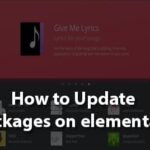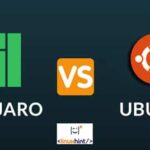20 Firefox Shortcut Key combinations that will make your browsing experience even better
If you spend a lot of time surfing on the Internet then you have to use the mouse to switch between browser tabs, to scroll up and down webpages, to zoom in/out text, etc. which are boring and repetitive tasks. So today we will have a look at 20 shortcut key combinations you can use in Firefox browser to make your browsing experience better.
1. Ctrl + Enter
If we want to open any website for example Linuxhint then we need to write “www.” then the website name and then “.com” but if you want to make this a little bit easier then just type the website name in the URL bar and press the keyboard combination Ctrl + Enter.
What this will do is that it will add “www.” and “.com” to whatever you type and open the website.
To try this type linuxhint in Firefox browser and press Ctrl + Enter.
2. Ctrl + T
Use Ctrl + T to open a new tab in current Firefox window.
3. Ctrl + Tab
This shortcut can be used to rotate through each tab.
4. Ctrl + Shift + Tab
Using this keyboard combination you can go backwards through each tab.
5. Ctrl + W
If you have too many tabs open and want to close some of them then use shortcut combination Ctrl + W.
6. Ctrl + D
You can add your favorite webpages to bookmark using this keyboard shortcut combination Ctrl + D.
7. Ctrl + B
To open list of your bookmarks.
8. Ctrl + L
Use this combination to enter a new web address.
9. Ctrl + K
This combination can be used to enter a new web search in the search bar.
10. Ctrl + H
To open the browsing history use this combination.
11. Ctrl + Y
This shortcut combination will show a list of downloaded files.
12. Ctrl + R
Using this shortcut combination you can reload the current webpage.
13. Ctrl + U
User can view page source using this shortcut.
14. F11
Using this function you can view the current webpage in full screen.
15. Ctrl + + (plus sign)
To increase text size this keyboard combination can be used.
16. Ctrl + – (minus sign)
To decrease text size this keyboard combination can be used.
17. Ctrl + 0
If your current webpage is zoomed in then this keyboard combination will bring webpage to normal size i.e. 100%.
18. Tab/Shift + Tab
If you are filling any form online you can use this keyboard combination to move to Next/Previous field in form.
19. Space
To check/uncheck Checkbox you can use Space key
20. Alt + Down Arrow
Use this keyboard combination to open a Drop-Down menu.
So these are the 20 Firefox key combinations that you can use while surfing the Internet.