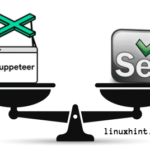Brief Introduction to SSH protocol:
SSH (Secure Shell) protocol was created as an alternative to Telnet to login and access remote devices in a secure way. In contrast with Telnet SSH provides encryption to the communication between both sides. In order to understand SSH and Telnet imagine a tunnel in which information travels from a device to another, with Telnet the tunnel is transparent allowing external actors to see the information passing through it, while with SSH the same tunnel is painted preventing people from seeing the information passing inside it. While the SSH protocol was initially developed for users to access remote devices through console, it can be useful to encrypt other functions or protocols such as FTP.
Using scp:
SCP allows us to safely transfer files from the client to the server (check here how to setup SSH as server), to fetch files from the server and to deliver files from the server to the client.
The syntax is is pretty easy to understand, let’s say we have 3 computers, A, B and C:
Using scp to fetch files from the device B using the device A (Fetching files):
Where:
scp = calls the program
Username = replace it for the proper username
@ = separates username and host/ip
X.X.X.X = replace it for the proper host/ip.
:/path/to/remote/file = determine the remote location of the file to fetch.
/local/directory/where/to/save/the/file = replace it for the local directory where you want to store the file.
Using scp to copy files from the Device A to device B (sending files):
Where:
scp = calls the program
FILENAME = name of the file to transfer
Username = replace it for the proper username
@ = separates username and host/ip
X.X.X.X = replace it for the proper host/ip
:/remote/directory = determine the remote location to store the transferred file.
Using scp to copy files from the device B to device C while operating the device A:
Where:
scp = calls the program
Username = replace it for the proper username on device B.
@ = separates username and host/ip
X.X.X.X = replace it for the proper host/ip for device B.
Username2 = replace it for the proper username of device C
@ = separates username and host/ip
Y.Y.Y.Y = replace it for the proper host/ip for the device C.
:/path/to/destinarion/directory = determine the remote location to store the transferred file.
Using scp to copy a whole directory (not single file) from Device A to device B:
Just as with the command “cp” we can add the -r parameter to transfer entire directories:
Where -r specifies the content to copy isn’t a file but a whole directory, just like we use the command “cp -r“
By adding the parameter -r we can transfer directories instead of single files.
If we want to speed up the file transference we can add the parameter -C which will compress files or directories during the transference, even leaving the destination copy uncompressed (if the source was so).
An example to speed up scp may be:
Note: Do not mistake -C for -c, while -C is to speed up the file’s transference by compressing the content, -c determines the chiper.
Additionally we can specify the port number. By default SCP uses the SSH port 22, but some sysadmins change it for security reasons. To specify a different port just add -P as parameter:
Where:
-P: Specifies a port.
2048: replace it for the correct port.
I hope you found this article useful and productive, keep following LinuxHint for more tips and updates on Linux.