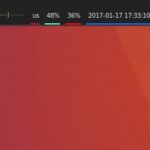-
Cách thay đổi Proxy trên Iphone:
Để thay đổi địa chỉ IP bạn cần các bước sau:
1. Truy cập vào Cài đặt (Settings) từ màn hình chính sau đó bật kết nối với Wifi.

2. Chọn mục Định cấu hình proxy (Configure Proxy). Tiếp tục chọn Thủ công (Manual).

3. Lần lượt nhập địa chỉ Máy chủ (Server), Cổng (Port) và bấm Lưu (Save) sau khi hoàn thành.

Chỗ máy chủ bạn nhập IP mà bên mình gửi ví dụ 102.190.22.1
Chỗ cổng bạn nhập cái port ví dụ 3320
Với các địa chỉ Proxy yêu cầu cần đăng nhập, bạn phải kích hoạt tính năng Xác thực (Anuthentication) để nhập tài khoản Proxy của mình.

-
Dùng Proxy Trên Điện Thoại – Cách thay đổi Proxy trên Android:
1. Tương tự như ở cách thay đổi Proxy trên IP, bạn cũng truy cập vào Cài đặt (Settings), chọn kết nối với Wifi. Sau đó lựa chọn mục Bổ sung mạng (Additionl Network).
2. Chọn mục Proxy và chọn Thủ công (Manual) rồi thực hiện đổi Proxy trên điện thoại Android. Với một số máy Android, bạn chọn mục Tùy chọn nâng cao (Advance Option) và chọn mục Proxy.
3. Tương tự với Iphone, bạn nhập lần lượt địa chỉ Máy chủ (Sever) và Cổng (Port) theo số truy cập Proxy. Sau đó xác nhận OK để lưu là hoàn thành.