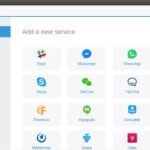Cần chú ý gì khi chọn proxy và email chạy G.G ads?
So với các anh em chạy ads trên FB thì ads thủ G.G sẽ dễ thở hơn khi chọn proxy, vì G.G không quá chặt về IP. Tuy nhiên điều này không có nghĩa bạn thích dùng proxy nào cũng được. Sau đây là những điểm cần lưu ý về proxy và email để nuôi tài khoản chạy GG mà bạn nên lưu ý.
NÊN DÙNG LOẠI PROXY NÀO?✅
Khác với Instagram chỉ chấp nhận IP dân cư hay Facebook ưu tiên IPv4, bạn có thể dùng bất cứ loại proxy nào để chạy G.G ads: datacenter, dân cư, IPv4, IPv6 đều được. Đương nhiên với điều kiện tiên quyết là IP đó không dính blacklist G.G.
Cách kiểm tra IP có dính blacklist G.G không các bác xem lại bài viết “5 điều cần lưu ý khi kiểm tra chất lượng của proxy”
NÊN DÙNG EMAIL MUA SẴN HAY TỰ TẠO?✅
a, Trường hợp mua sẵn:
• Nếu chọn mua thì nên mua email cổ đã có tương tác, thông tin đầy đủ, độ trust cao. Chú ý nên mua nguồn uy tín để tránh mua phải email bị dính blacklist về không dùng được, bị bay camp của mình.
• Sau khi mua email thì nên dùng proxy của mình nuôi một thời gian chứ không nên dùng luôn. Chú ý dùng IP có location gần với IP cũ của email đó thì đỡ bị nghi ngờ hơn.
b, Trường hợp tự tạo:
• Điền đầy đủ thông tin, xác thực email để có độ trust cao.
• Thời gian ngâm email càng lâu càng tốt, nên tạo sẵn nhiều email để ngâm từ trước.
• Trước khi dùng để chạy ads thì bạn có thể gắn IP bẩn cho tài khoản bị ngưng rồi kháng trước 1 lần để tài khoản cứng hơn, sau kháng dễ về hơn. Chú ý là tài khoản nào chưa dùng thôi nhé, khi dùng để chạy ads thì cần đảm bảo dùng IP sạch, ổn định xuyên suốt để tránh bị G.G nghi ngờ bất thường.
FAQ
1, Có thể dùng chung 1 IP cho nhiều email được không?
Không nên, nếu IP đó dính blacklist thì các tài khoản chung IP đó sẽ bị khóa.
2, Có thể dùng chung 1 thẻ thanh toán cho nhiều tài khoản không?
Có thể, nhưng chú ý nếu dùng cho camp nào d.i.e thì camp khác dùng chung sẽ nguy hiểm, nếu d.i.e quá nhiều lần thì nên bye thẻ đó luôn. Nếu dùng chung thì nên giãn ra, thẻ thanh toán nên có giao dịch từ trước, không dùng thẻ mới.
3, Nên dùng email doanh nghiệp hay email thường?
Dùng email nào cũng được, miễn là dùng email uy tín (nên đầy đủ ava, thông tin, xác minh 2 lớp…), nên dùng email đã nuôi từ trước, không dùng email mới.
4, Nếu email đã d.i.e thì có dùng lại IP nuôi email đó được không?
Không nên, nếu tài khoản cũ đã d.i.e thì khả năng cao IP đó sẽ bị kéo vào blacklist, không tạo được tài khoản mới hoặc tạo được thì tài khoản mới cũng nhanh ngỏm.