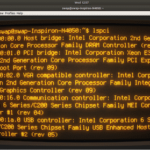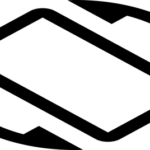Ubuntu Software Center
If you’re using Ubuntu or any Ubuntu flavor, then you already have the Ubuntu Software Center. In case your system doesn’t have Ubuntu Software Center, run the following command to install the app –
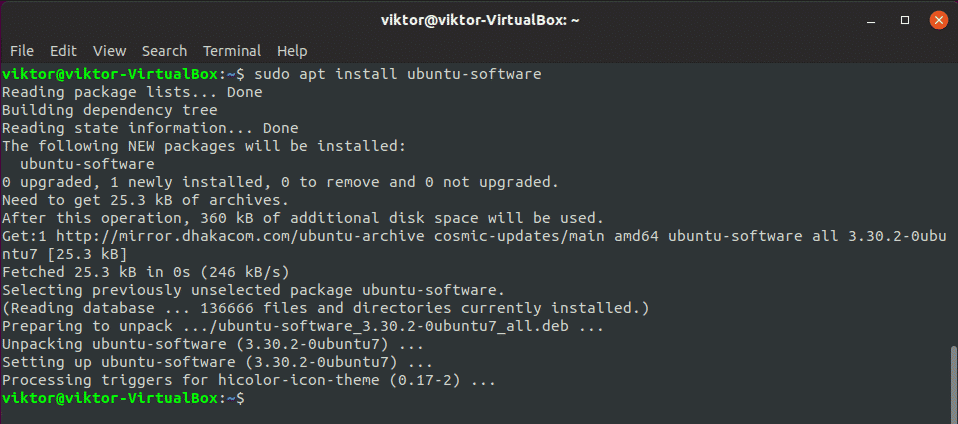
Installation complete!
Overview of Ubuntu Software Center
Start Ubuntu Software Center from the menu –
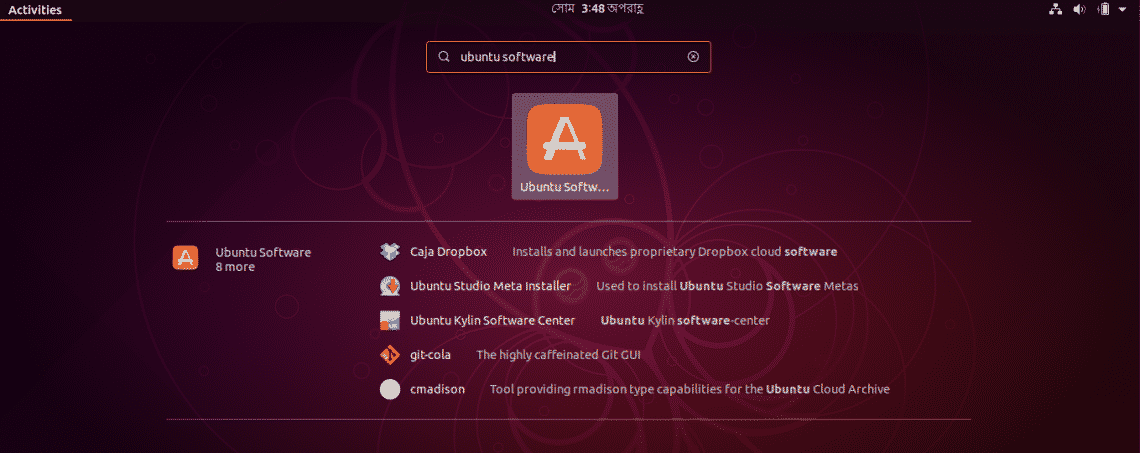
As you can see, there are tons of available apps for you to enjoy.
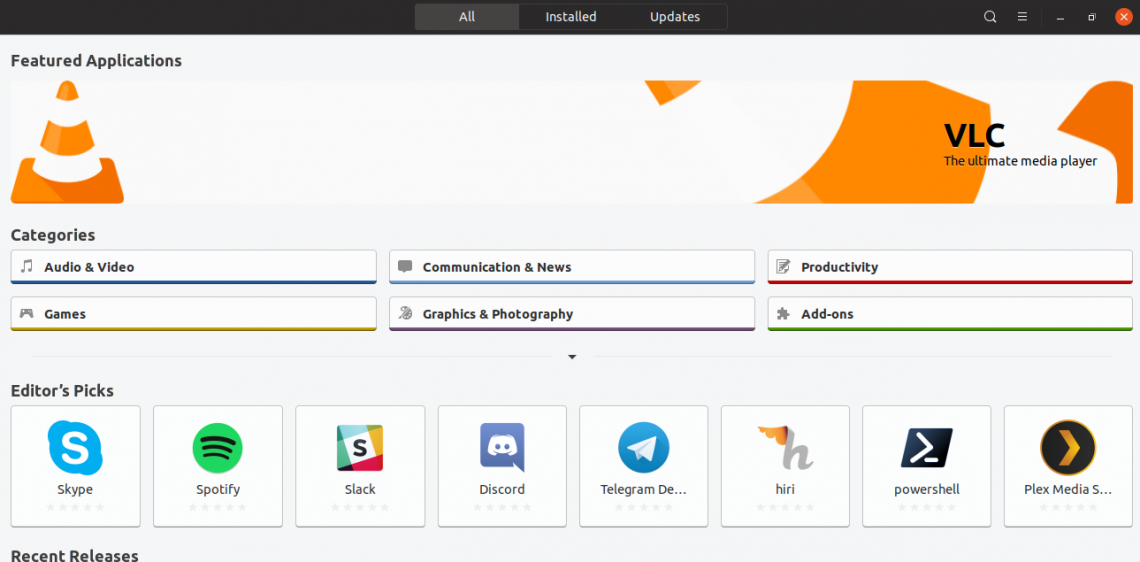
Installing app
Let’s install Discord. Discord is one of the most popular VoIP tools for gamers and for other purposes that enables communicating with your fellow teammates and others.

Click on the “Install” button for start installing.
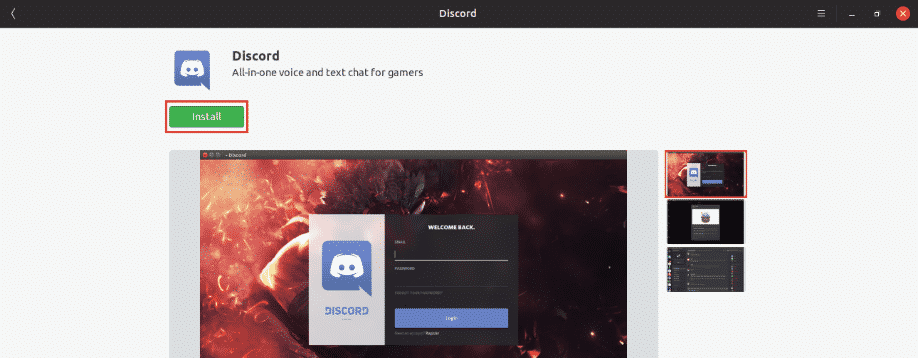
You’ll be asked for the password. Enter the password and wait for the installation to complete.

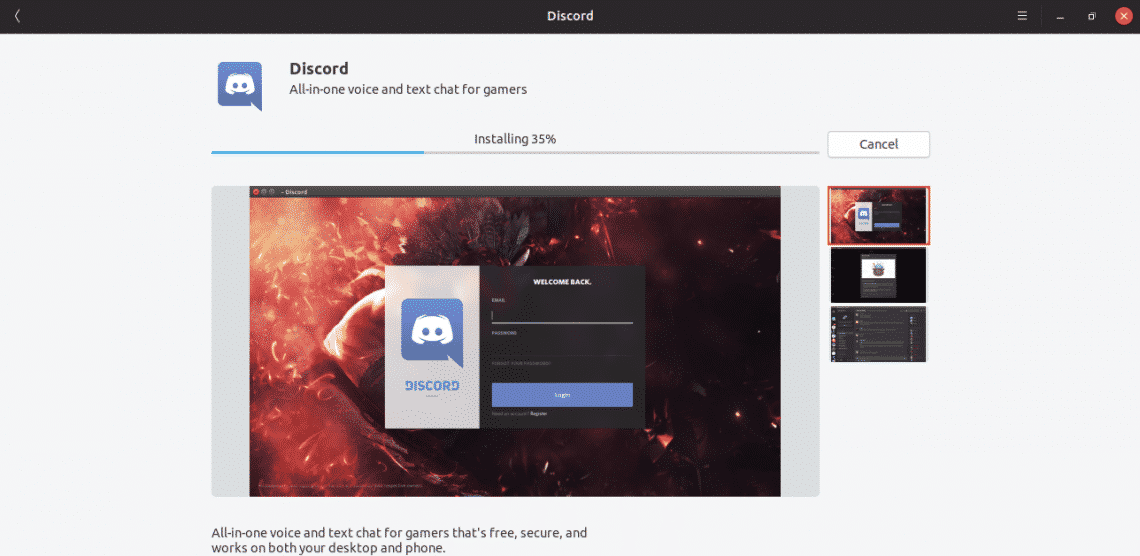
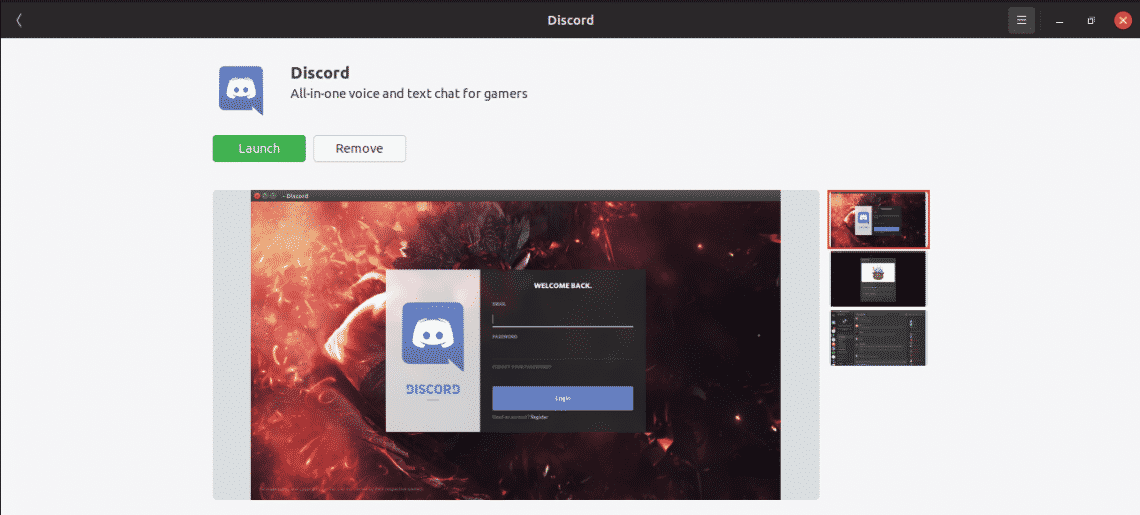
Once complete, you can launch Discord from the system menu or from the menu.
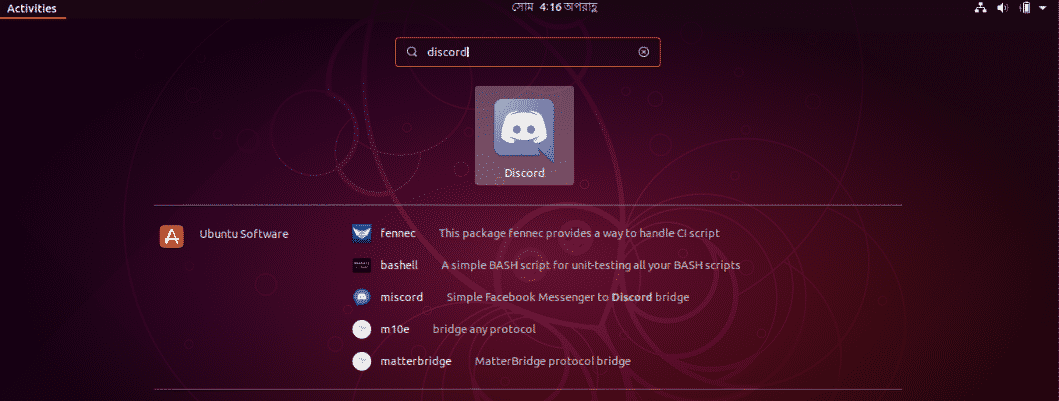
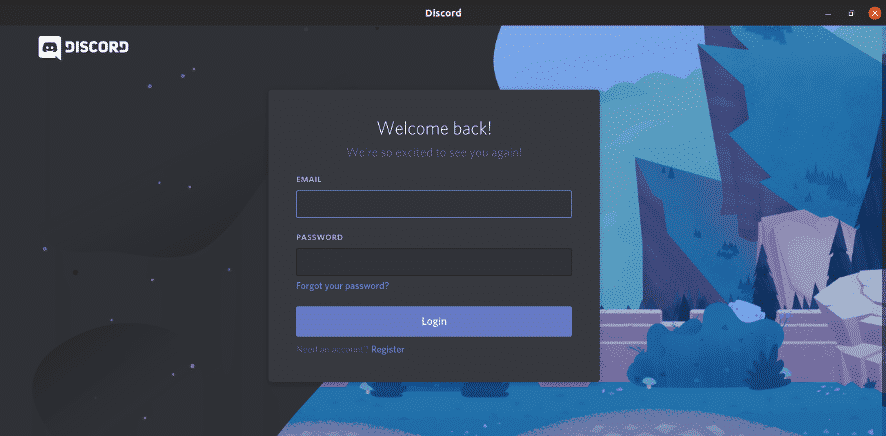
Uninstalling an app
Open up Ubuntu Software Center and locate the app. In my case, it’s Discord.
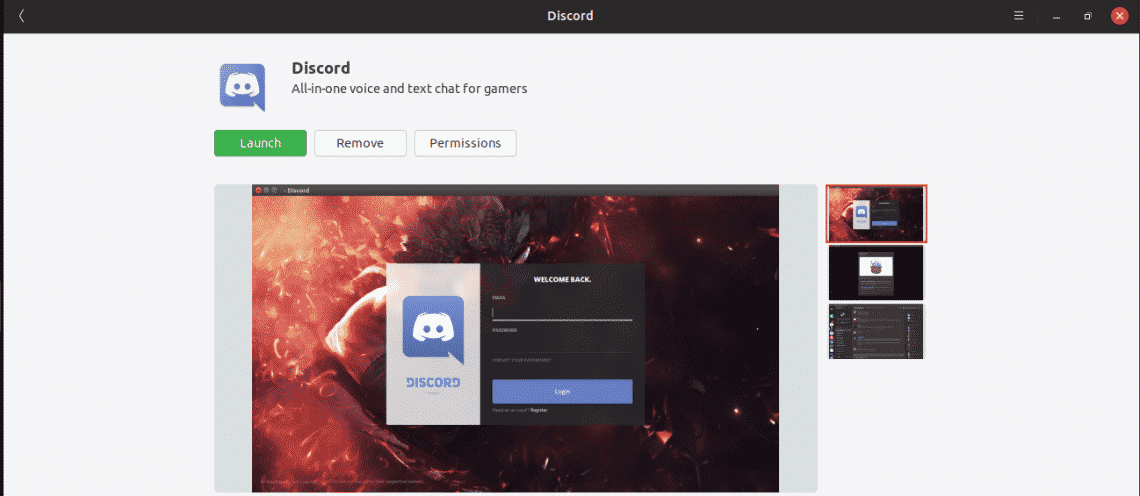
Click “Remove”.
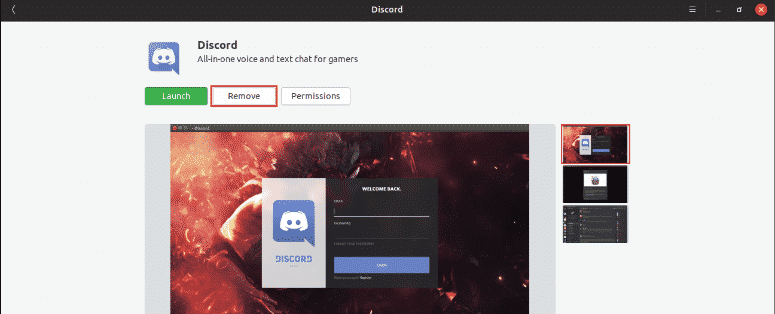
Enter your system password to confirm the action.
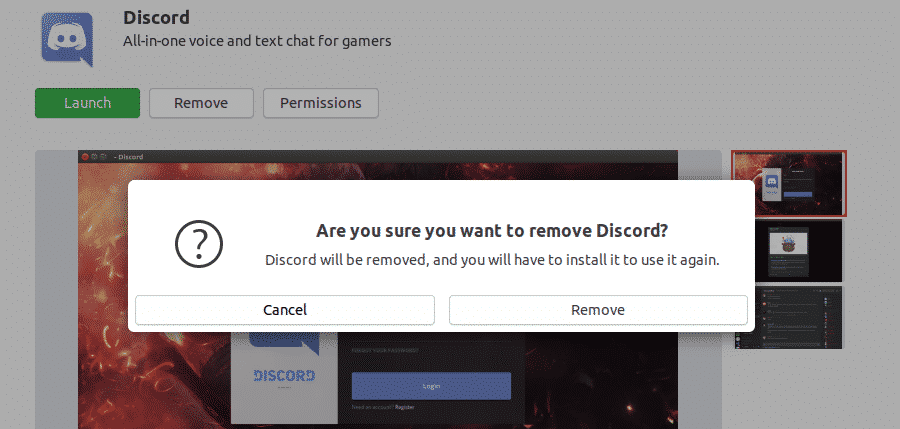
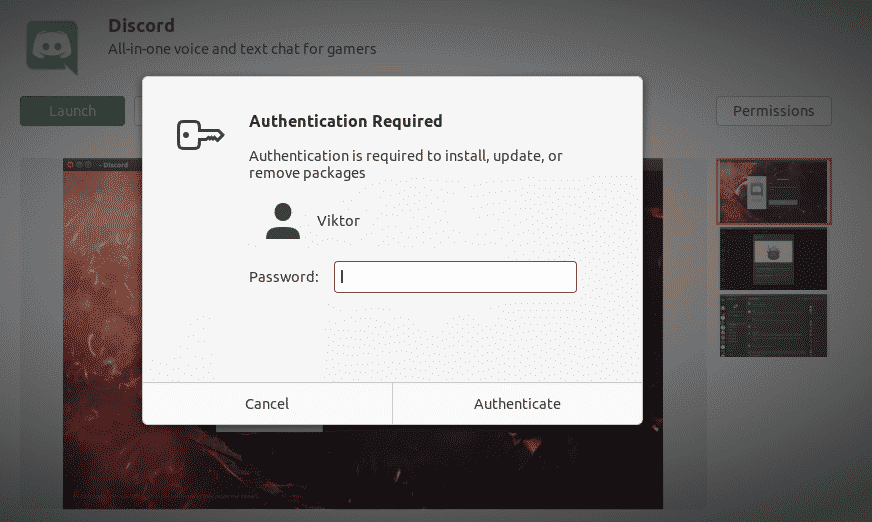
Listing installed apps
From the home screen, go to “Installed” tab.
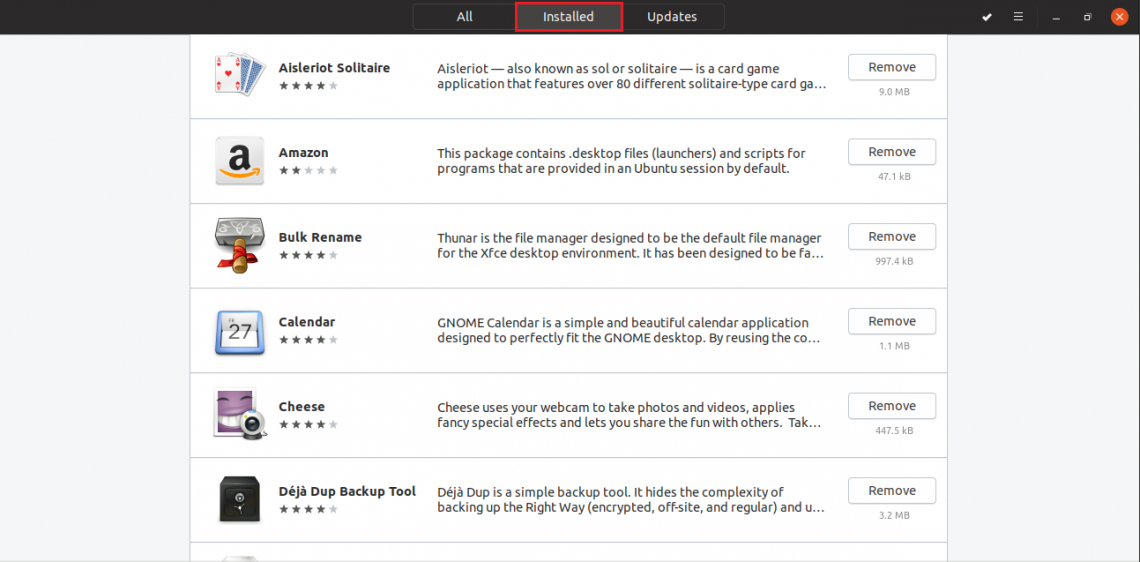
Using this list, you can easily start all your installed apps and if needed, remove them one by one.
Updating apps
Open the “Updates” tab.
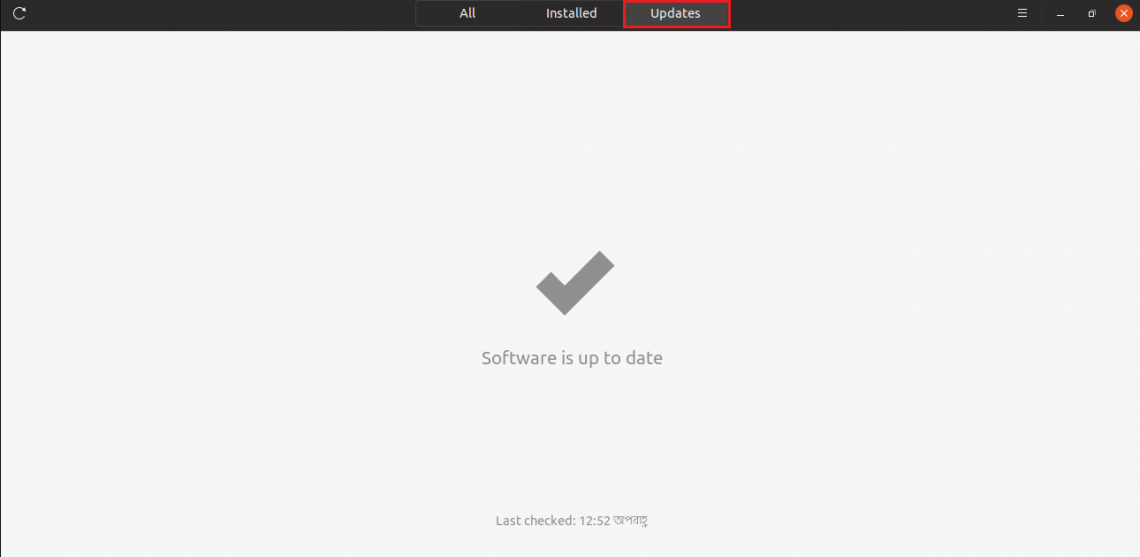
This blank page is a good sign, meaning that all the apps you installed are all up-to-date. This will ensure a better and secure working environment.
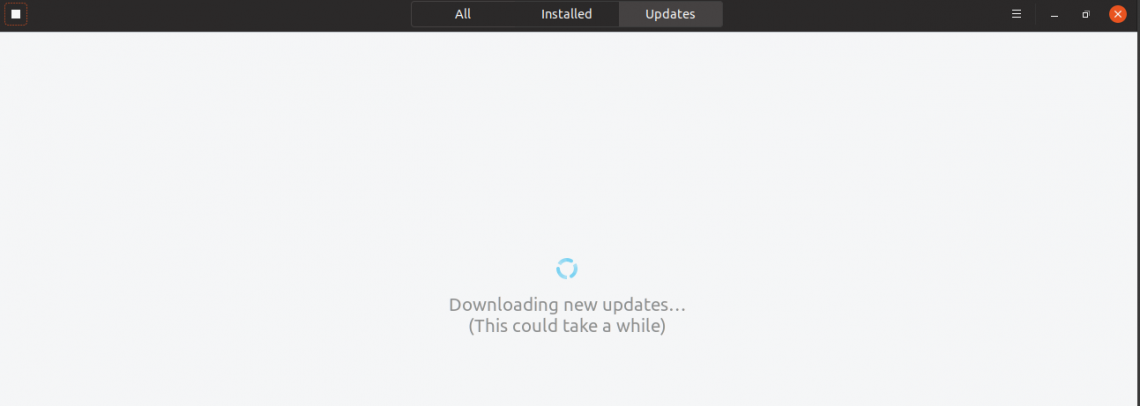
You can use the refresh button to check for any available update(s).
Enjoy!