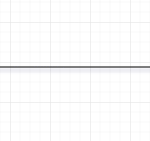There are many ways to make a bootable USB thumb drive on Windows and Linux.
In this article, I am going to show you how to create a Debian 10 Buster (the new kid in town) bootable USB thumb drive on Windows and Linux.
Downloading Debian 10 Buster ISO Image:
First, visit the CD image website of Debian 10 at https://cdimage.debian.org/debian-cd/current-live/amd64/iso-hybrid/ from your favorite browser. You should find Debian Live 10 ISO images for GNOME, Cinnamon, KDE, LXDE, LXQT, MATE, Xfce desktop environments. Click on the one that you like. I will go for the GNOME version.
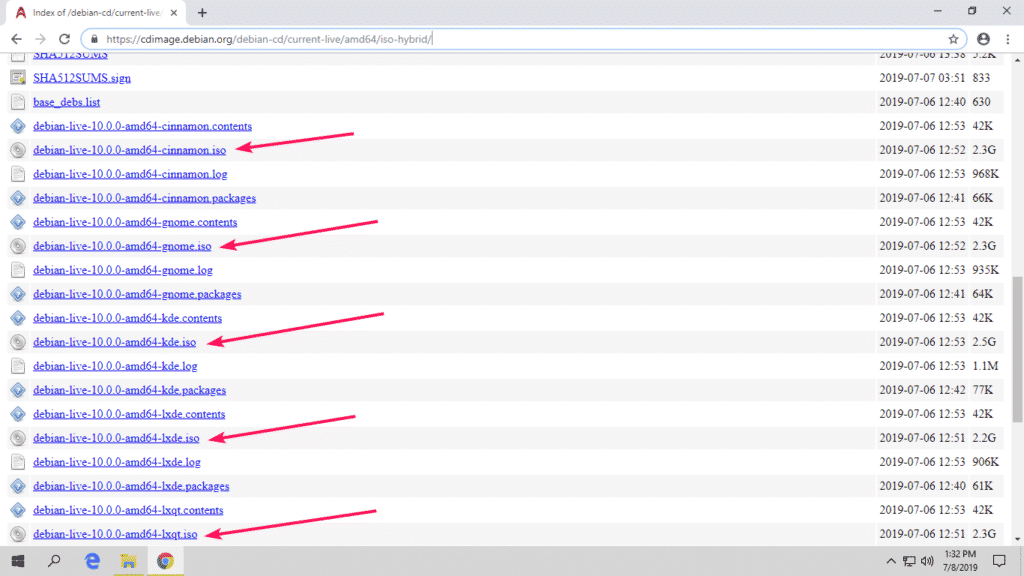
Once you click on the ISO image that you like, the download should start. It will take a while to complete.
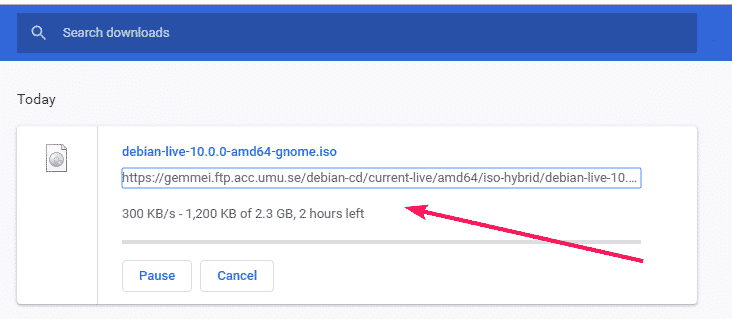
Once the download is complete, you are ready to make a Debian 10 bootable USB thumb drive.
Making Debian 10 Bootable USB Thumb Drive on Windows:
There are many programs that you can use on Windows to make a bootable USB thumb drive of Debian 10. The common ones are Rufus, Balena Etcher, Unetbootin etc.
I use Rufus a lot. It is really simple and easy to use. I will use Rufus in this section for the demonstration.
You can download Rufus from the official website of Rufus. Go to the official website of Rufus and click on Rufus portable link as marked in the screenshot below.
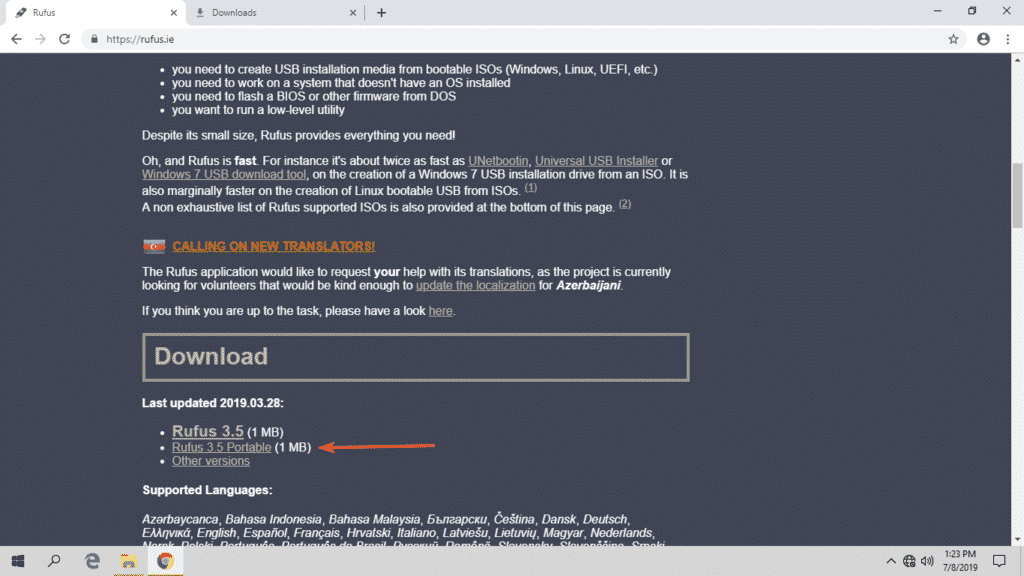
Rufus should be downloaded.
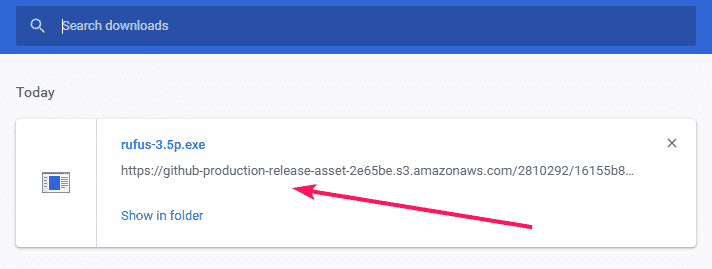
Now, insert an USB thumb drive on your computer and run Rufus. Then, click on SELECT.
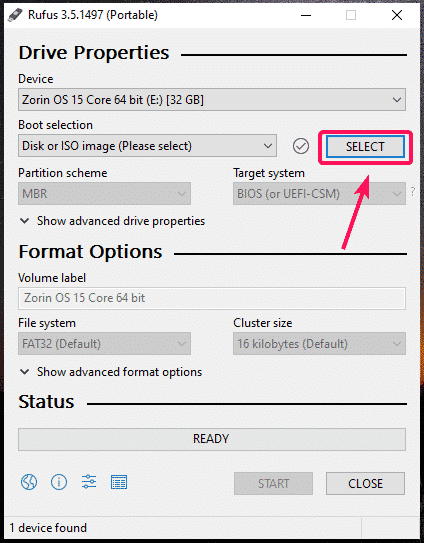
Now, select the Debian 10 ISO image that you just downloaded and click on Open.
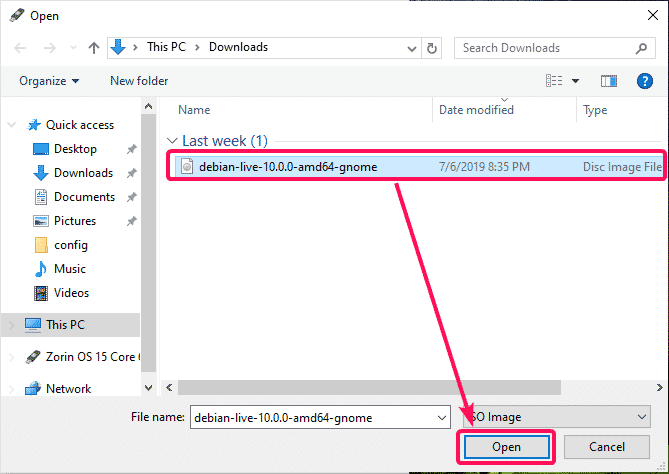
Now, click on START.
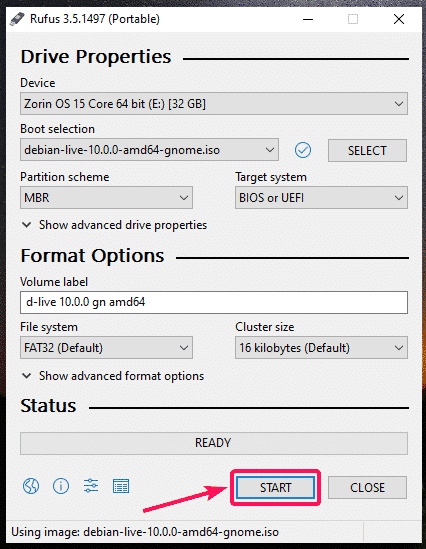
Now, click on Yes.
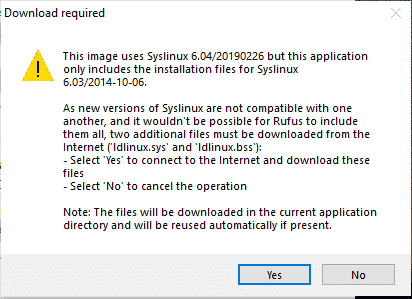
Now, select Write in ISO Image mode (Recommended) and click on OK.
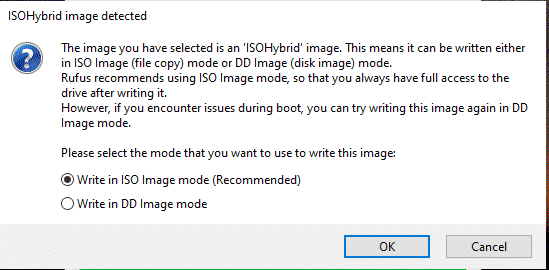
If you have any important files on your USB thumb drive, move it somewhere safe and click on OK.
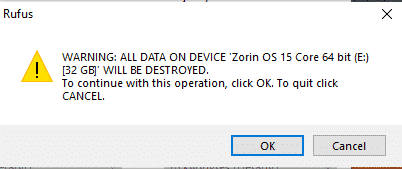
Rufus is copying all the required files to your USB thumb drive. It will take a while.

Once it’s done, click on CLOSE.
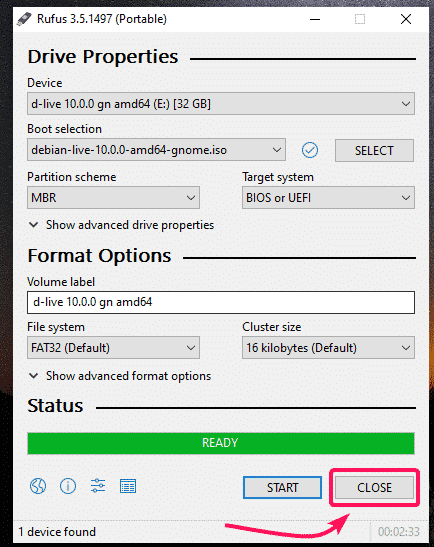
Now, you should be able to install Debian 10 using this USB thumb drive.
Making Debian 10 Bootable USB Thumb Drive on Linux:
On Linux, you can use many GUI tools to make a Debian 10 bootable USB thumb drive. For example, Etcher, UNetbootin, GNOME Disks etc.
If you’re using GNOME desktop environment, just insert the USB thumb drive and start GNOME Disks.
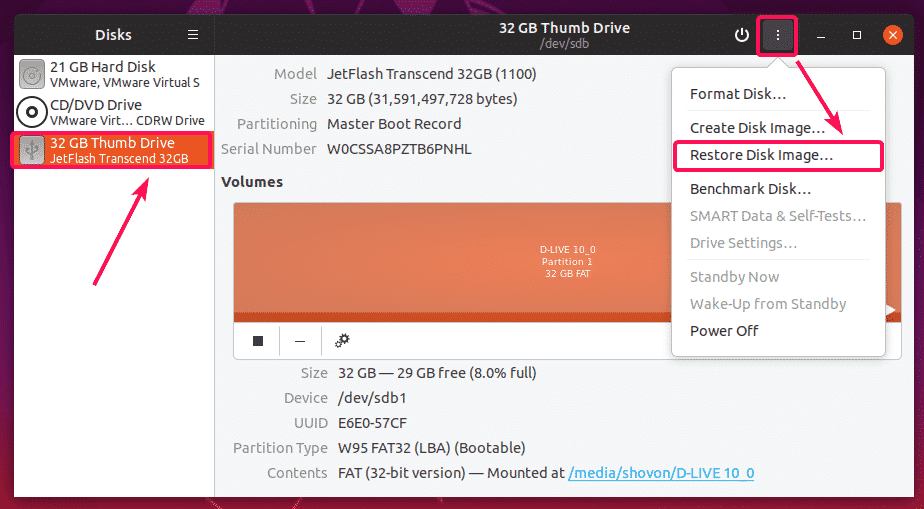
Now, click on the marked section of the screenshot below.
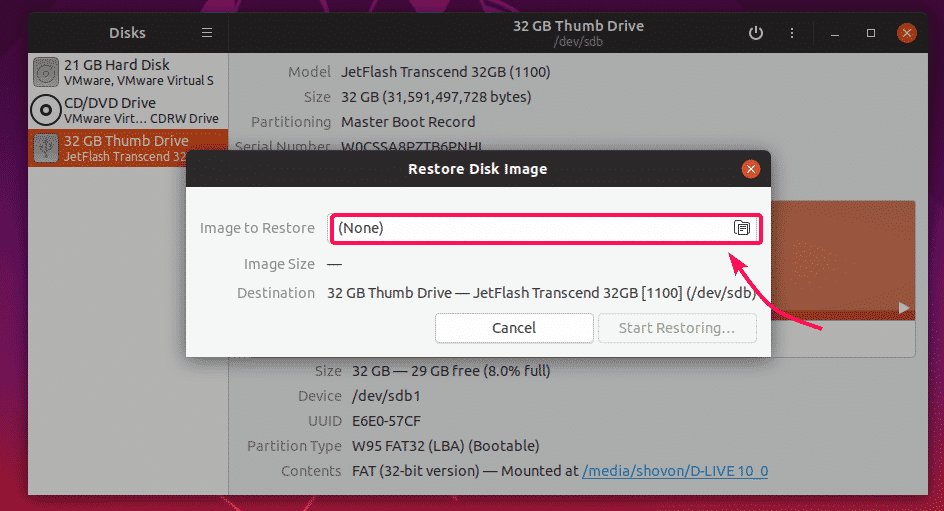
Now, select the Debian 10 ISO image and click on Open.
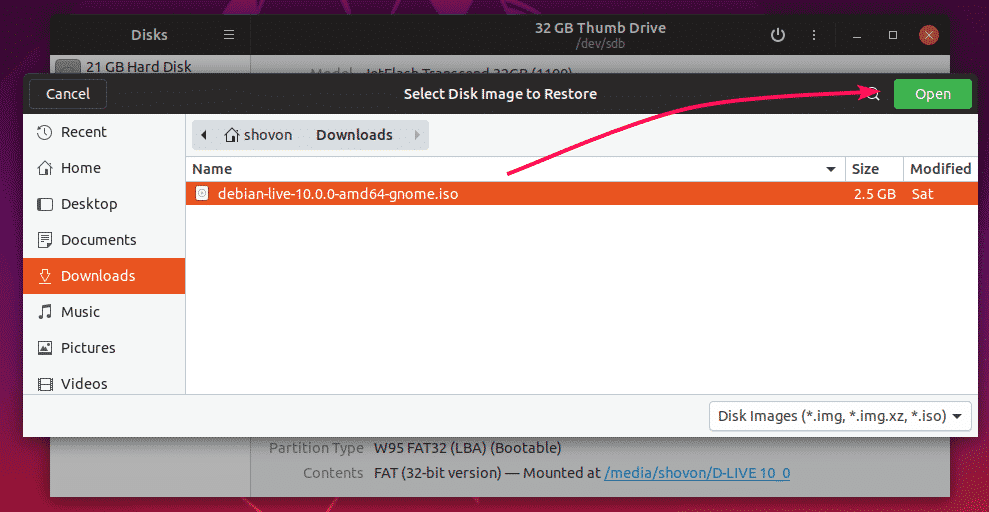
Now, click on Start Restoring…
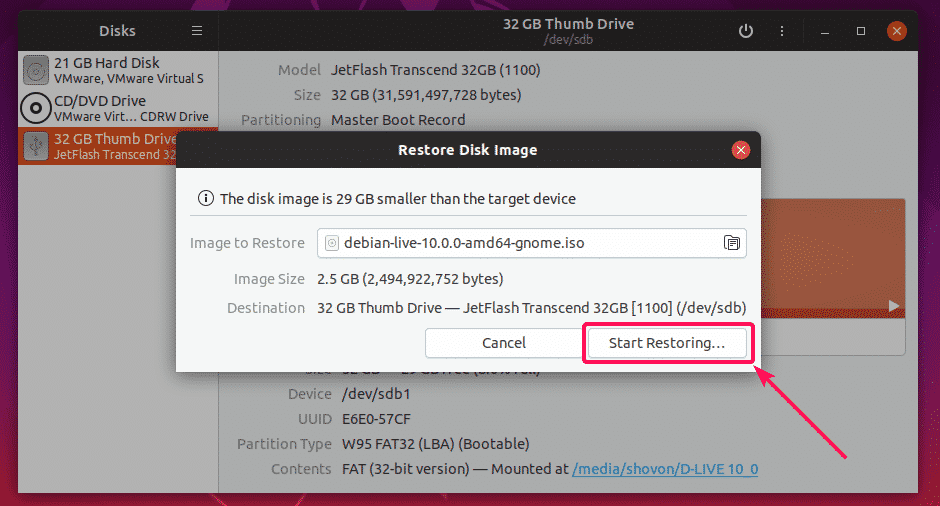
Now, click on Restore.
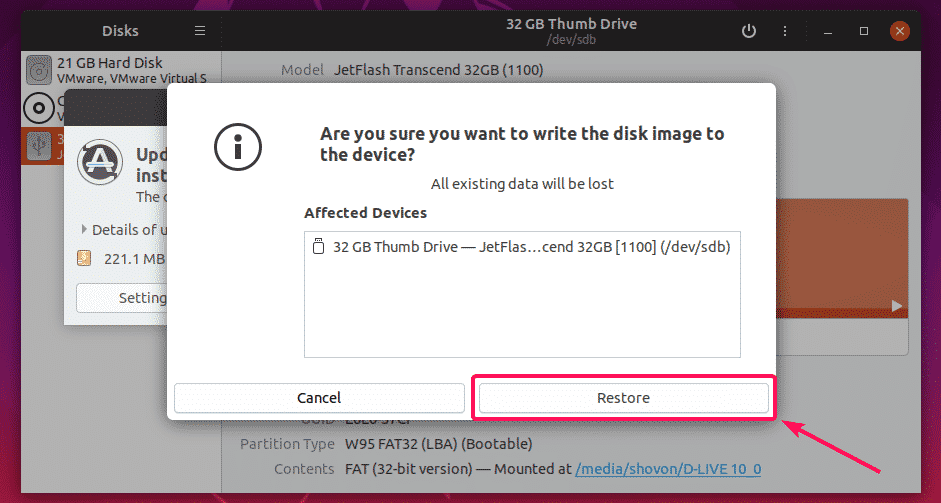
Now, type in the password of your login user and click on Authenticate.
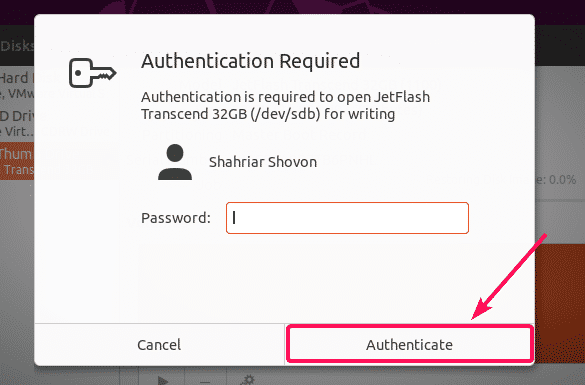
GNOME Disks is copying all the required files to the USB thumb drive. It will take a while to complete.
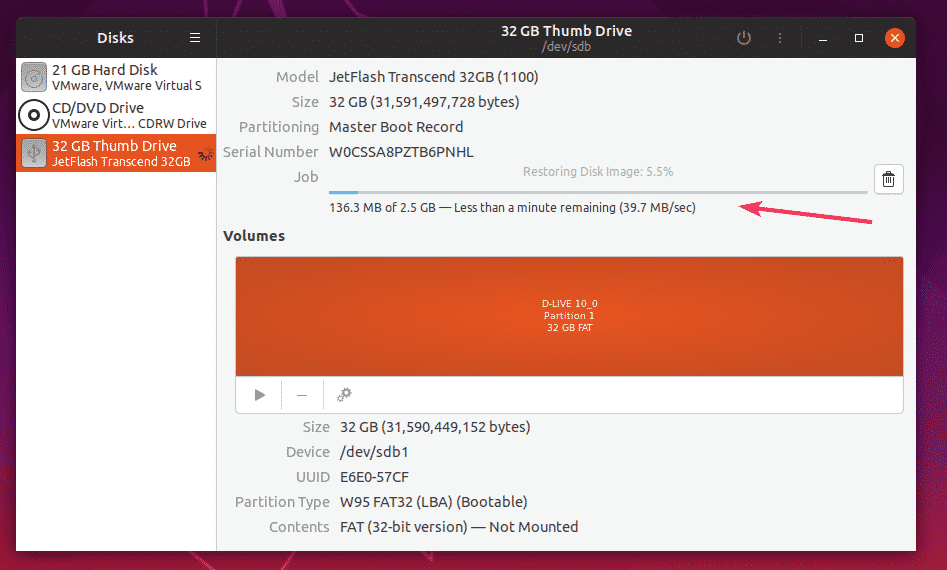
Once it’s done, you should be able to install Debian 10 using this USB thumb drive.
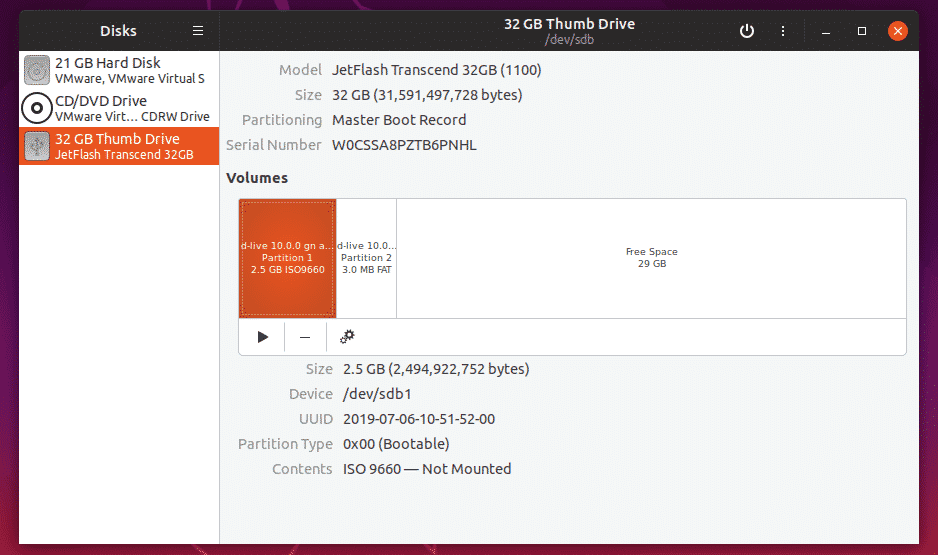
You can also use Etcher to make a Debian 10 bootable USB thumb drive. Take a look at this article to learn how to install and use Etcher on Linux.
Making a Debian 10 Bootable USB Thumb Drive from the Command Line:
You can also use the dd command line tool to create a bootable USB thumb drive of Debian 10 on Linux.
The Debian 10 ISO image (debian-live-10.0.0-amd64-gnome.iso in my case) is downloaded in the ~/Downloads directory.

Now, insert the USB thumb drive and run the following command:
As you can see, the 32GB USB thumb drive is identified as sdb. So, you can access it as /dev/sdb.
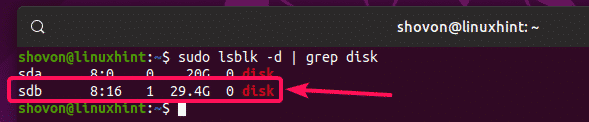
Now, to make a bootable USB thumb drive of Debian 10, run the following command:
status=progress
Here, if defines the input file and of defines the output path, in this case the USB thumb drive /dev/sdb. status=progress is used to show the progress bar.

The ISO image is being written to the USB thumb drive. It will take a while to complete.

At this point, the ISO image is successfully written to the USB thumb drive.

Now, you can use it to install Debian 10 Buster on your computer.
So, that’s how you make Debian 10 bootable USB thumb drive on Windows and Linux. Thanks for reading this article.