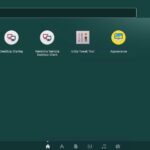How about “Ctrl + Z”? Like I said earlier, depending on the apps you’re using, this specific keyboard shortcut may mean different things. Today, let’s take a look on the functions of “Ctrl + Z” on Ubuntu.
The basic usage
It’s very common that we use “Ctrl + Z” for undoing any mistake we perform. For example, I want to type “I love Linux!” on the text editor.
Ouch! I mistyped “Linux”, right? What would you do in this scenario? Keep pressing backspace until the wrong word is removed? Wrong! Just press “Ctrl + Z”.
The function undo the last session of typing/actions you performed. In my case, the last thing I typed was “LInx” and so, it deleted the word from the text editor. Now, type what you truly feel –
It’s fine now! Well, that’s not where the basic usage of the keyboard shortcut ends.
Here is the screenshot of my test directory.
You can see that there are 3 files. If I delete any of them accidentally,
I can get it back by pressing “Ctrl + Z”.
Note that depending on your system, it may and may NOT work. That’s why before you completely DEPEND on this awesome trick, make sure that your system supports it in the scenarios you’re about to work on. Otherwise, disasters are bound to happen.
Ctrl + Z in the terminal
For every single Linux computer, the “Ctrl + Z” is the meaning of a complete different thing when you’re working on a terminal window. Let’s clear things with a demo.
Run the following command –
A process will start running while counting from 60 seconds to 0. Press “Ctrl + Z”.
Did the process die? Let’s find out. Run this command –
The process is still alive! What the heck did just happen?
Here’s what “Ctrl + Z” does. It sends SIGSTP signal to the current foreground application. This effectively puts the program in the background. In English, it basically PAUSES the application. When you ran the “fg” command, it took the app from its frozen state into a living thing.
However, if you wanted to kill the program, you should have pressed “Ctrl + C”. It effectively KILLS the running process.
Got a grab on “Ctrl + Z”? Enjoy!