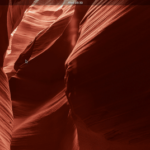Krita 3.1.4 recently released, is strictly a bugfix release that addresses a few crash reported issues. Krita as we know is a free, open source digital painting tool esigned for concept artists, illustrators, matte and texture artists, and the VFX industry. Before we proceed on how to install krita on ubuntu, lets take a look at what this release offers.
Krita 3.1.4 Changelog
- Fix a crash when trying to play an animation when OpenGL is disabled in Krita
- Fix rendering animation frames if the directory you’re trying to render to doesn’t exist
- Don’t open the tablet/screen resolution conflict dialog multiple times
- Don’t scale down previews that are too small in the transform tool: this fixes a rare crash with the transform tool
- Fix a crash when cycling quickly through layers that have a color tag
- Fix loading some Gimp 2.9 files: note that Gimp 2.9’s file format is not officially supported in Krita
- Don’t crash when trying to close the last view on the last document while the document is modified.
- Fully remove the macro recorder plugin: in 3.1.4, only the menu entries had stayed around.
- Make it impossible to hide the template selector in the new image dialog; hiding the template selector would also hide the cancel button in the dialog
How to install Krita 3.1.4 on Ubuntu 17.04, Ubuntu 16.10, Ubuntu 16.04, Ubuntu 15.04, Ubuntu 14.04
How to install Krita via PPA
sudo add-apt-repository ppa:kritalime/ppa sudo apt-get update && sudo apt-get install krita
- If you also want to install translations, then run the following command
sudo apt-get install krita-l10n
How to run Krita from an appimage
If the ppa is yet to be updated, then you can still run the latest krita release using the app image file provided
- First lets download the Linux appimage file directly or via the command below
wget https://download.kde.org/stable/krita/3.1.4/krita-3.1.4-x86_64.appimage
- Right-click on the downloaded appimage file and click properties. Click on Permissions tab and check the box to make it executable
- Close the property menu > then double-click on the file to launch it
See more details on using Krita in this howto: Krita Digital Painting Application for Linux
ONET IDC thành lập vào năm 2012, là công ty chuyên nghiệp tại Việt Nam trong lĩnh vực cung cấp dịch vụ Hosting, VPS, máy chủ vật lý, dịch vụ Firewall Anti DDoS, SSL… Với 10 năm xây dựng và phát triển, ứng dụng nhiều công nghệ hiện đại, ONET IDC đã giúp hàng ngàn khách hàng tin tưởng lựa chọn, mang lại sự ổn định tuyệt đối cho website của khách hàng để thúc đẩy việc kinh doanh đạt được hiệu quả và thành công.