PDFtk
There are 2 versions of PDFtk available – Free, Pro ($3.99) and Server. The Pro version offers all the additional features like rotating the PDF, stamping etc. The Server version is the command-line utility for performing various tasks.
PDFtk is available in the default Ubuntu software repository. However, on the latest Ubuntu releases, it’s not accessible directly. You have to use a little trick to get in on your system.
Method 1
Run the following commands –
sudo apt update
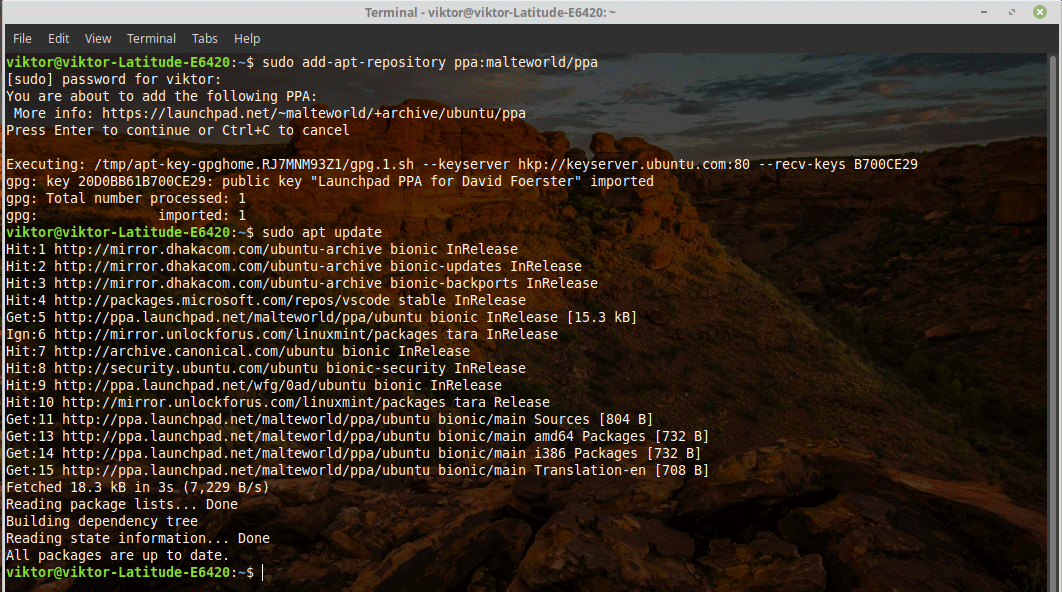
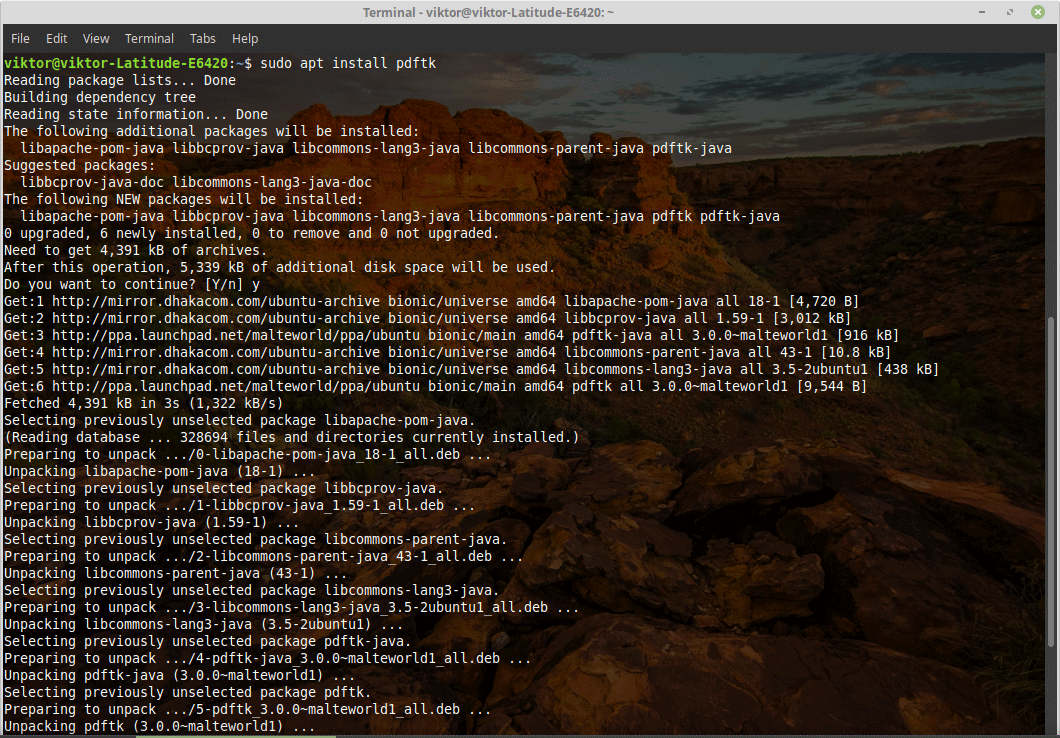
Method 2
You can also download and build PDFtk by yourself. For doing so, you need the Java build tools and dependencies.
Run the following commands –
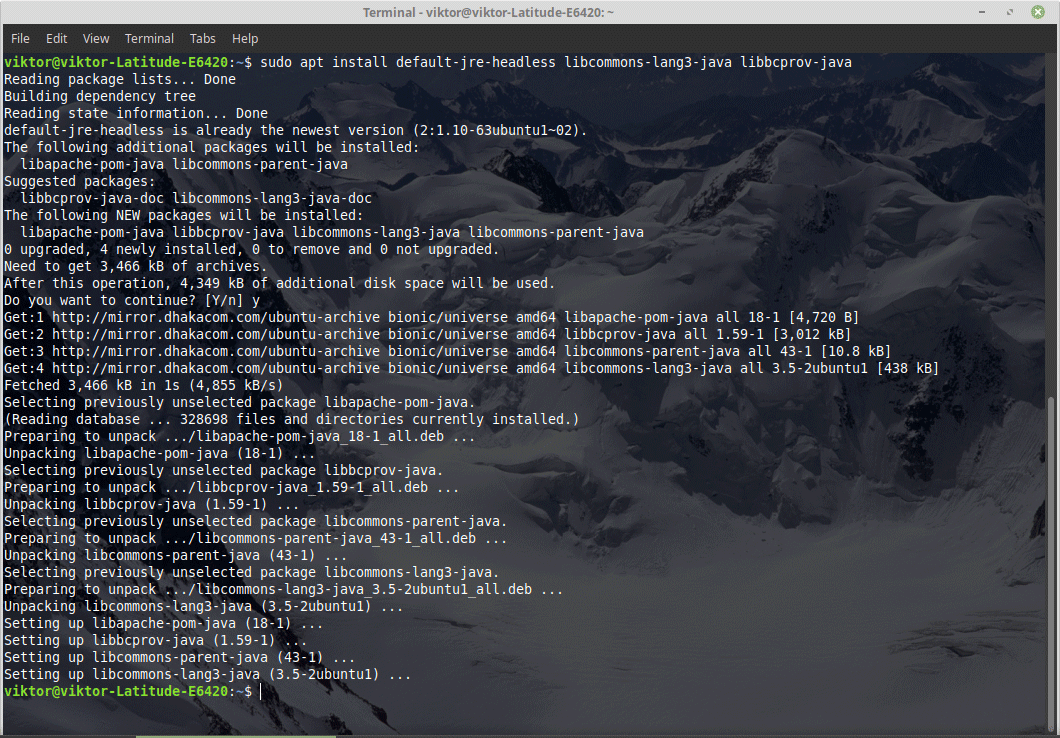
libcommons-lang3-java libbcprov-java
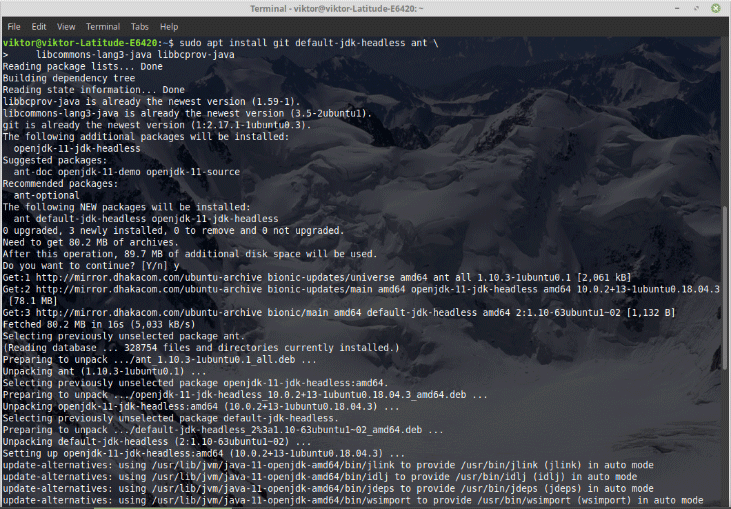
cd pdftk
mkdir libs
ln -st libs /usr/share/java/{commons-lang3,bcprov}.jar
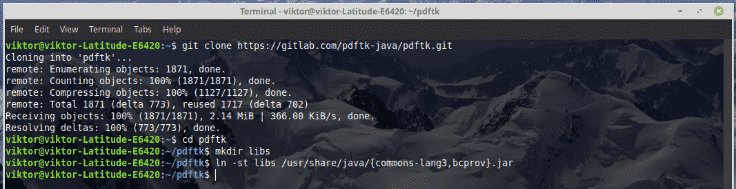
java -jar build/jar/pdftk.jar –help
Method 3 (recommended)
Install the PDFtk snap –

Note that this is the “Server” version of PDFtk.
Using PDFtk
After the installation is complete, check out the app working perfectly –
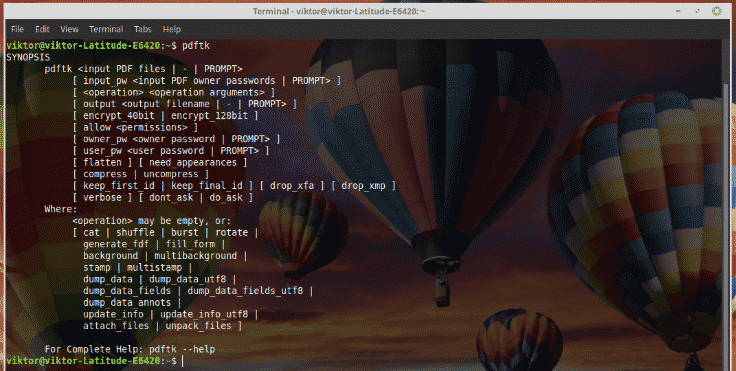
In fact, running this command will show a short guide you can use. For the long, in-depth guide, run the following command –
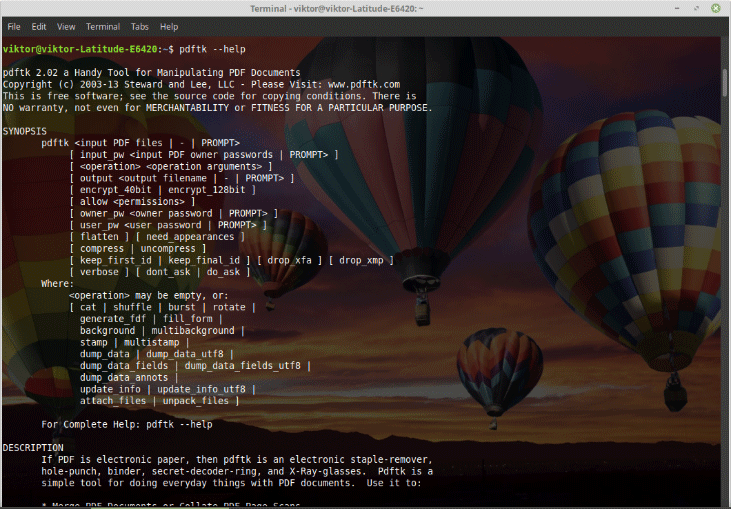
For checking out the guide later, export it to a text file –
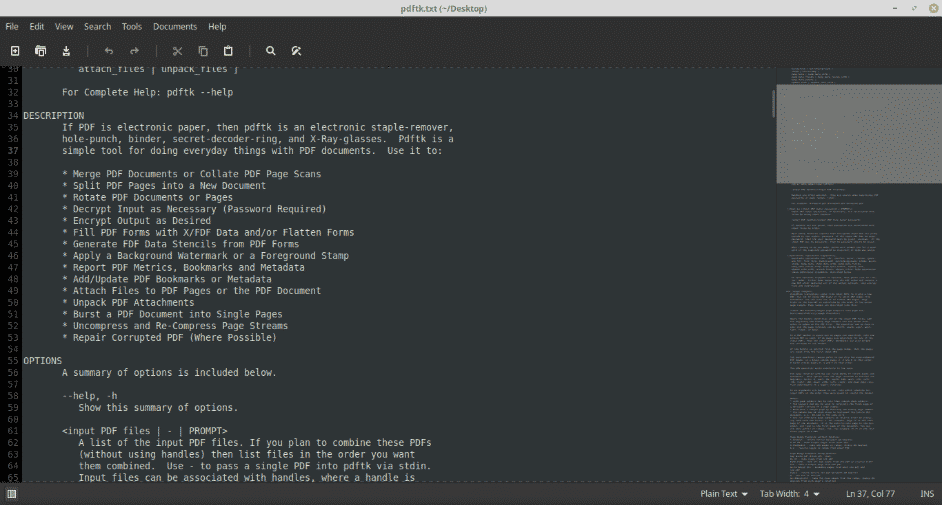
Here are some of the most used tasks you can do with PDFtk.
Encrypt a PDF (128-bit encryption)

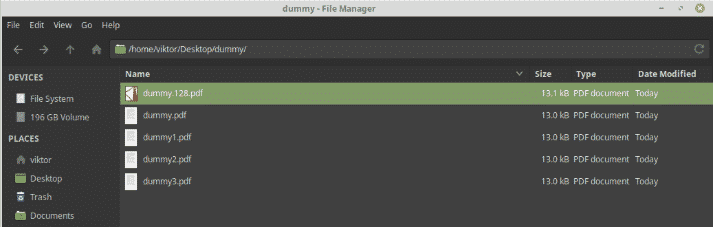
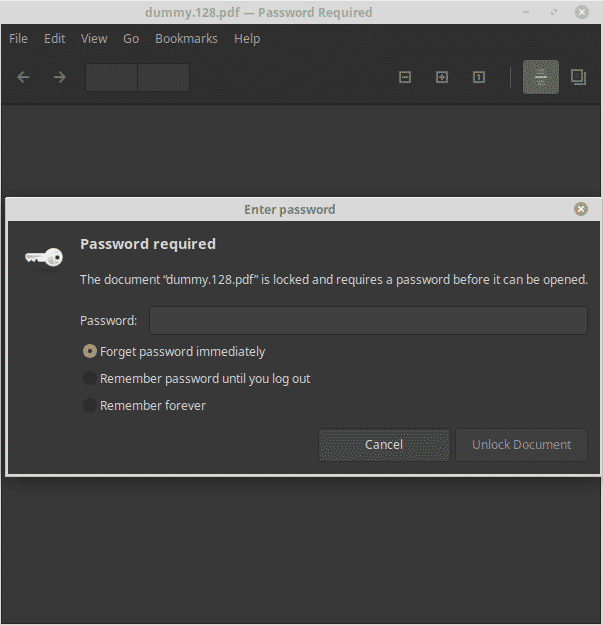
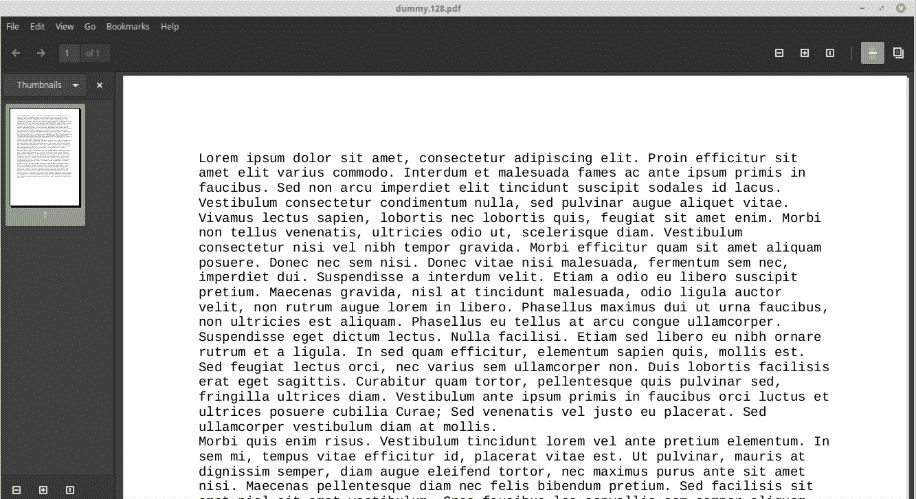
Decrypt a PDF

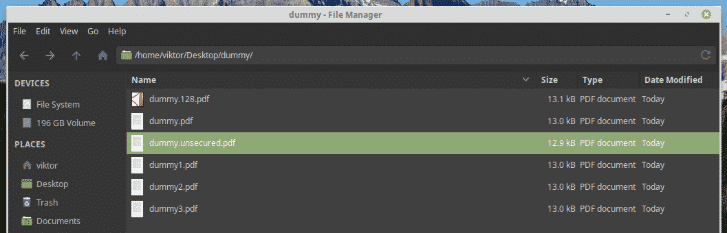
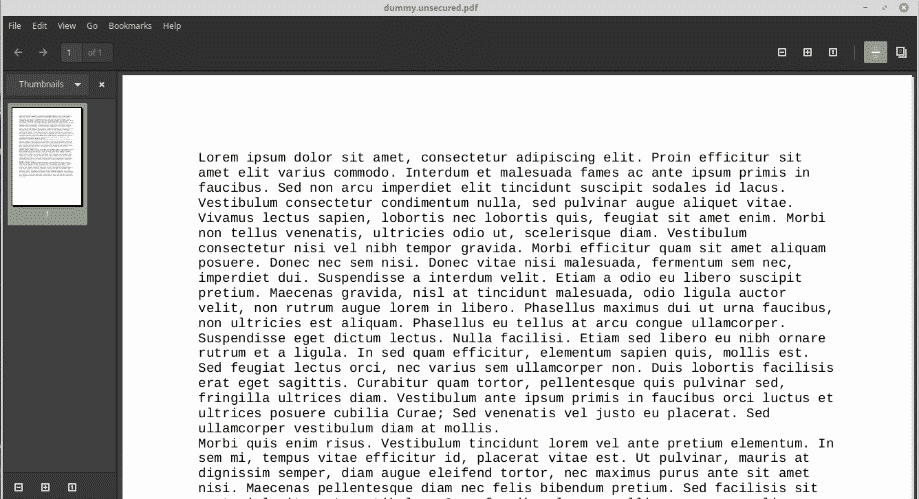
Join multiple PDFs into one

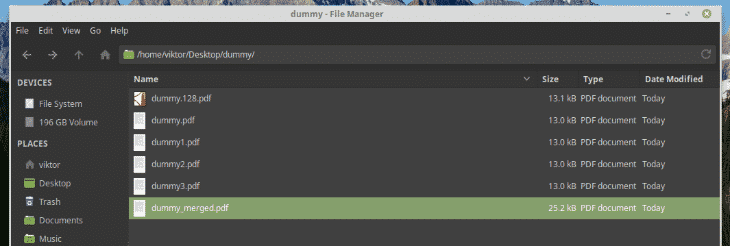
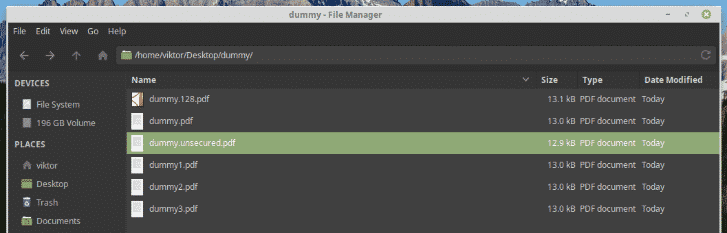
You can also use wildcard –
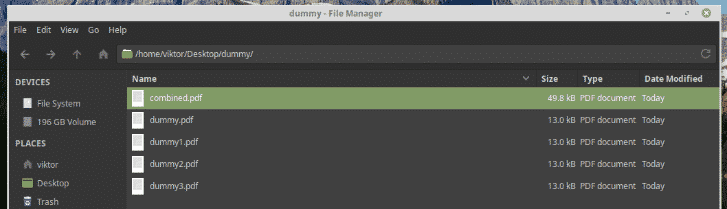
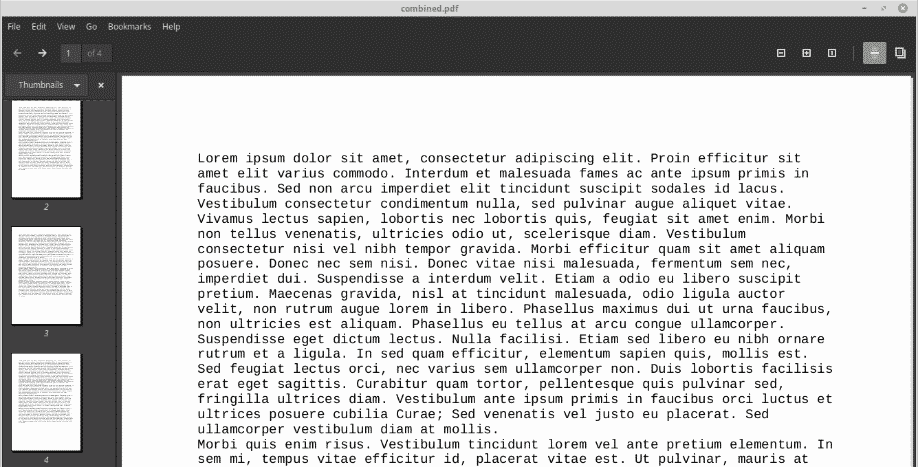
Rotate PDF document (must be 1 page document)
pdftk dummy.pdf cat 1east 2-end output dummy_90.pdf
# 180° rotate
pdftk dummy.pdf cat 1-endsouth output dummy_180.pdf

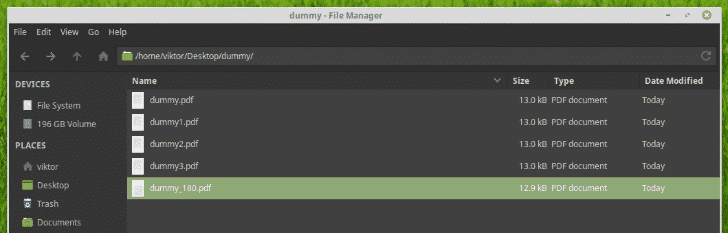
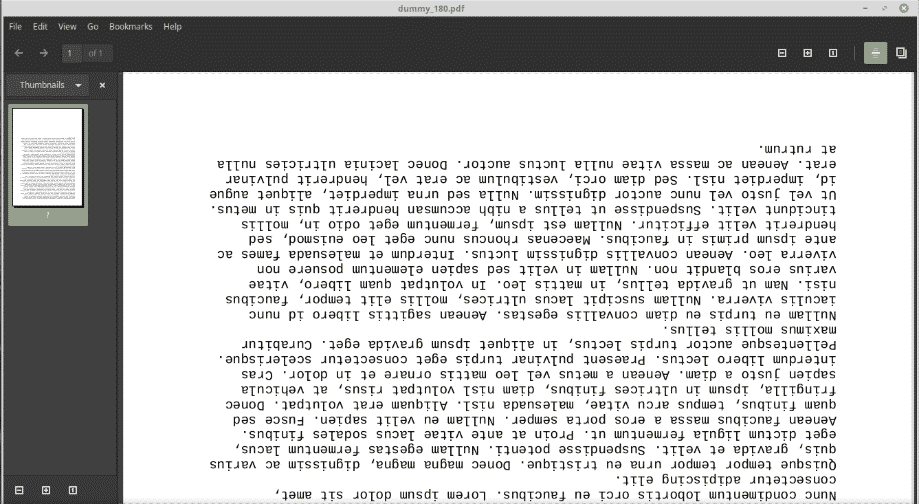
Enjoy!







