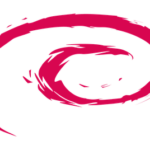Installing Slack
There are various ways of installing Slack on your system.
Method 1
Fire up a terminal window and run the following command –

Method 2
Get the latest DEB package of Slack.
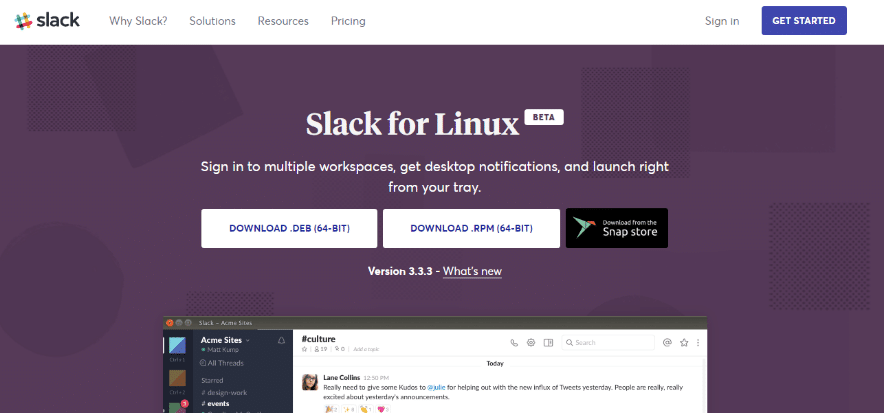
Now, run the following commands –
sudo apt install -f
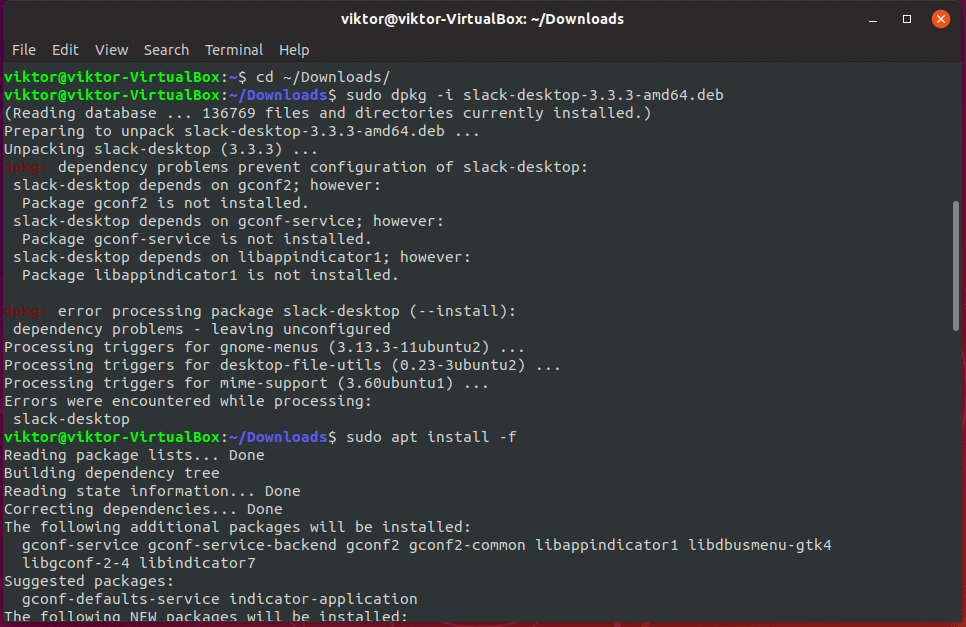
Using Slack
After the installation is complete, start Slack –
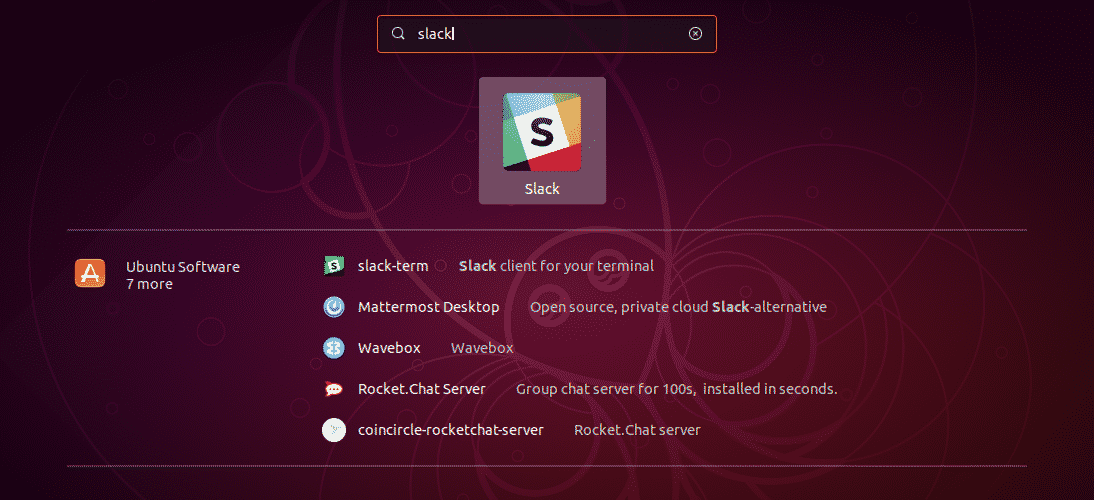
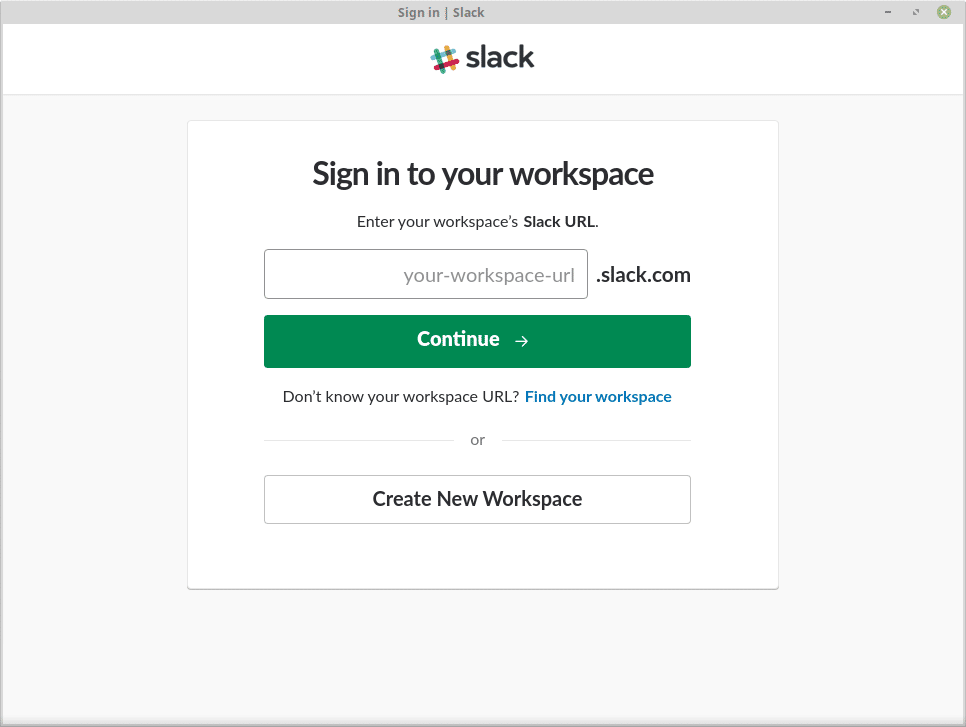
-
Creating a workspace
Let’s create a new workspace.
At first, enter your email.
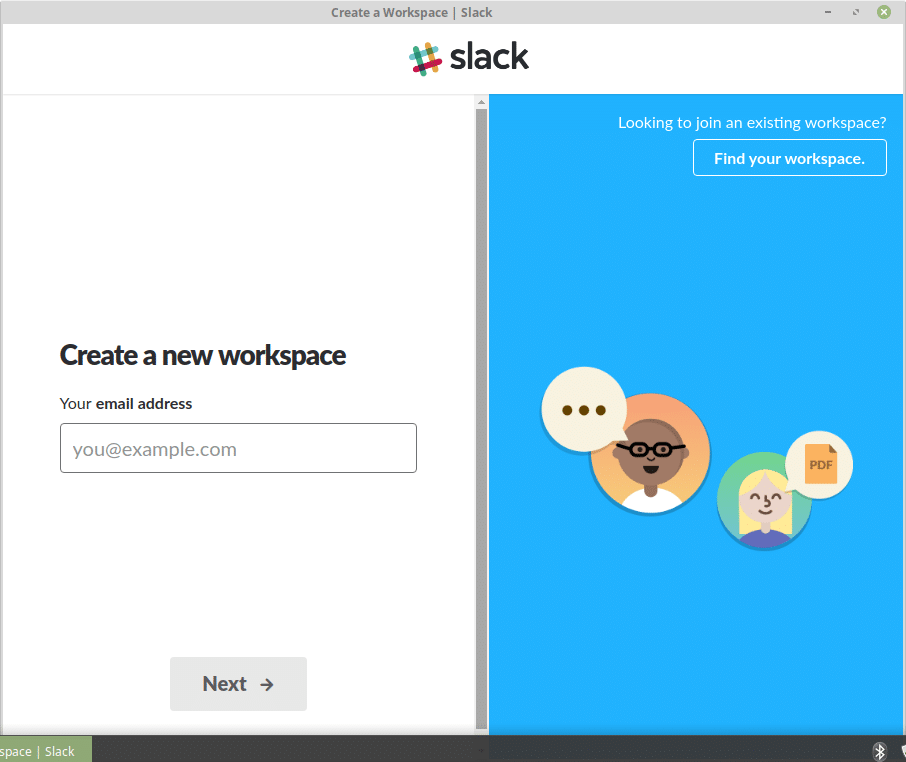
Next, enter the confirmation code from your email.
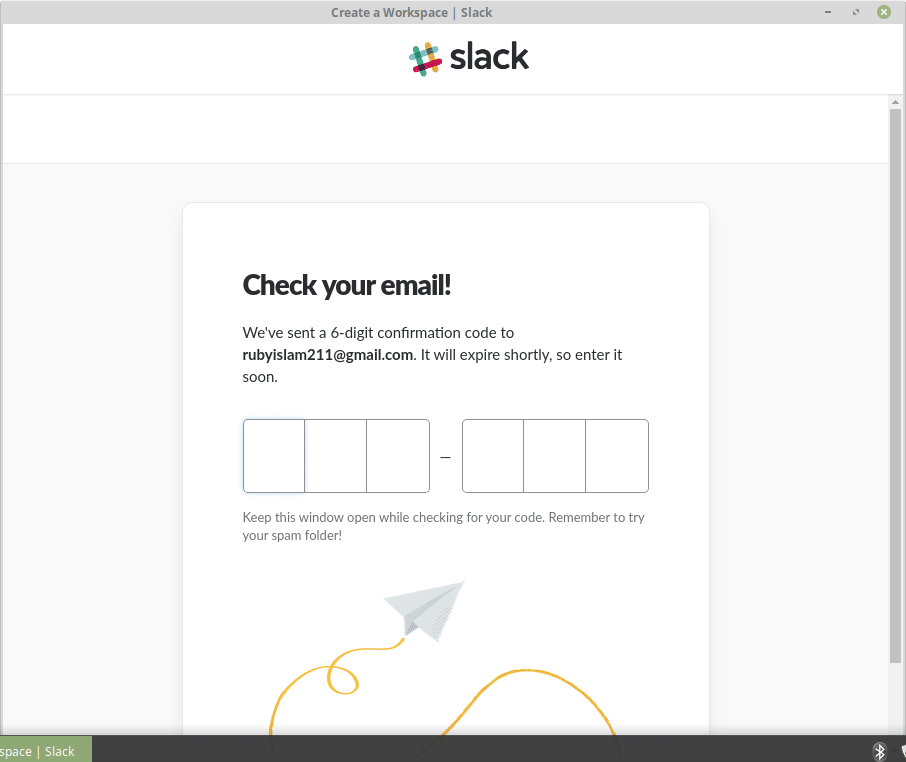
Enter your full name.
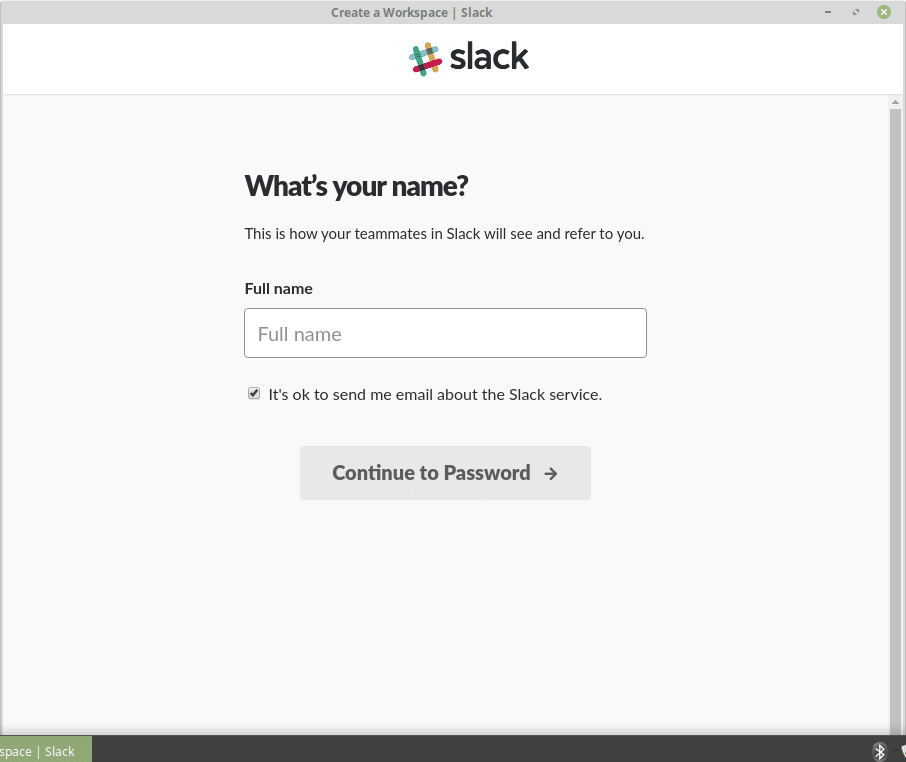
Enter your password. Choose something strong.
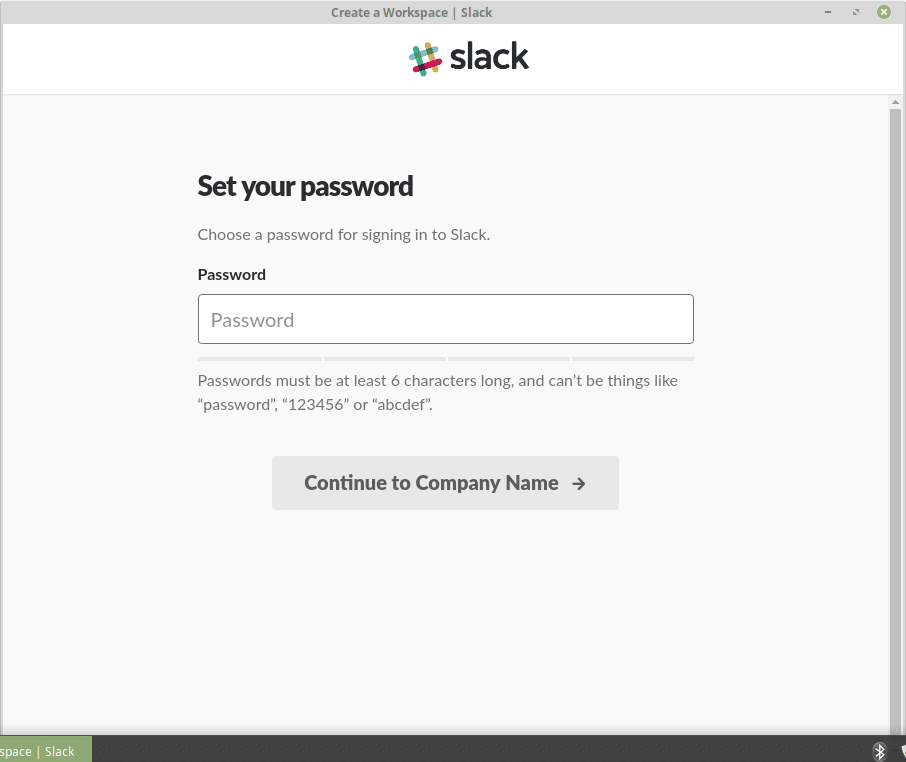
Next, it’s time to choose your company name.
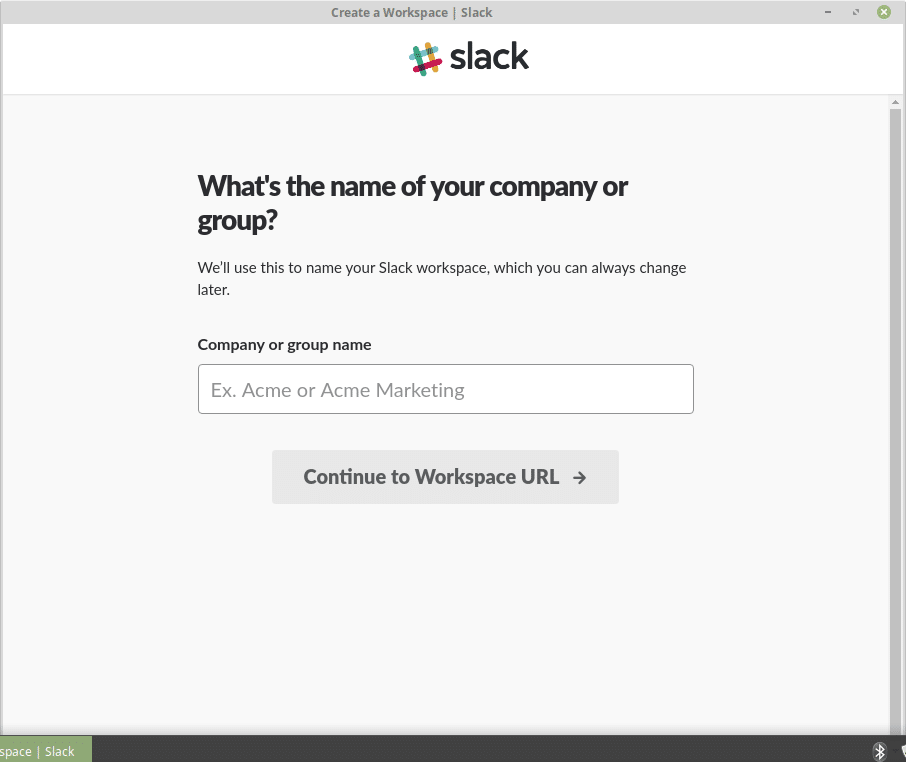
Now, choose your favorite Slack URL that will give you direct access to your Slack workspace.
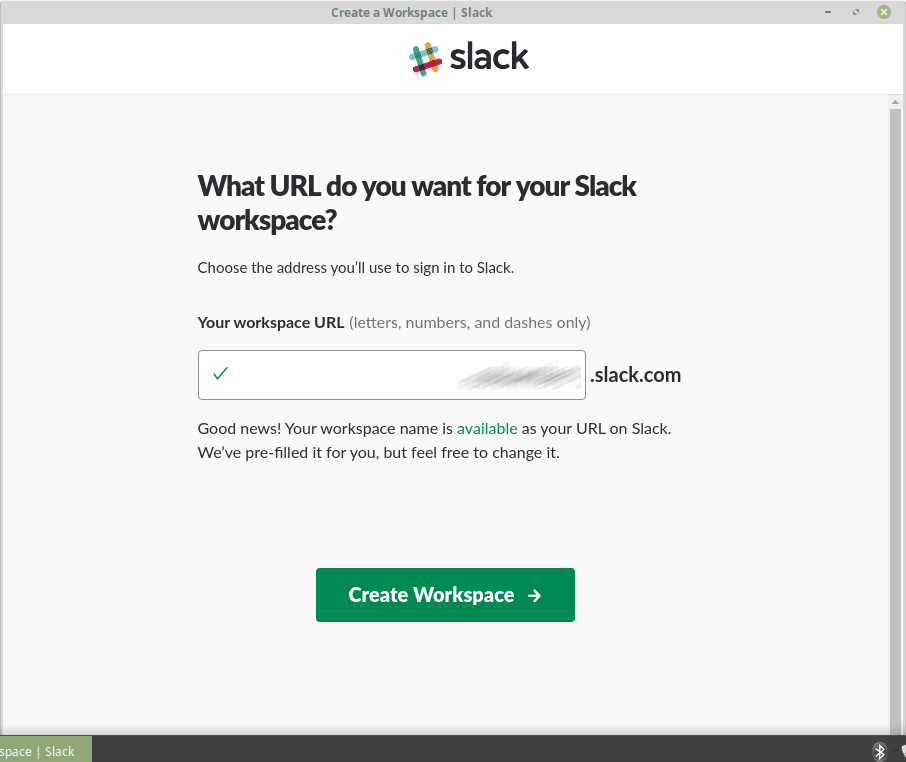
Accept the “Terms and Conditions”.
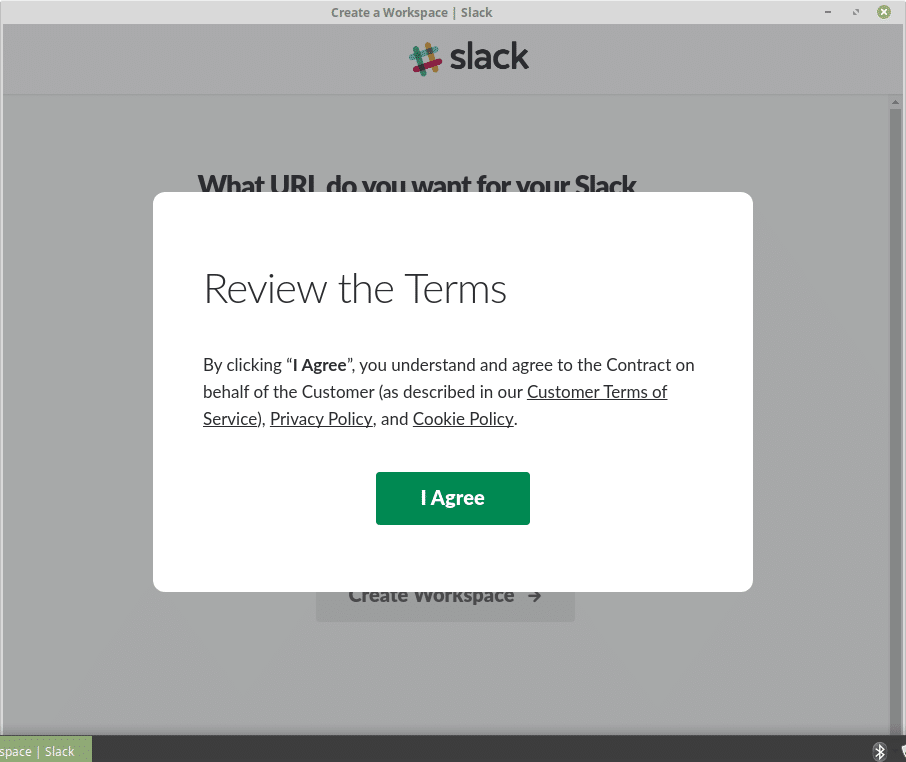
You’re free to send invitations to whoever you like.
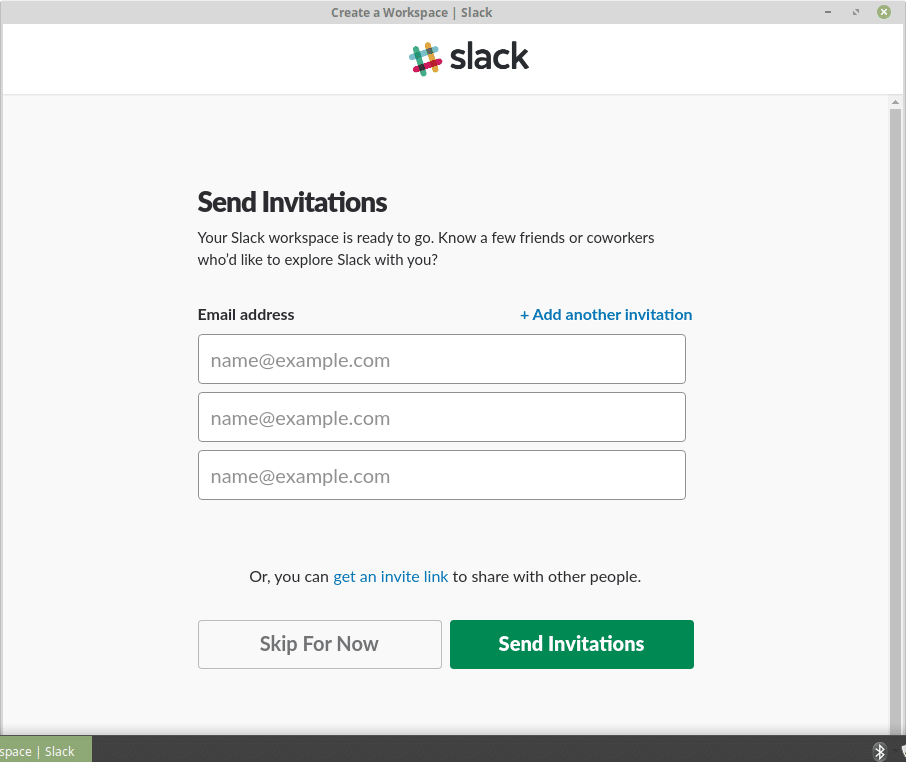
Voila! Your workspace is ready to enjoy!
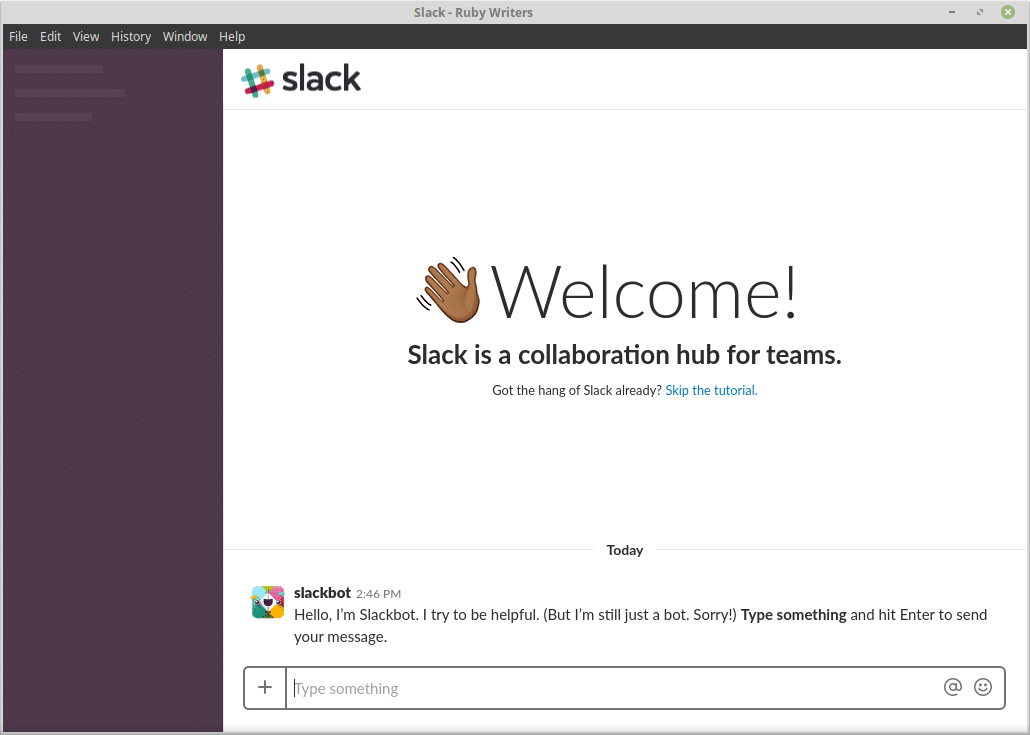
This is the original window of your Slack desktop app.
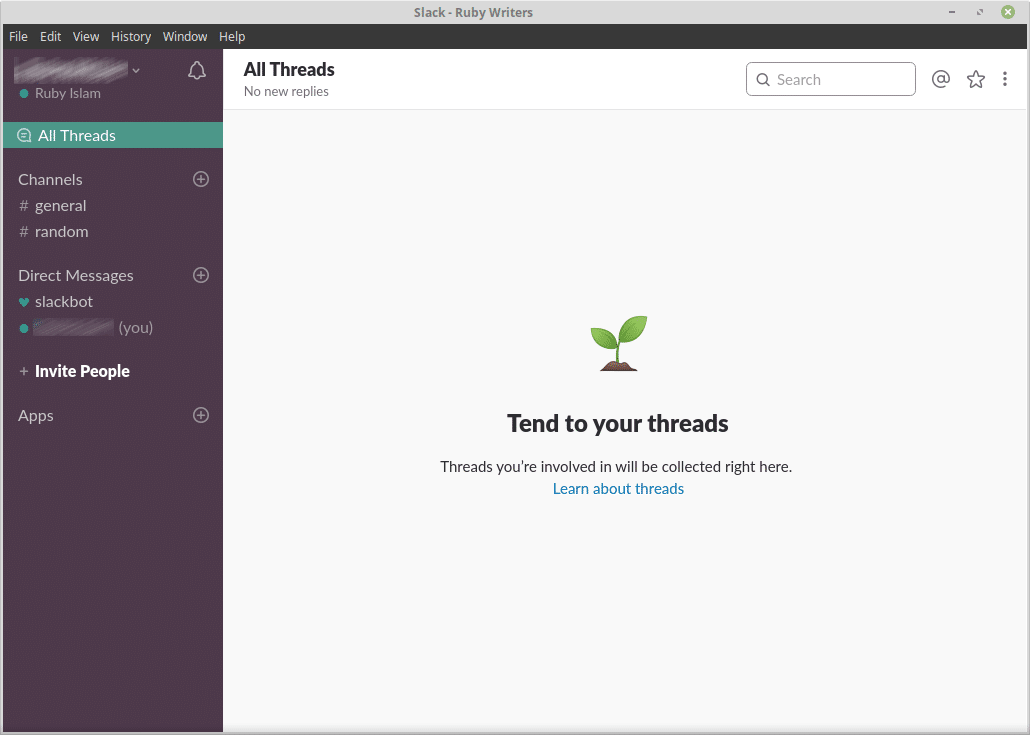
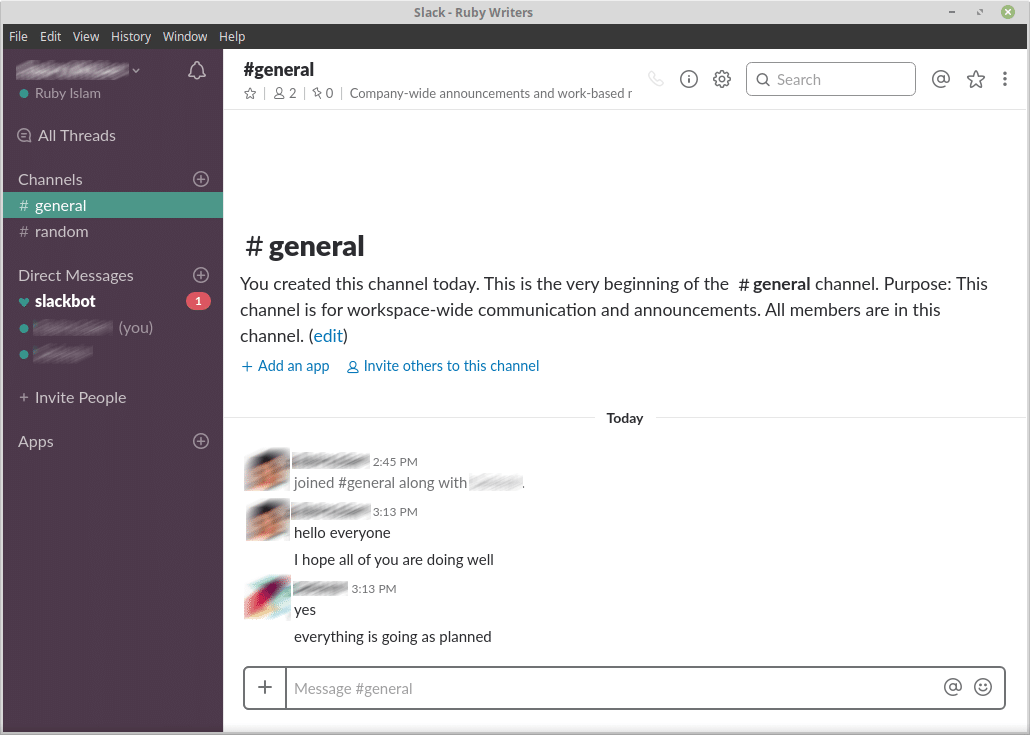
-
Adding a channel
Channels are basically certain groups that’s specified for just one type of talk, for example, “#programming” for coders only, “#testing” for program testers only discussion etc.
Click the “+” icon after the “Channels” title.
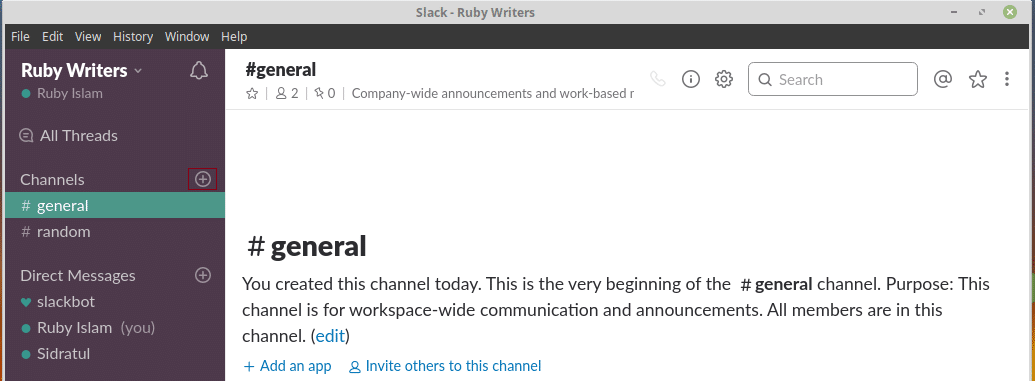
Fill up the information for creating a new channel for your Slack workspace.
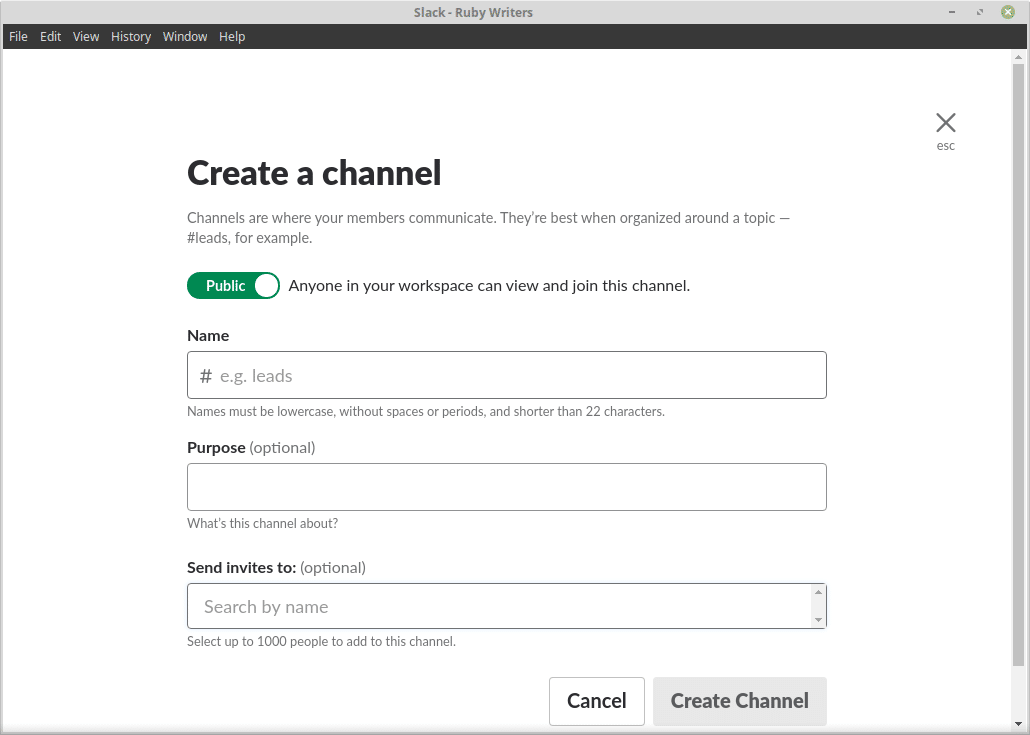
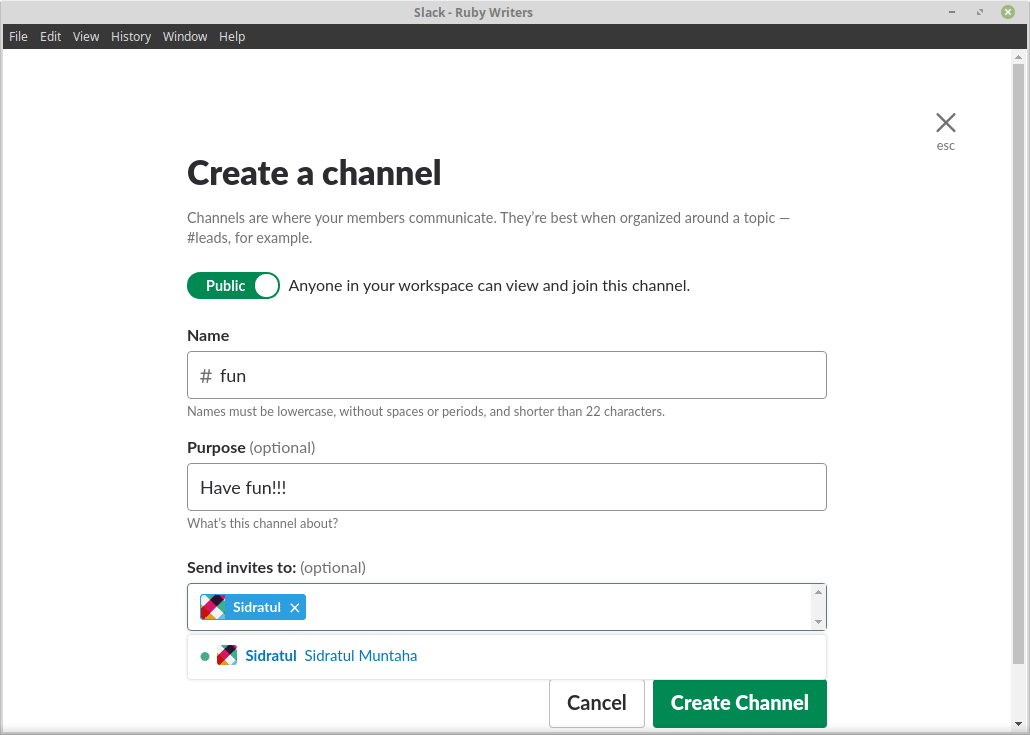

-
Integrating apps
On Slack, you are also free to add a number of additional online services from other service providers like Google Drive, Dropbox, Asana, Bitbucket, GitHub, and Trello etc.
Let’s enjoy Google Drive on our Slack.
Click the “+” icon after the “Apps” title.
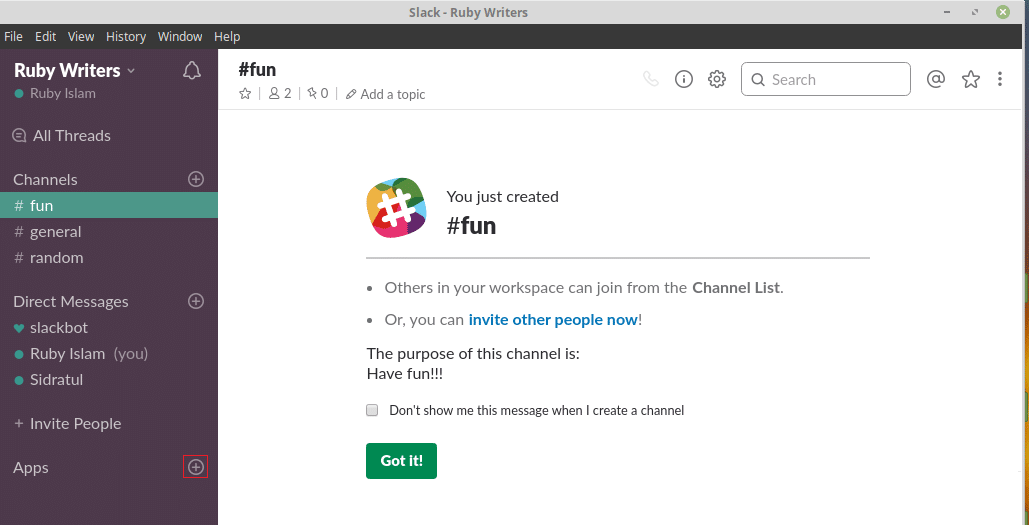

Clicking “Install” button next to a listed app will redirect you on a browser.
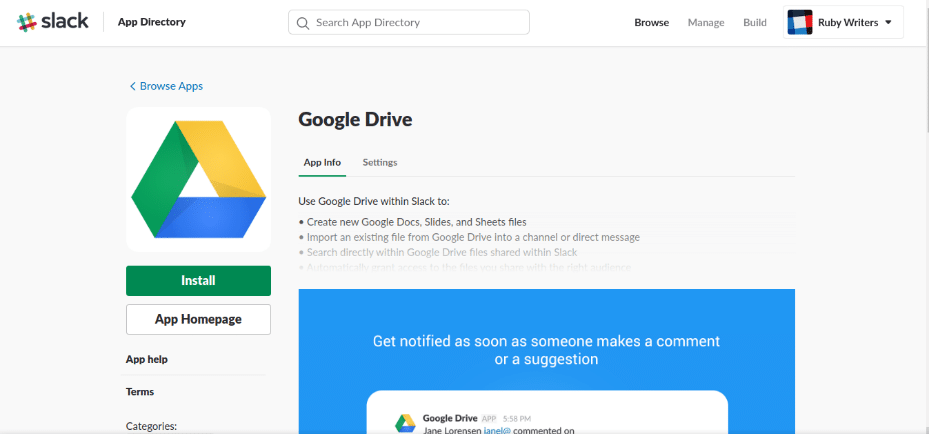
From the browser, click “Install”.
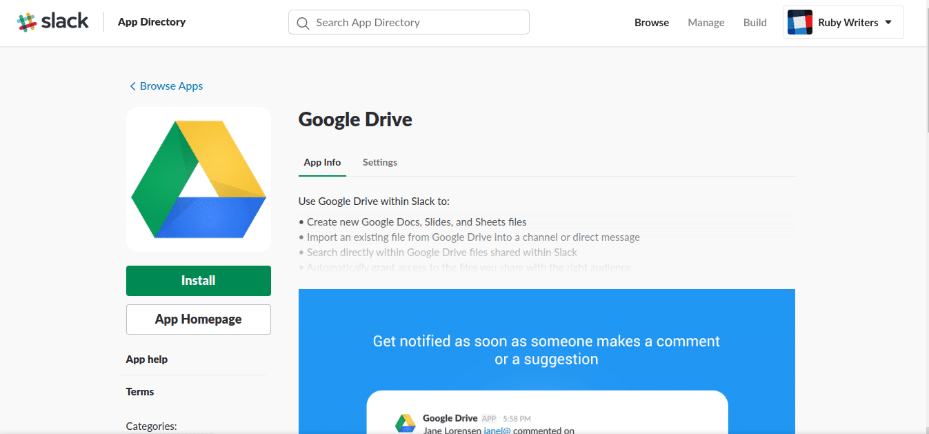
Google Drive integration is complete! Now, you have to authenticate with your Google Drive account.
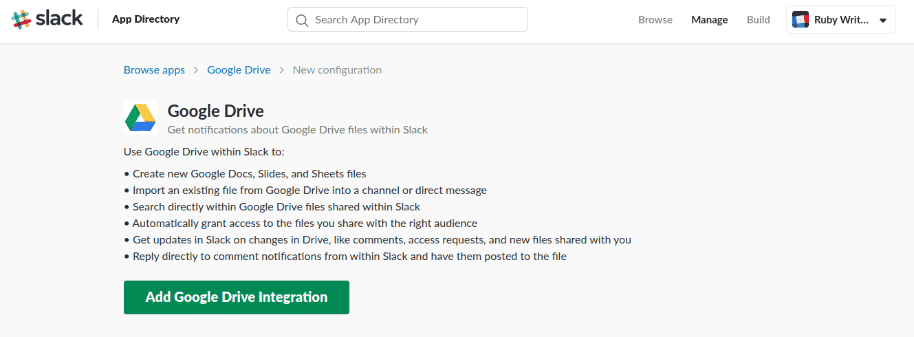
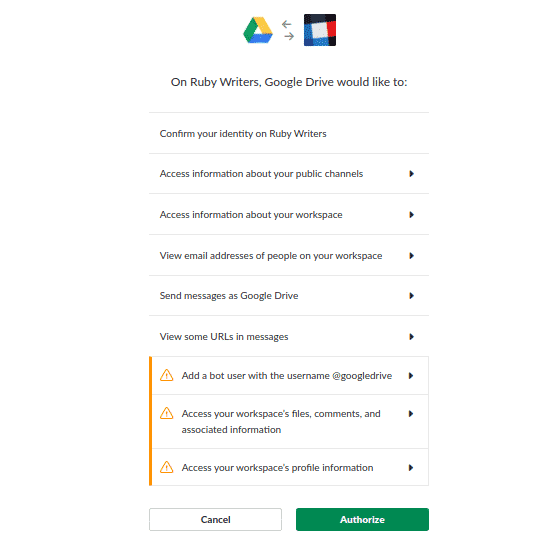
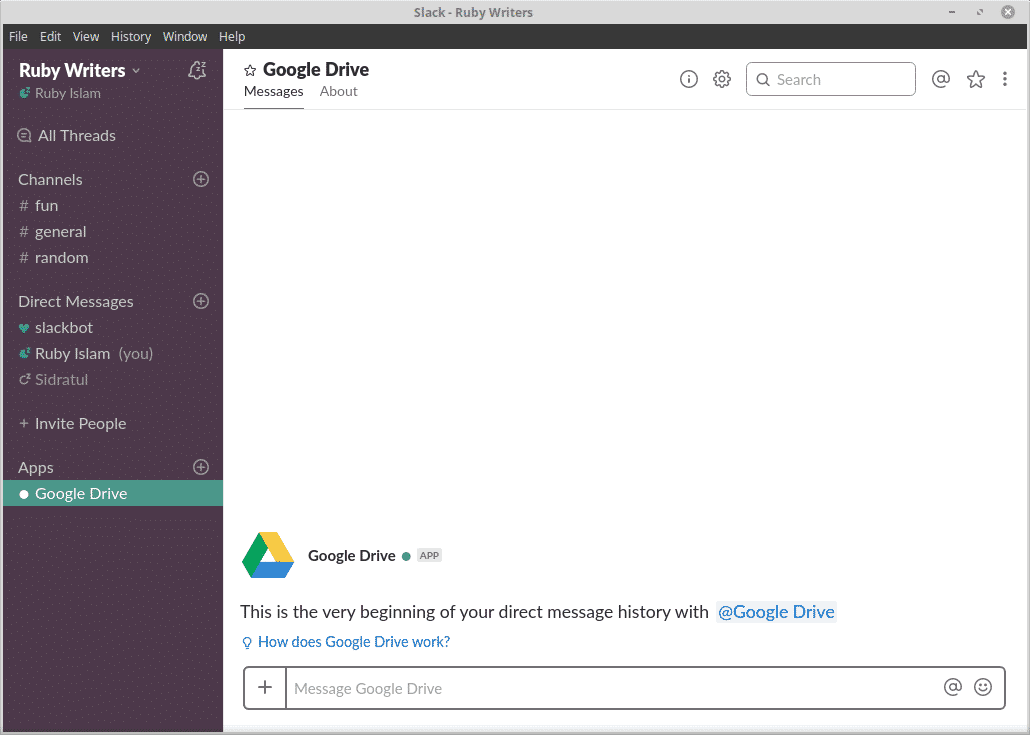
Enjoy!