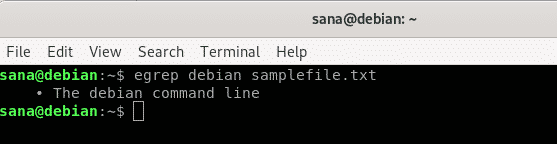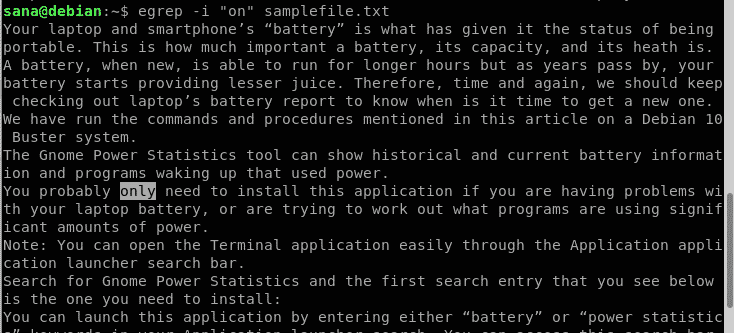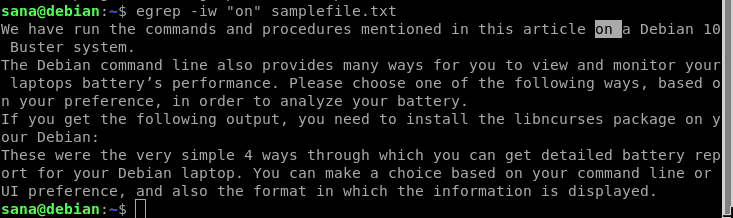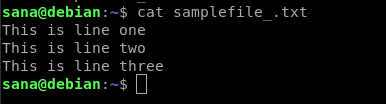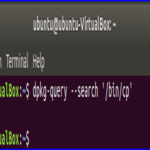Example 1: Searching for a specific string in a file
This is the most common use of the egrep command. What you do is that you specify a string that you want to search for, and the file name that you want to look up that string in. The result then displays the entire line containing the searched string.
Syntax:
Example:
In this example, I searched for the word “debian” in the specified text file. You can see how the results display the entire line that contains the word “debian”:
Example 2: Searching for a specific string in multiple files
With egrep command, you can search for a string among multiple files residing in the same directory. You just have to be a little more specific in providing a “pattern” for the searched files. This will become more clear with the example we will present.
Syntax:
Example:
Here, we will search for the word “debian” in all the .txt files by specifying the filename pattern as follows:
The command has printed all the lines, along with the filenames that contain the word “debian” from all the .txt files in the current directory.
Example 3: Recursively searching the string in the entire directory
When you want to search for a string in all the files from a directory and its sub-directories, you can do so by using the -r flag with the egrep command.
Syntax:
Example:
In this example, I am searching for the word “sample” in the files of the entire current(Downloads) directory.
The results contain all the lines, along with the filenames, that contain the word “sample” from all the files in the Downloads directory, and its sub directories.
Example 4: Performing a case-insensitive search
With the -i flag, you can use the egrep command to print the results based on a search string without having to worry about its case.
Syntax:
Example:
Here, I am searching for the word “debian” and I want the results to display all lines from the file that contain the word “debian” or “Debian, irrespective of its case.
You can see how the -i flag helped me in fetching all the lines that contain the search string through a case “insensitive” search.
Example 5: Searching for a string as a full word and not as a sub-string
When you normally search for a string through egrep, it prints all the words that contain the string as a sub-string. For example, looking up for the string “on” will print all the words containing the string “on” like “ on”, “only”, “monitor”, “clone”, etc. If you want the results to display only the word “on” as a full word and not as a sub-string, you can use the -w flag with egrep.
Syntax:
Example:
Here I am searching for the string “on” in a sample file:
You can see in the above output, that it contains the word “only” too. However, this is not what I want as I am exclusively looking for the word “on”. So, this is the command I will use instead:
Now my search results only include the lines that contain the word “on” as a whole word.
Example 6: Printing only the filenames that contain the string
Sometimes we only want to fetch the file names that contain a specific string, rather than printing the lines that contain it. This can be done using the -l (lowercase L) flag with the egrep command.
Syntax:
Example:
Here I am searching for the string “sample” in all the .txt files in the current directory:
The search results only print the name of the files that contain the specified string.
Example 7: Printing only the search string from a file
Instead of printing the entire line that contains the search string, you can use the egrep command to print the string itself. The string will be printed the number of times it appears in the specified file.
Syntax:
Example:
In this example, I am looking up for the word “This” in my file.
Note: This usage of the command comes handy when you are searching for a string based on a regular expression pattern. We will explain regular expressions in detail in one of the coming examples.
Example 8: Displaying n number of lines before,after, or around the search string
Sometimes it is very important to know the context in a file where a specific string is used. The egrep comes in handy in the sense that it can be used to display the line containing the search string and also a specific number of lines before, after and surrounding it.
This is the sample text file that I will be using to explain the coming examples:
N number of lines After the search string:
Using the A flag in the following manner will display the line containing the search string and N number of lines after it:
Example:
N number of lines Before the search string:
Using the B flag in the following manner will display the line containing the search string and N number of lines before it:
Example:
N number of lines Before the search string:
Using the C flag in the following manner will display the line containing the search string, and N number of lines before and after it:
Example:
Example 9: Matching regular expression in files
The egrep command becomes more powerful as you search for regular expressions instead of solid search strings in a file.
Syntax:
Let us explain how you can use Regular Expressions in your egrep search:
| Repetition operator | Use |
| ? | The preceding item before ? is optional and is matched maximum one time
|
| * | The preceding item before * will be matched zero or more times |
| + | The preceding item before + will be matched one or more times |
| {n} | The preceding item is exactly matched n number of times. |
| {n,} | The preceding item is matched n or more times |
| {,m} | The preceding item is matched maximum m times |
| {n,m} | The preceding item is matched at least n times but not more than m times |
Example:
In the following example, the lines containing the following expression is matched:
starting with “Gnome” and ending at “ programs”
Example 10: Highlighting the search string
When you set the GREP_OPTIONS environment variable as below, you get your output with the search string/pattern highlighted in the results:
You can then search for the string in any manner we have described in the examples of this article.
Example 11: Performing Invert search in a file
By invert search, we mean that the egrep command prints everything in the file, except the lines that contain the search string. We will use the following sample file to explain invert search through egrep. We have printed the contents of the file using the cat command:
Syntax:
Example:
From the sample file we mentioned, we want to omit the line containing the word “two” in the output, therefore we will use the following command:
You can see how the output contains everything from the sample file except for the second line that contained the search string “two”.
Example 12: Performing invert search based on multiple criteria/search pattern
With the -v flag, you can also make the egrep command to perform an inverted search based on more than one search string/pattern.
We will be using the same sample file that we mentioned in example 11 to explain this scenario.
Syntax:
…. filename
Example:
From the sample file we mentioned, we want to omit the line(s) containing the words “one” and “two” in the output, therefore we will use the following command:
We have provided two words to omit using the -e flag, therefore the output will appear as follows:
Example 13: Printing the number of lines that match the search string
Instead of printing the searched string from the file or the lines containing it, you can use the egrep command to count and print the number of lines matched against the string. This count can be fetched using the -c flag with the egrep command.
Syntax:
Example:
In this example, we will use the -c flag to count the number of lines that contain the word “This” in our sample file:
You can also use the invert search feature here to count and print the number of lines that do not contain the search string:
Example 14: Displaying the line number where the string is matched
With the -n flag, you can make the egrep command to print the matched line along with the line number that contains the search string.
Syntax:
Example:
You can see how the line numbers are displayed against the search results.
Example 15: Displaying the position in the file where the search string matches
If you want to know the position in the file where the search string exists, you can use the -b flag with the egrep command.
Example:
The search results print the byte offset of the file where the search word exists.This was a detailed usage of the egrep command. By using a combination of the flags explained in this article, you can perform more meaningful and complex searches on your files.