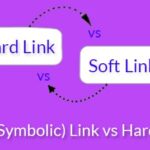Opera web browser is one of the most widely used web browser across various platforms and devices. There are many open source web browser available for Ubuntu which are fast and reliable but Opera web browser is available on Ubuntu platform as closed source. Other popular browsers like Firefox and Chromium which are available in Ubuntu repository need additional extensions and plugins for integrated features but that is not the case with Opera web browser for Ubuntu.
Opera Browser Features
Now we will look at various feature of Opera web browser one by one which makes it tough competitor for other web browsers for Ubuntu.
User Interface
With excellent support for HTML5 Opera web browser user interface looks neat and clean. Slightly rounded square tabs on home screen looks beautiful and pleasing. These tab feature preview of the webpages user access most.
As we can see on the left there is direct access to instant messengers like Whatsapp and Facebook Messenger.
Opera Turbo
Opera Turbo is coolest tool available for those who don’t have fast internet speed; it uses page compression techniques from its popular mobile browser Opera Mini. Opera Turbo helps to load web pages faster in slow connections. Opera Turbo doesn’t work with encrypted websites where user data needs to be transferred for example websites where online transactions are performed.
Built-in VPN
Opera web browser provides free built-in VPN service which doesn’t require any registration or payment. Its free VPN service hides your IP for anonymous browsing and also protects the user from external attacks while surfing the internet using public Wi-Fi networks. Opera VPN doesn’t require any setup. The user just needs to follow simple steps to enable the Free VPN in Opera web browser. To Enable VPN in Opera:
Go to Browser Settings -> Privacy and Security -> Check the ‘Enable VPN’ box.
Now the user can see VPN button is in the address bar from where you can manage preferences.
Built-in Ad Blocking
Opera built-in Ad blocking tool speeds up internet surfing and prevents users from having to see ads while the are browsing the internet. The user needs to enable Ad blocker from the Opera settings manually. By clicking on Ad Blocker icon on address bar the user can check how many ads are blocked by Ad blocker.
Instant Messaging
Instant Messaging feature makes Opera Web Browser different from its competitors. Opera provides support for instant messaging for popular messengers Whatsapp and Facebook Messenger.
The user just needs to setup his/her Whatsapp or Facebook Messenger account by clicking icons on the left of the Opera browser.
How to Install Opera Web Browser on Ubuntu
Like Chromium and Firefox, Opera Web Browser is not available in Linux repository so we need to download it from the Opera official website. Just follow the simple steps given bellow one by one to install Opera on Ubuntu.
Step01: Go to Opera website and select operating system you wish to install Opera Web Browser.
Step02: Now click on “Download” button and wait for the file to be downloaded.
Step03: Once the download is finished locate the file in “Downloads” folder and open it.
Step04: Now the file will automatically open in ‘Ubuntu Software Center’ and the installation will start.
Step05: Once the installation is finished the user can locate Opera icon in App Menu or Dashboard.
Step06: Now the user can launch the Opera Web Browser and start surfing.
How to Uninstall Opera from Ubuntu
Uninstalling Opera Web Browser from Ubuntu is simple task just follow steps given bellow:
Go to Ubuntu Software Center -> Intsalled tab -> Opera -> Remove.
Done.
Conclusion
So this is everything you need to know about Opera Web Browser for Ubuntu platform. Don’t forget to tell us which browser you use on your Ubuntu system and your experience with the browser.