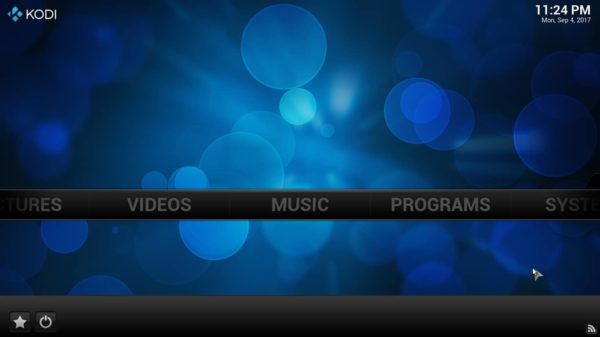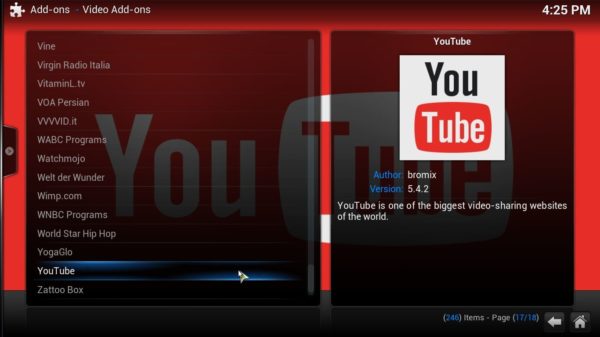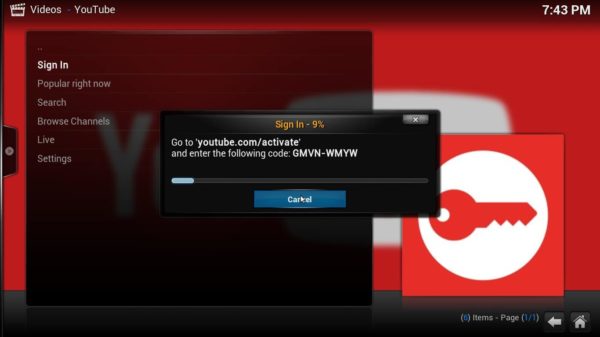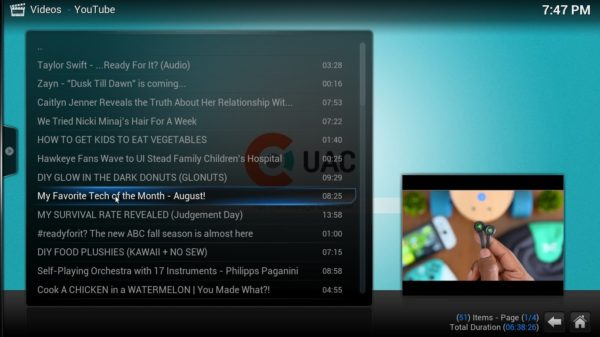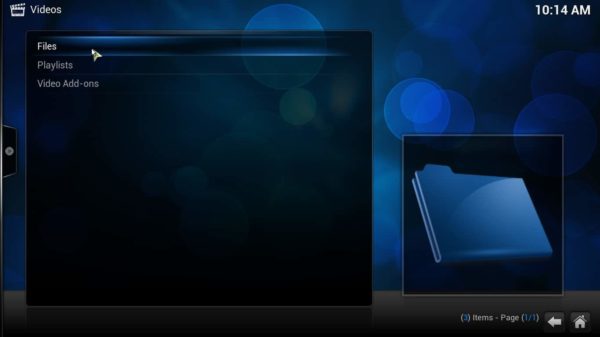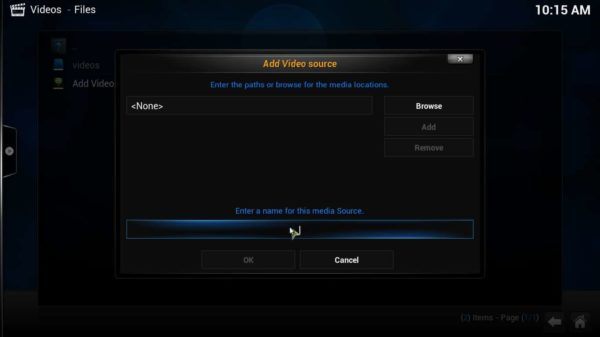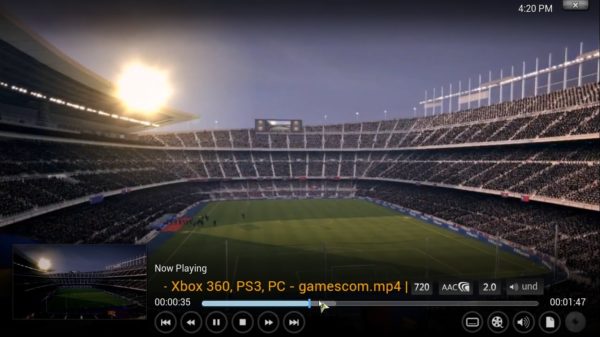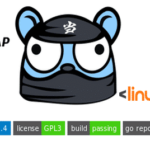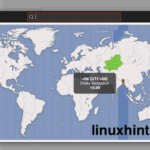Kodi is a very popular open source media player for Windows, Mac, Linux and smartphone platforms like Android and iOS. It was first released back in 2003 as Xbox Media Center (XBMC) which can play videos, music and video games just like any Xbox or Play Station.
Today we will skip the installation and features part as we have already done it earlier and if you haven’t read that already click on below link:
Considering you have finished Kodi installation on your Ubuntu system, now we can have a look at initial setup to get started with Kodi Media Player.
If you want to install Kodi on an iPhone check out the link from our friends at iphonebyte.com.
How to Setup Kodi on Ubuntu
Once the installation is complete, launch the Kodi Media Player from the Ubuntu Dash Home or App Menu on the left. Now you will see different categories like Pictures, Videos, Music, Programs and System on the home window.
We can play different media either from local storage or various online streaming websites. To play media from online streaming websites we need to install and enable an Add On for each streaming website.
How to Install Add-ons
We can add various add-ons across various categories in Kodi Media Player. For example we will add YouTube add-on in Video category of Kodi.
Step01: On the Kodi home window click on Add-ons under the Videos category.
Step02: Now select YouTube from the list of various video streaming add-ons.
Step03: Now click on the Install button in new a window and wait for Kodi to install and enable the add-on.
Step04: Once the installation is complete go back to Videos and click on Youtube.
Step05: Now you will be asked to Sign In to your YouTube account. Just click on Sign In and go to youtube.com/activate and enter the give code.
Step06: You will be signed in to your YouTube account and you can access all the recommended and liked videos from your subscribed channels.
That’s it. You can follow similar steps to install add-ons in different categories like Music, Programs, etc.
How to Access Media Files from Local Storage
To listen or watch media files from your computer storage you need to add files into various categories of Kodi. For example, we will add video files from local storage in Kodi.
Step01: Click on Files under Videos tab on the Kodi home screen.
Step02: Now click on Add Video and browse to the location of a video file on your local storage.
Step03: Then click OK to add the file to a Kodi playlist.
Step04: Now you can play the video by double clicking on it.
You can follow similar steps to add other local media content like Music, Pictures, etc. into a Kodi playlist.
So this is how you can setup Kodi Media Player on Ubuntu and start using it. At the beginning you might find it a complicated task but you will get used to it very quickly.