Understanding Ansible Roles
Ansible roles is a structured way of grouping tasks, handlers, vars and other properties. They increase reusability. You can easily share roles through Ansible Galaxy. If you are brand new to Ansible first read the tutorial for beginners.
Creating an Apache Server on Ubuntu Using Ansible Roles
For this project, you’ll need two Ubuntu machines. The first one will be your Ansible controller and the second one will be your target machine for Apache installation. Before starting you should make sure you can connect to your target machine from your controller through Ansible.
You can use the following command to see if everything is working:
172.17.0.3 | SUCCESS => {
"changed": false,
"ping": "pong"
}
The 172.17.0.3 is defined in the /etc/ansible/hosts file as:
172.17.0.3 ansible_user=zakh
Ansible Roles
In your /etc/ansible, there should be a roles folder. Go into the folder and issue the following command:
– apache was created successfully
The command should automatically create the following structure:
|— README.md
|— defaults
| `— main.yml
|— files
|— handlers
| `— main.yml
|— meta
| `— main.yml
|— tasks
| `— main.yml
|— templates
|— tests
| |— inventory
| `— test.yml
`— vars
`— main.yml
Here are the main components we will use in this lesson:
- tasks/main.yml – It is the starting point of the role tasks. You can use the main.yml to point to other task files.
- handlers/main.yml – It contains the handlers.
- files – You can keep your files and resources that you want to deploy here.
The other folders (not used in this tutorial):
- defaults/main.yml – It contains the default variables for the role.
- meta/main.yml – It contains the metadata information for the role.
- templates – It is a folder to place Jinja2 templates.
- test – It can be used for setting up inventory and test cases.
- vars/main.yml — It is used for variable setup.
Let’s start with the tasks/main.yml. Paste the following code inside:
# tasks file for apache
– include_tasks: install.yml
– include_tasks: configure.yml
– include_tasks: service.yml
We are dividing the tasks into smaller portions and pointing to other YAML files. So we need to create those files.
install.yml
Inside /etc/ansible/roles/apache/tasks, let’s create install.yml with the following code:
# installing apache2
– name: installing apache2 server
apt:
name: apache2
state: present
It is installing apache2 on the Apache server. It’s using apt because our target machine is running Ubuntu.
files, configure.yml and handlers/main.yml
Let’s set up some files and resources in the /etc/ansible/roles/apache/files/ folder. First, you can get a standard apache2.conf file, make your custom changes and put it in the folder. In our case, we are just going to add “# Custom config” comment on the top. During the run process, ansible will take this apache2.conf file and replace it on the target machine.
Then we are going to create an index.html in the /etc/ansible/roles/apache/files/ folder with the following code.
Notice there is an image file in the HTML. We are going to download this image from here and save it in the /etc/ansible/roles/apache/files/ folder.
Now let’s go back to the /etc/ansible/roles/apache/tasks folder and create configure.yml with the following code:
# Configuring apache2
– name: apache2 configuration file
copy: src=apache2.conf dest=/etc/apache2/apache2.conf
notify: restart apache service
– name: create the webpage index.html
copy: src=index.html dest=/var/www/html/index.html
– name: copy the image resource
copy: src=Blue_marble_2015.jpg dest=/var/www/html/Blue_marble_2015.jpg
The above code is coping the resources we saved in the files folder to our target server. We are using the configure.yml to set up our Apache configurations.
Notice the “notify” command. This requires a handler. So we go into the /etc/ansible/roles/apache/handlers/main.yml and enter the following code:
# resarting server
– name: restart apache service
service: name=apache2 state=restarted
This code is going to restart the Apache server.
Service.yml
Again go back to the /etc/ansible/roles/apache/tasks/ folder create the service.yml file with the following code:
# tasks file for apache
– name: start apache2 server
service: name=apache2 state=started
This will start the Apache server. We are done with defining the apache role. Our apache folder inside /etc/ansible/roles should look like this now:
|— README.md
|— defaults
| `— main.yml
|— files
| |— Blue_marble_2015.jpg
| |— apache2.conf
| `— index.html
|— handlers
| `— main.yml
|— meta
| `— main.yml
|— tasks
| |— configure.yml
| |— install.yml
| |— main.yml
| `— service.yml
|— templates
|— tests
| |— inventory
| `— test.yml
`— vars
Using the Apache role with site.yml
Now in the folder /etc/ansible define the following site.yml:
– hosts: myserver1
become: true
roles:
– apache
Remember we defined myserver1 inside /etc/ansible/hosts file as
172.17.0.3 ansible_user=zakh
We can check if our YAML files are well formatted using the following command:
playbook: site.yml
Instead of “playbook: site.yml”, you should see warnings if there are any problems.
Now run the following command:
The –ask-become-pass is for SUDO access. A successful result should look like this:
****************************************************************************************
****************************************************************************************
****************************************************************************************
TASK [Gathering Facts]
*****************************************************************************************
*****************************************************************************************
*****************************************************************************************
ok: [172.17.0.3]
TASK [apache : include_tasks]
*****************************************************************************************
*****************************************************************************************
*****************************************************************************************
included: /etc/ansible/roles/apache/tasks/install.yml for 172.17.0.3
TASK [apache : installing apache2 server]
*****************************************************************************************
*****************************************************************************************
*****************************************************************************************
changed: [172.17.0.3]
TASK [apache : include_tasks]
******************************************************************************************
******************************************************************************************
******************************************************************************************
included: /etc/ansible/roles/apache/tasks/configure.yml for 172.17.0.3
TASK [apache : apache2 configuration file]
******************************************************************************************
******************************************************************************************
******************************************************************************************
changed: [172.17.0.3]
TASK [apache : create the webpage index.html]
******************************************************************************************
******************************************************************************************
*************************************************************************************
changed: [172.17.0.3]
TASK [apache : copy the image resource]
*****************************************************************************************
*****************************************************************************************
*****************************************************************************************
changed: [172.17.0.3]
TASK [apache : include_tasks]
*****************************************************************************************
*****************************************************************************************
*****************************************************************************************
included: /etc/ansible/roles/apache/tasks/service.yml for 172.17.0.3
TASK [apache : start apache2 server]
******************************************************************************************
******************************************************************************************
****************************************************************************************
changed: [172.17.0.3]
RUNNING HANDLER [apache : restart apache service]
*******************************************************************************************
*******************************************************************************************
*************************************************************************
changed: [172.17.0.3]
PLAY RECAP
*******************************************************************************************
*******************************************************************************************
******************************************************************************************
172.17.0.3 : ok=10 changed=6 unreachable=0 failed=0
If you have port 80 open on your target server, then you should be able to go to http://localhost and see something like this:
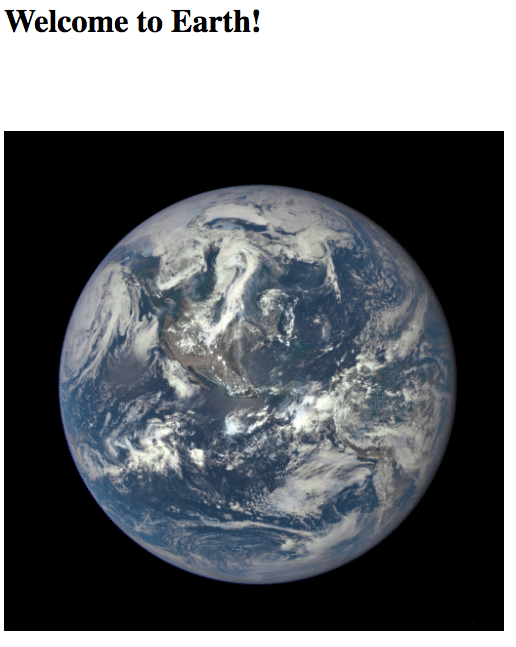
If you want to start another server, you can change your site.yml to point to a different host:
– hosts: myserver2
become: true
roles:
– apache
You can easily reuse the role you created.
Further Study
- http://docs.ansible.com/ansible/latest/playbooks_reuse_roles.html
- http://docs.ansible.com/ansible/latest/playbooks_variables.html
- https://galaxy.ansible.com/







