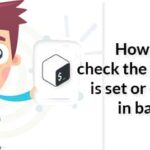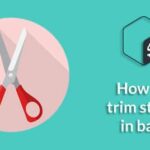Syntax:
base64 [OPTION] [INFILE] [OUTFILE]
You can use different types of options with base64 command. Data can be taken from any file or standard input while encoding or decoding. After encode or decode, you can send the output in a file or print the output in the terminal.
Options:
-e or –encode
This option is used to encode any data from standard input or from any file. It is the default option.
-d or –decode
This option is used to decode any encoded data from standard input or from any file.
-n or –noerrcheck
By default, base64 checks error while decoding any data. You can use –n or –noerrcheck option to ignore checking at the time of decoding.
-u or –help
This option is used to get information about the usage of this command.
-i, –ignore-garbage
This option is used to ignore non-alphabet character while decoding.
–copyright
It is used to get copyright information.
–version
It is used to get the version information.
How you use the base64 command in Linux is shown in this tutorial by using some examples.
Example#1: Encoding text data
You can encode any text data by using base64 in the command line. When you want to encode any data using base64 then using -e or –encode option is optional. So, if you don’t mention any option with base64 then it will work for encoding. The following command will encode the data, ‘linuxhint.com’ and print the encoded data as output.
Output:

Example#2: Decoding text data
The following command will decode the encoded text, ‘bGludXhoaW50LmNvbQ==‘ and print the original text as output.
Output:

Example#3: Encoding text file
Create a text file named, ‘sample.txt’ with the following text that will be encoded by using base64.
You can print the encoded text in the command line or store the encoded text into another file. The following command will encode the content of the sample.txt file and print the encoded text in the terminal.
Output:

The following commands will encode the content of the sample.txt file and save the encoded text into the encodedData.txt file.
$ cat encodedData.txt
Output:

Example#4: Decoding text file
The following command will decode the content of the encodedData.txt file and print the output in the terminal
Output:

The following commands will decode the content of the encodedData.txt file and store the decoded content into the file, originalData.txt.
$ cat originalData.txt
Output:
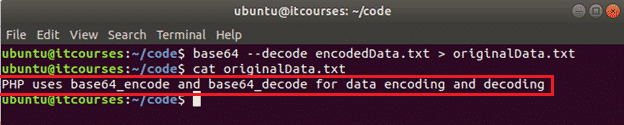
Example#5: Encoding any user-defined text
Create a bash file named encode_user_data.sh with the following code. The following script will take any text data as input, encode the text by using base64 and print the encoded text as output.
echo "Enter Some text to encode"
read text
etext=`echo -n $text | base64`
echo "Encoded text is : $etext"
Run the script.
Output:
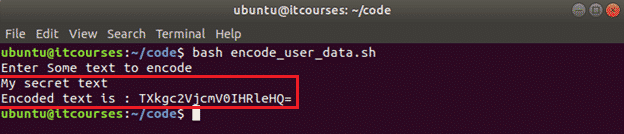
Example#6: Checking user validity by decoding text
Create a bash file named checkValidity.sh and add the following code. In this example, a secret text is taken from the user. A predefined encoded text is decoded by base64 and compared with the user input. If both values are equal then the output will be ‘You are authenticated’ otherwise the output will be ‘You are not authenticated’. Using this simple decoding code, normal validation can be done very easily.
echo "Type your secret code"
read secret
otext=`echo ‘Nzc3Nzk5Cg==’ | base64 –decode`
if [ $secret == $otext ]; then
echo "You are authenticated"
else
echo "You are not authenticated"
fi
Run the script.
Output:
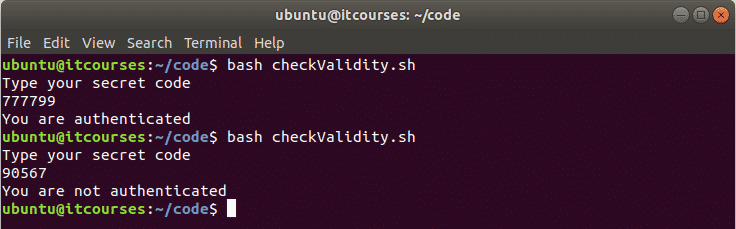
Conclusion:
For any sensitive data like password or any confidential data, encoding and decoding system is not suitable at all. You must use encryption and decryption system for securing these type of data.