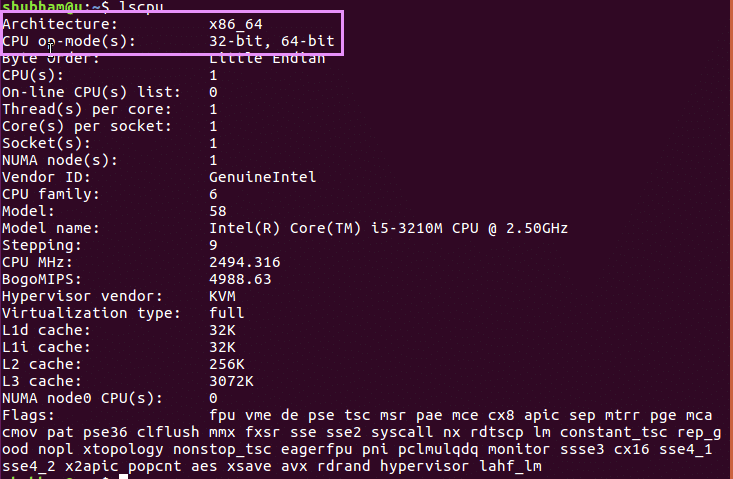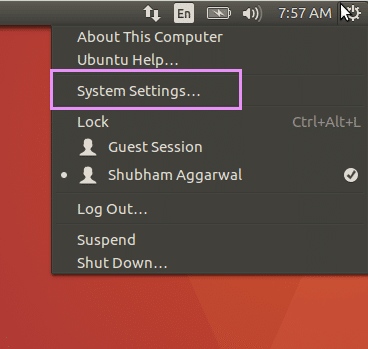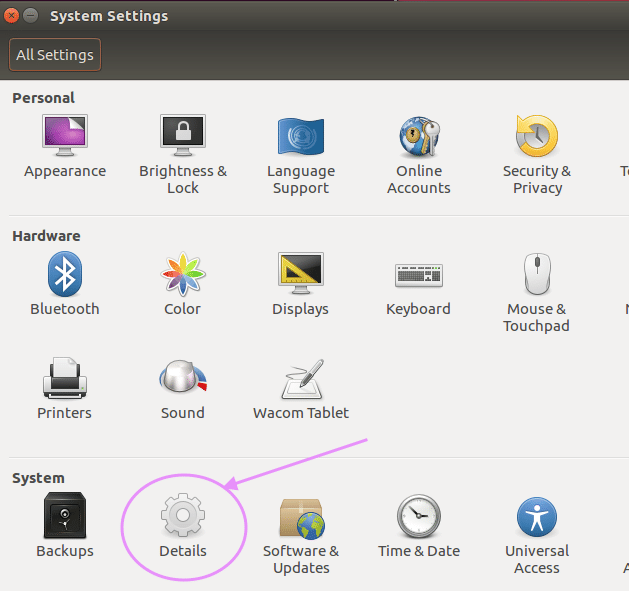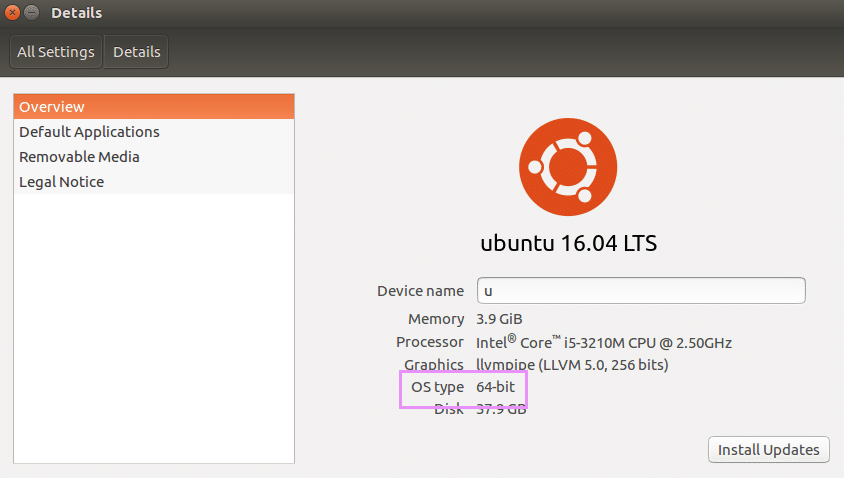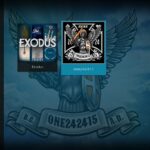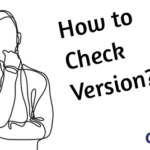In this post, we will quickly see how we can check if our Linux based system is either 32-bit or 64-bit. Although, most computers today can run 64 bit Operating systems, an interesting thing to note is, a 64-bit system can also run a 32-bit operating system. We can discuss what version is more recommended once we get to know how check our version.
Option One: The lscpu Command
We can run a simple command to check detailed information about our Linux machine. Run following command:
Once we run this, we can see following information about our machine:
On the first line, the ‘Architecture’ tells us kind of CPU we have. As shown, we have a x86_64 type of CPU which signifies a 64-bit system. i686 signifies a 32-bit system.
Let’s try another option.
Option Two: Using the Graphical Interface
This is of course an easier option when it comes to avoiding commands. I will show you on Ubuntu LTS 16.04, but similar Graphical Intefaces exist on other distributions. Let’s click the gear icon on top-right corner to open a menu and move forward:
Now, click on details next:
Finally, we can our system details here:
This is very clear metadata about our system. But this option has limitations as the data presented here is very much limited as compared to the first option we looked at.
32-bit vs 64-bit OS
Briefly, 32-bit distributions are preferred when you are running 32-bit systems. However, 64-bit processors are preferred as they are backwards-compatible and can run 32-bit software. This also means that we can use 32-bit Operating systems on a 64-bit machines.