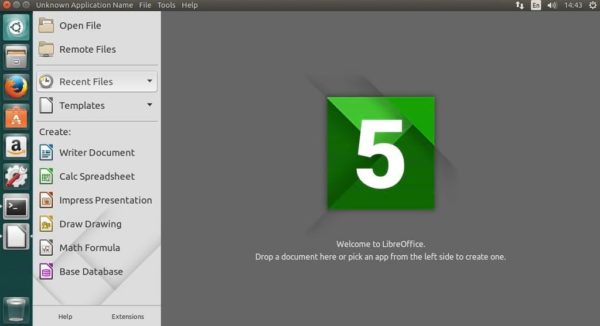LibreOffice 5.4.0 had just been released as the last major release of the LibreOffice 5.x family, and its available for install on Windows, Mac OS X, as well as Linux. This release adds some new significant features across all modules, including the usually large number of improvements to Microsoft Office file compatibility. Before we proceed on how to install libreoffice 5.4 on ubuntu, lets take a quick look at some of the new features introduced.
LibreOffice 5.4.0 Highlights
- New standard colour palette added based on the RYB colour model
- The file format compatibility have had some improvements, this includes better support for EMF vector images
- Imported PDF files now rendered with a much better quality. This includes when inserted into a document, while exported PDF files – from Writer as well as Impress. Also it support embedded videos (and linked videos if opened with Acrobat Reader)
- Furthermore, it now supports OpenPGP keys for signing ODF documents on Linux. If you are already using GPG/PGP for signing emails, it ensures the authenticity of your ODF documents regardless of the mode of transport or storage
See LibreOffice full release notes for more details as well as other new released features
How to install LibreOffice 5.4.0 on Ubuntu 17.04, Ubuntu 16.10, Ubuntu 16.04, Ubuntu 15.04, Ubuntu 14.04
sudo apt-get remove --purge libreoffice* sudo add-apt-repository ppa:libreoffice/libreoffice-prereleases --------- Update Repository and Install package --------- sudo apt-get update && sudo apt-get install libreoffice
How to uninstall LibreOffice 5.4.0 from Ubuntu Linux
sudo apt-get remove libreoffice5.4*
ONET IDC thành lập vào năm 2012, là công ty chuyên nghiệp tại Việt Nam trong lĩnh vực cung cấp dịch vụ Hosting, VPS, máy chủ vật lý, dịch vụ Firewall Anti DDoS, SSL… Với 10 năm xây dựng và phát triển, ứng dụng nhiều công nghệ hiện đại, ONET IDC đã giúp hàng ngàn khách hàng tin tưởng lựa chọn, mang lại sự ổn định tuyệt đối cho website của khách hàng để thúc đẩy việc kinh doanh đạt được hiệu quả và thành công.