These four repositories are as follows:
- Main
- Universe
- Restricted
- Multiverse
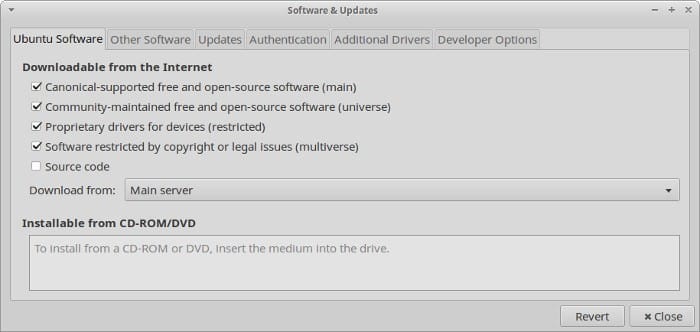
Often times people uncheck the rest of the fields and go with Main without understanding what they actually stand for. Today, we will uncover the meaning behind all four and further look into how to enable Universe repository on Ubuntu.
1. Main:
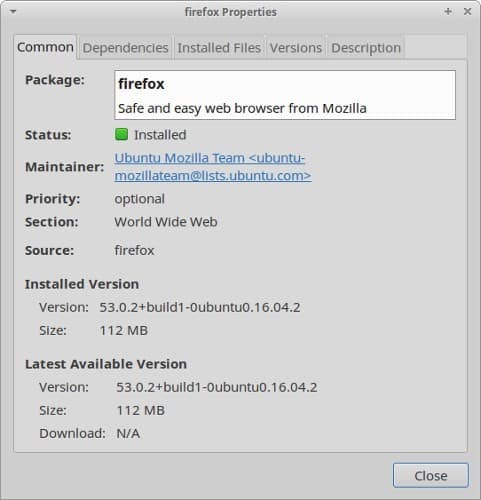
The Main repository, as the name suggests, is the most basic of all, free and open source (FOSS). This repository may be the most basic but is the largest one as well. It contains all the packages and is maintained by Canonical. Since this repository is maintained by the parent company of Ubuntu, all the packages are previously tried and tested before they are added in the latest builds. This also provides the comfort to users that all the packages are foolproof and have a lifetime of critical bug-free updates.
2. Universe
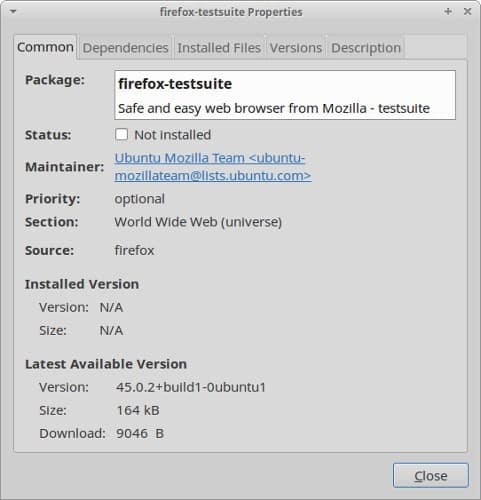
Why is there a need for another free and open source repository when we already have Main? This is because not all the FOSS apps out that can be maintained by Ubuntu itself. To ease the process, Universe is a repository which is maintained by the community and is absolutely free. All the FOSS that are not in Main, are a part of Universe.
The one significant change between Main and Universe is that in the latter, the software are not maintained by Canonical and instead are handled by community experts and Ubuntu enthusiasts.
This change has often created a false image in the users’ heads. Despite Canonical not handling the software, it does not mean that the software in Universe are second class; it only means that Canonical did not want to deal with the updates and fixes of these particular software.
The bugs and fixes are often provided by the community members and if there is some underlying problem with the application, then the author or maintainer of the app steps in to resolve the matter almost immediately.
3. Restricted:
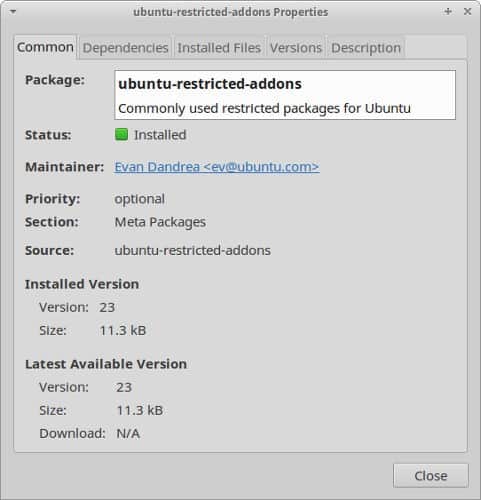
There is a huge misconception that all of Ubuntu is open source while that is most certainly not the case. There are a number of proprietary software that exist for Ubuntu as well. These software provide a premium service which all the FOSS cannot. There can be substitute software but the quality and features may vary.
Currently, the list of these proprietary software includes only the default Ubuntu drivers. These software includes WiFi drivers and so on. There is no denying that these software are an absolute necessity of a normal functionality of an OS, Canonical officially maintains all of them.
The obligation to provide the latest patches, updates and bug fixes for any restricted software ultimately then lies on the shoulders of Canonical.
4. Multiverse:
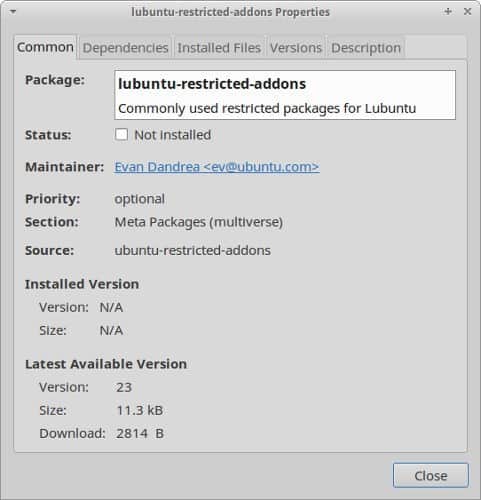
Last but not the least, Multiverse repository is the place where all the rest of the things lie. Majorly, the types of software included in this list are codecs, Skype plug-ins, and other open source software.
According to some Ubuntu enthusiasts, Multiverse can be labeled as the place where software with legal issues and unknown license problems are found.
These software are completely maintained by the community and no official body takes any responsibility for them. These software are often untested which is why it is essential to have some knowledge about them from beforehand.
In short:
Main – Open Source and Supported by Canonical
Universe – Open Source and Not Supported by Canonical
Restricted – Not Open Source and Supported by Canonical
Multiverse – Can Be Open Source and Not Supported by Canonical
Now that we have a better understanding of all four repositories, we will talk about how to enable the Universe repository in Ubuntu.
Following are some commands that are needed to be executed to achieve the desired result.
If the command mentioned above prompts an error, then it is probably because you are using an older version of Ubuntu. To resolve this issue, you will have to write another command which is as follows:
If you want to use all the four repositories discussed earlier then you may want to add the following command:
universe multiverse restricted”
To update the list of packages, you will need to write one last command and that is as following:
Once you have successfully used all the commands mentioned above, you will be able to use the Universe repository and all four repositories, if needed.









