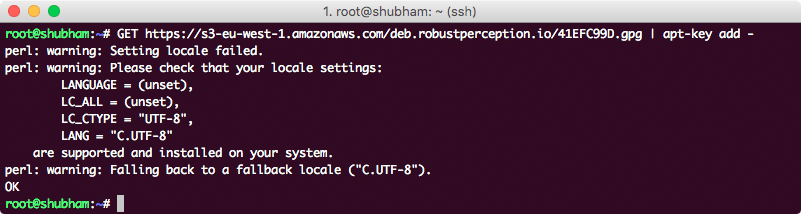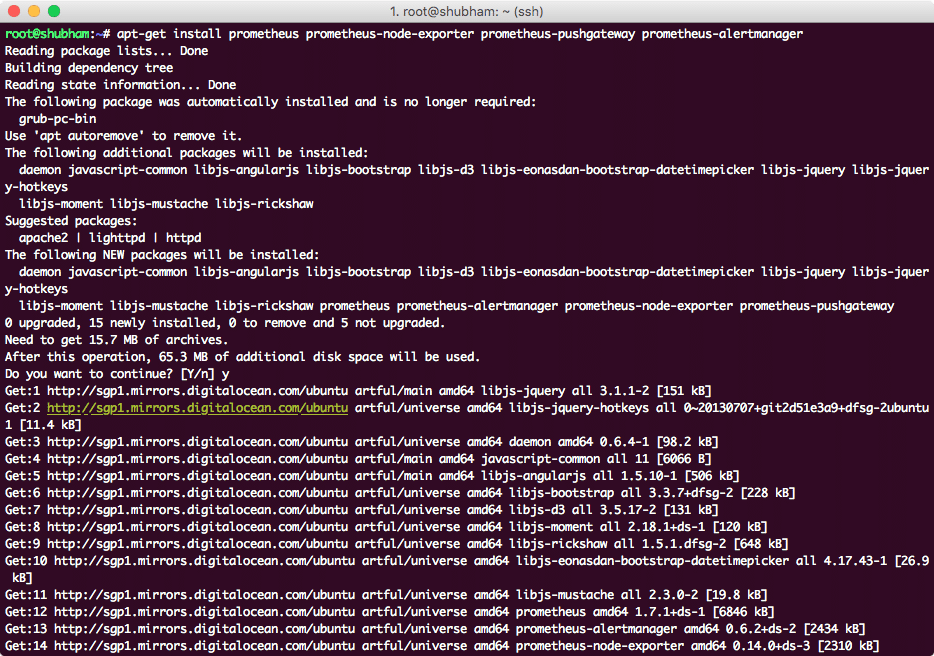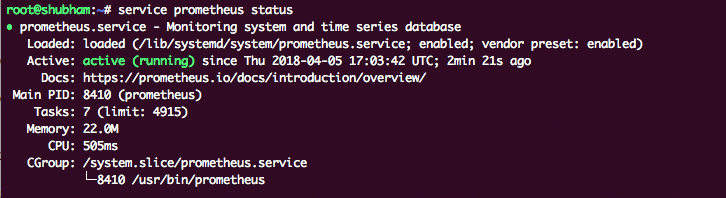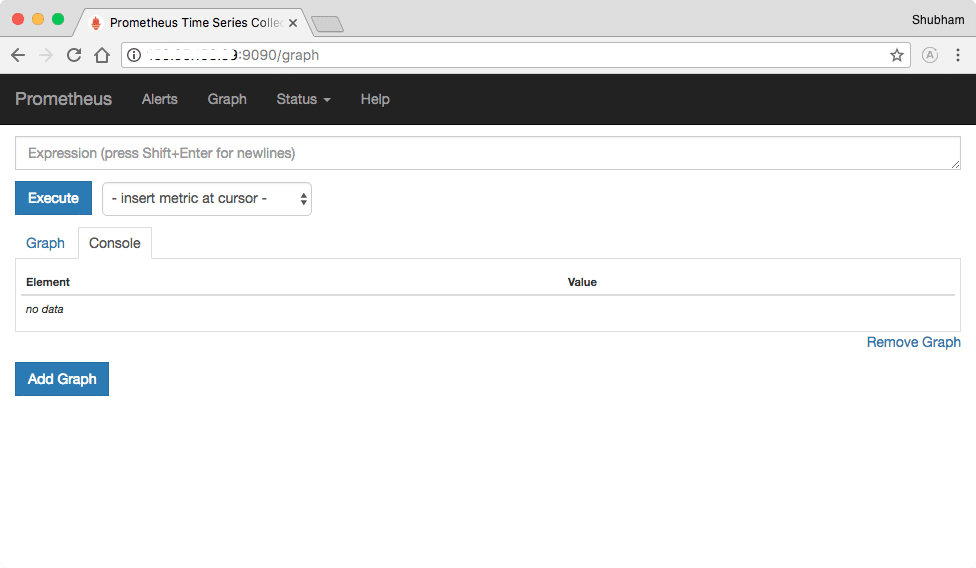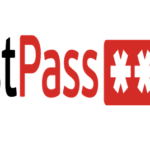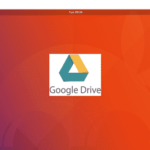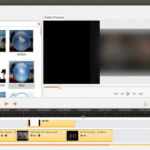Overview
Prometheus is an excellent open-source monitoring system which allows us to collect metrics from our applications and stores them in a database, especially a time-series based DB. The biggest advantage of Prometheus is the query language it provides for data processing.
Using Prometheus
With Prometheus, we can not only export metric data related to itself like the count of requests it has received, the memory consumption etc, but we can extend the capabilities of Prometheus with exporters which are just additional programs that generate more metric data apart from Prometheus. In this lesson, we will make use of Node Exporter which is capable of producing and collecting metrics about a systems infrastructure which consists of the memory consumption, network statistics and related data.
Note that Nginx should be installed on your system before you can install the Prometheus and the Exporter as well. Read How to Install NGINX to do this.
Installing Prometheus
Prometheus has a Debian Package. To do this, import the package key into our machine:
Once we run this command, we will see the following output:
Finally, we’re ready to install all required packages in our system:
apt-get install prometheus prometheus-node-exporter prometheus-pushgateway prometheus-alertmanager
Note that updating apt packages can take few minutes to complete depending on the version of the libraries you’ve installed on your machine.
If you’re having trouble finding packages for Ubuntu, search in the Ubuntu package repository. Here is the sample output we see:
This will also start the Prometheus server. You can confirm that the app is running by using this command:
We see the following output:
Now, we can visit Prometheus dashboard and start playing with it on localhost:9090 port. This will show something like this:
Conclusion
In this lesson, we looked at how we can install Prometheus, an excellent tool for collection application Metrics. Read more Ubuntu based posts here.