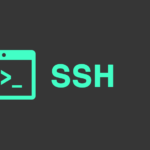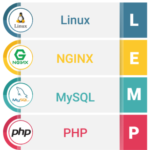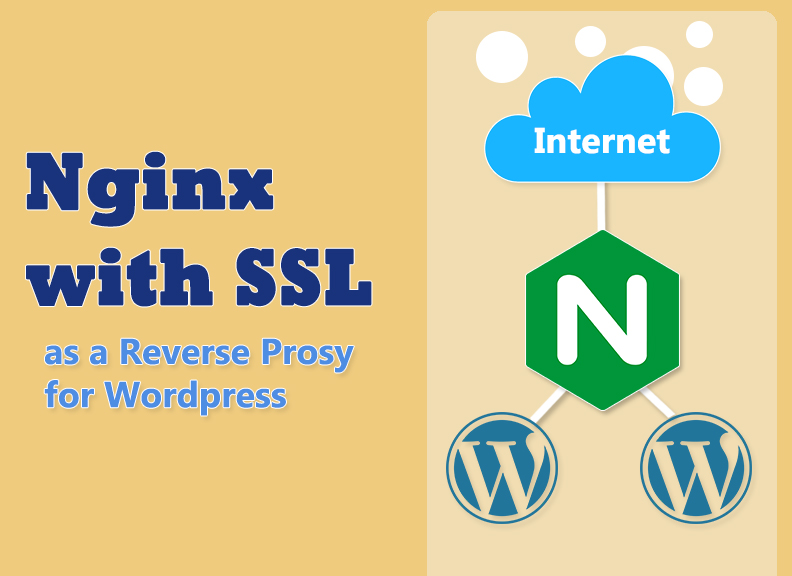
Onet đã có bài viết hướng dẫn cấu Nginx làm Reverser Proxy trên CentOS-7.
Hôm nay, bài viết này sẽ hướng dẫn các bạn thực hiện cấu hình Nginx làm Reverse Proxy cho WordPress trên Ubuntu 18.04
Mục lục
Mô hình và IP Planing
1. Cấu hình trên Nginx server
Bước 1: Cài đặt Nginx
Bước 2: Tạo file config site
Bước 3: Thiết lập chứng chỉ Let’s Encrypt
2. Cấu hình trên server cài WordPress
Mô hình và IP Planing
Mô hình
IPPlaning
Thao tác thực hiện trên nginx server và server cài wordpress thực hiện với quyền root hoặc quyền sudo.
1. Cấu hình trên Nginx Server
Bước 1: Cài đặt Nginx
1. Cài đặt nginx
apt uptdateapt install nginx -y
2. Cho phép lưu lượng truy cập trên cổng 80.
ufw allow 'Nginx HTTP' 3. Backup file cấu hình
cp /etc/nginx/nginx.conf /etc/nginx/nginx.conf.bkBước 2: Tạo file config site
1. Trước khi tạo file config cho địa chỉ truy cập, ta cần kiểm tra bản ghi DNS đối với địa chỉ sẽ sử dụng :
nslookup wordpress.dangdohai.xyzNếu chưa tạo 1 bản ghi tên miền, hãy truy cập zonedns để tạo 1 bản ghi.
2. Tạo file config site:
Sau khi kiểm tra bản ghi đã tồn tại, ta sẽ tạo file config của tên miền, mỗi site sẽ được khai báo tương ứng với 1 file nằm trong thư mục /etc/nginx/conf.d/.
Tạo file có tên là tên miền của bạn với phần mở rộng là .conf và thêm vào file với nội dung như sau:
vim /etc/nginx/conf.d/wordpress.dangdohai.xyz.conf Thêm vào file nội dung sau:
server {server_name wordpress.dangdohai.xyz;location / {proxy_set_header X-Real-IP $remote_addr;proxy_set_header X-Forwarded-For $proxy_add_x_forwarded_for;proxy_set_header X-Forwarded-Proto https;proxy_pass http://10.10.34.163;}}
3. Kiểm tra file cấu hình và khởi động lại nginx
Kiểm tra file cấu hình
[root@nginx ~]# nginx -tnginx: the configuration file /etc/nginx/nginx.conf syntax is oknginx: configuration file /etc/nginx/nginx.conf test is successful
Restart nginx:
systemctl restart nginx 4. Kiểm tra cài đặt
Vào trình duyệt web và truy cập bằng tên miền để kiểm tra. Ở đây mình sẽ truy cập bằng địa chỉ wordpress.dangdohai.xyz
5. Cài đặt chuyển hướng về tên miền
Tuy đã truy cập thành công bằng tên miền, nhưng khi ta truy cập bằng IP thì thanh URL vẫn hiển thị là địa chỉ IP. Để chuyển về tên miền ta thực hiện các bước sau
- Truy cập và đăng nhập vào Side Admin, vào tab Settings và chọn General .
- Sau đó sửa địa chỉ ip mặc định thành tên miền tại WordPress Address và Site Address (Ở bài này là https://wordpress.dangdohai.xyz ) -> click Save Changes
Sau khi đã lưu, ta trở lại Nginx server để tiếp tục cấu hình SLL cho site.
Bước 3: Thiết lập chứng chỉ Let’s Encrypt
1. Cài đặt Certbot
apt install python-certbot-nginx -y 2. Sinh SSL bằng Let’s Encrypt cho site wordpress.dangdohai.xyz
certbot --nginx -d wordpress.dangdohai.xyzOUTPUT
Saving debug log to /var/log/letsencrypt/letsencrypt.logPlugins selected: Authenticator nginx, Installer nginxEnter email address (used for urgent renewal and security notices) (Enter 'c' to cancel): [email protected]- - - - - - - - - - - - - - - - - - - - - - - - - - - - - - - - - - - - - - - -Please read the Terms of Service athttps://letsencrypt.org/documents/LE-SA-v1.2-November-15-2017.pdf. You must agree in order to register with the ACME server athttps://acme-v02.api.letsencrypt.org/directory- - - - - - - - - - - - - - - - - - - - - - - - - - - - - - - - - - - - - - - -(A)gree/(C)ancel: a- - - - - - - - - - - - - - - - - - - - - - - - - - - - - - - - - - - - - - - -Would you be willing to share your email address with the Electronic Frontier Foundation, a founding partner of the Let's Encrypt project and the non-profit organization that develops Certbot? We'd like to send you email about our work encrypting the web, EFF news, campaigns, and ways to support digital freedom.- - - - - - - - - - - - - - - - - - - - - - - - - - - - - - - - - - - - - - - -(Y)es/(N)o: yObtaining a new certificatePerforming the following challenges:http-01 challenge for wordpress.dangdohai.xyzWaiting for verification...Cleaning up challengesDeploying Certificate to VirtualHost /etc/nginx/conf.d/wordpress.dangdohai.xyz.confPlease choose whether or not to redirect HTTP traffic to HTTPS, removing HTTP access.- - - - - - - - - - - - - - - - - - - - - - - - - - - - - - - - - - - - - - - -1: No redirect - Make no further changes to the webserver configuration. 2: Redirect - Make all requests redirect to secure HTTPS access. Choose this for new sites, or if you're confident your site works on HTTPS. You can undo this change by editing your web server's configuration.- - - - - - - - - - - - - - - - - - - - - - - - - - - - - - - - - - - - - - - -Select the appropriate number [1-2] then [enter] (press 'c' to cancel): 2Redirecting all traffic on port 80 to ssl in /etc/nginx/conf.d/wordpress.dangdohai.xyz.conf- - - - - - - - - - - - - - - - - - - - - - - - - - - - - - - - - - - - - - - -Congratulations! You have successfully enabled https://wordpress.dangdohai.xyzYou should test your configuration at: https://www.ssllabs.com/ssltest/analyze.html?d=wordpress.dangdohai.xyz- - - - - - - - - - - - - - - - - - - - - - - - - - - - - - - - - - - - - - - -IMPORTANT NOTES:- Congratulations! Your certificate and chain have been saved at: /etc/letsencrypt/live/wordpress.dangdohai.xyz/fullchain.pem Your key file has been saved at: /etc/letsencrypt/live/wordpress.dangdohai.xyz/privkey.pem Your cert will expire on 2020-07-01. To obtain a new or tweaked version of this certificate in the future, simply run certbot again with the "certonly" option. To non-interactively renew *all* of your certificates, run "certbot renew"- Your account credentials have been saved in your Certbot configuration directory at /etc/letsencrypt. You should make a secure backup of this folder now. This configuration directory will also contain certificates and private keys obtained by Certbot so making regular backups of this folder is ideal.- If you like Certbot, please consider supporting our work by:Donating to ISRG / Let's Encrypt: https://letsencrypt.org/donateDonating to EFF: https://eff.org/donate-le
3. Kiểm tra lại kết quả trong file config site
Sau khi sinh ssl cho site, ta kiểm tra lại file config để thấy sự thay đổi.
cat /etc/nginx/conf.d/wordpress.dangdohai.xyz.conf server {server_name wordpress.dangdohai.xyz;location / {proxy_set_header X-Real-IP $remote_addr;proxy_set_header X-Forwarded-For $proxy_add_x_forwarded_for;proxy_set_header X-Forwarded-Proto https;proxy_pass http://10.10.34.163;}listen 443 ssl; # managed by Certbotssl_certificate /etc/letsencrypt/live/wordpress.dangdohai.xyz/fullchain.pem; # managed by Certbotssl_certificate_key /etc/letsencrypt/live/wordpress.dangdohai.xyz/privkey.pem; # managed by Certbotinclude /etc/letsencrypt/options-ssl-nginx.conf; # managed by Certbotssl_dhparam /etc/letsencrypt/ssl-dhparams.pem; # managed by Certbot}server {if ($host = wordpress.dangdohai.xyz) {return 301 https://$host$request_uri;} # managed by Certbotserver_name wordpress.dangdohai.xyz;listen 80;return 404; # managed by Certbot}
4. Khởi động lại Nginx
systemctl restart nginx 2. Cấu hình trên webserver cài WordPress
1. Sửa file wp-config.php
Tiến hành vào file wp-config.php tại /var/www/html/wp-config.php
vi /var/www/html/wp-config.php
Thêm vào những dòng sau:
if ($_SERVER['HTTP_X_FORWARDED_PROTO'] == 'https'){ $_SERVER['HTTPS']='on'; } if (isset($_SERVER['HTTP_X_FORWARDED_HOST'])) { $_SERVER['HTTP_HOST'] = $_SERVER['HTTP_X_FORWARDED_HOST']; } File /var/www/html/wp-config.php
2. Khởi động lại dịch vụ http
systemctl restart httpd 3. Truy cập trang web bằng địa chỉ https://wordpress.dangdohai.xyz/ đã có SSL.
Kết luận
Trên đây là hướng dẫn của Onet về cách cấu hình Nginx làm Reverse Proxy cho WordPress trên Ubuntu server 18.04 LTS.
Chúc các bạn thành công.