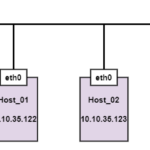If you’ve installed the minimal version of Debian 10, then you will not have any graphical user interface. You will have to use Debian 10 from the command line. But, if you do need to use any graphical desktop environment, then you can easily install it from the official package repository of Debian 10.
In this article, I am going to show you how to install KDE Plasma 5 desktop environment on Debian 10 minimal server. So, let’s get started.
Requirements:
In order to install KDE Plasma 5 desktop environment on your Debian 10 minimal server, you must have,
- Internet connectivity on your Debian 10 minimal server. About 1-2GB of package files will be downloaded from the internet.
- 10GB of free disk space.
Upgrading Debian 10 Packages:
Before you install any new set of softwares on your Debian 10 server, it’s a good idea to upgrade all the existing packages to their latest version.
To do that, first, update the APT package repository cache with the following command:

The APT package repository cache should be updated. As you can see, there are 2 packages that can be upgraded.
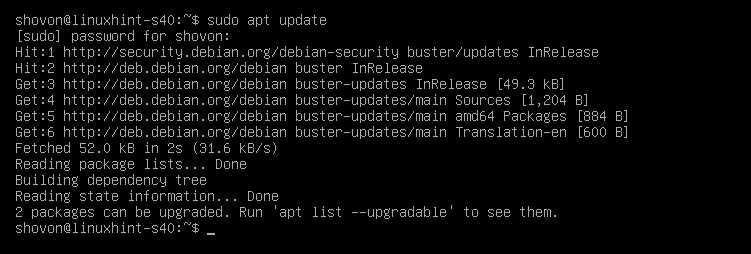
To upgrade the existing packages, run the following command:

About 47.9 MB of packages will be downloaded from the internet. Now, press Y and then press <Enter> to confirm the upgrade.
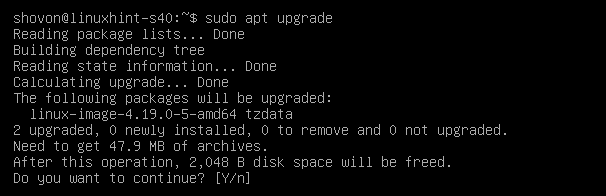
The APT package manager will download and install all the required upgrades.

At this point, all the upgrades should be installed.
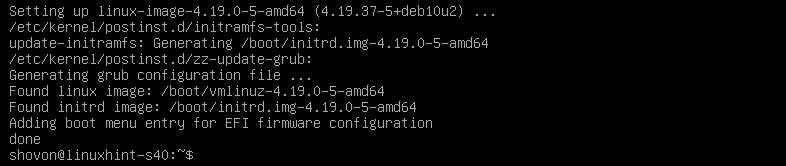
Now, reboot your Debian 10 machine with the following command:

Installing KDE Plasma 5 Desktop Environment:
Once your Debian 10 server boots, you can install KDE Plasma 5 desktop environment with the following command:

As you can see, about 1635 new packages are being downloaded and installed. It will take a very long time if you have slow internet connection.
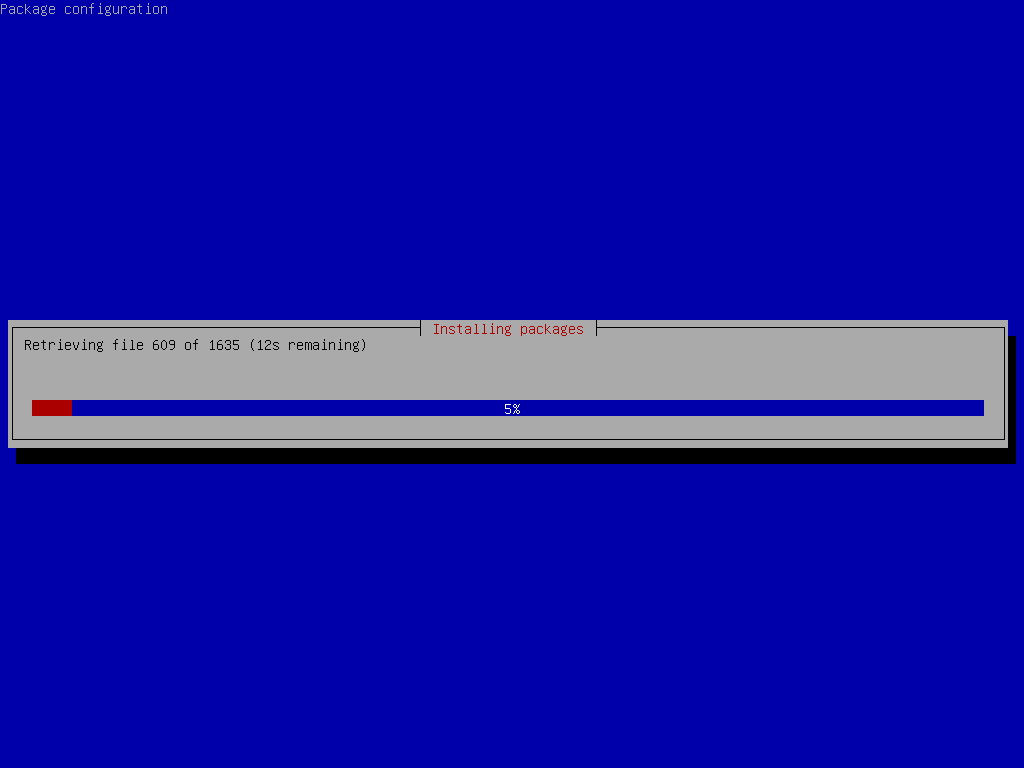
At this point, KDE Plasma 5 desktop environment should be installed.
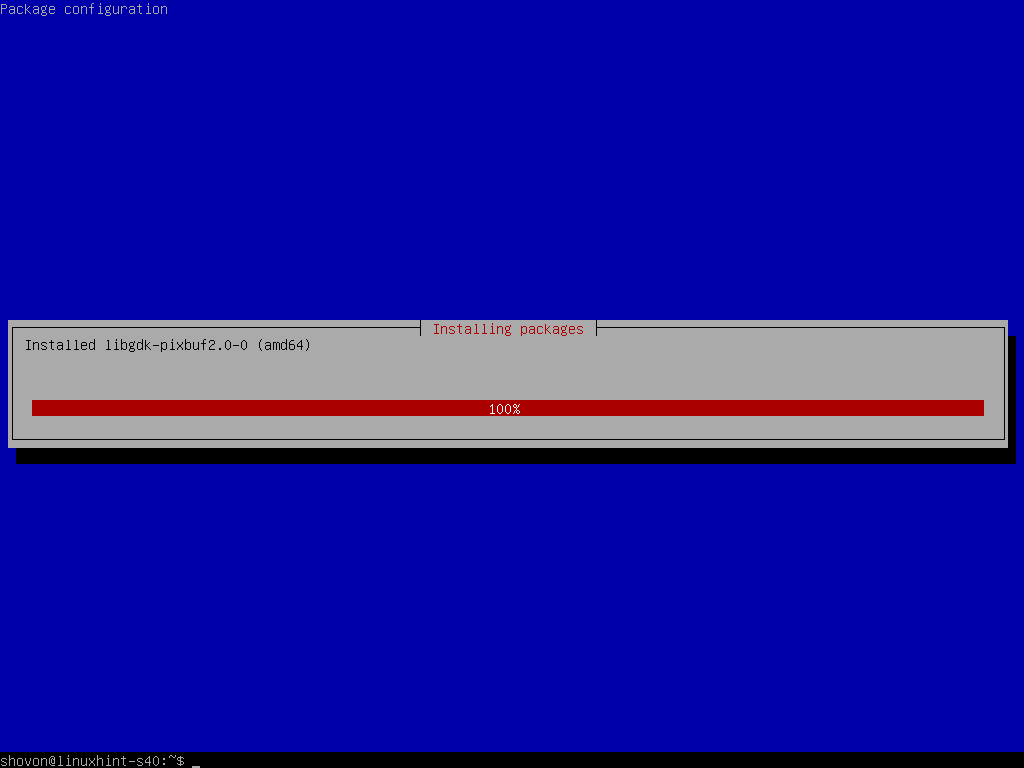
NOTE: Debian 10 does have live installation images for desktops and laptops. But, if you’ve used the net installation image of Debian 10 to install Debian 10 on your laptop and mistakenly did a minimal installation of Debian 10 on your laptop, then consider installing the all the required laptop tools with the following command:

By default, Debian 10 desktop environment will not start automatically even though you have installed KDE Plasma 5 desktop environment on your Debian 10 machine. Debian 10 will start in headless mode.
To tell Debian 10 to start the graphical desktop environment by default on boot, run the following command:

The graphical desktop environment should be set as the default target.

Now, reboot your Debian 10 machine with the following command:

Once your Debian 10 machine boots, you should see the KDE Plasma login window. Now, to login, type in the password of your login user and press <Enter>.
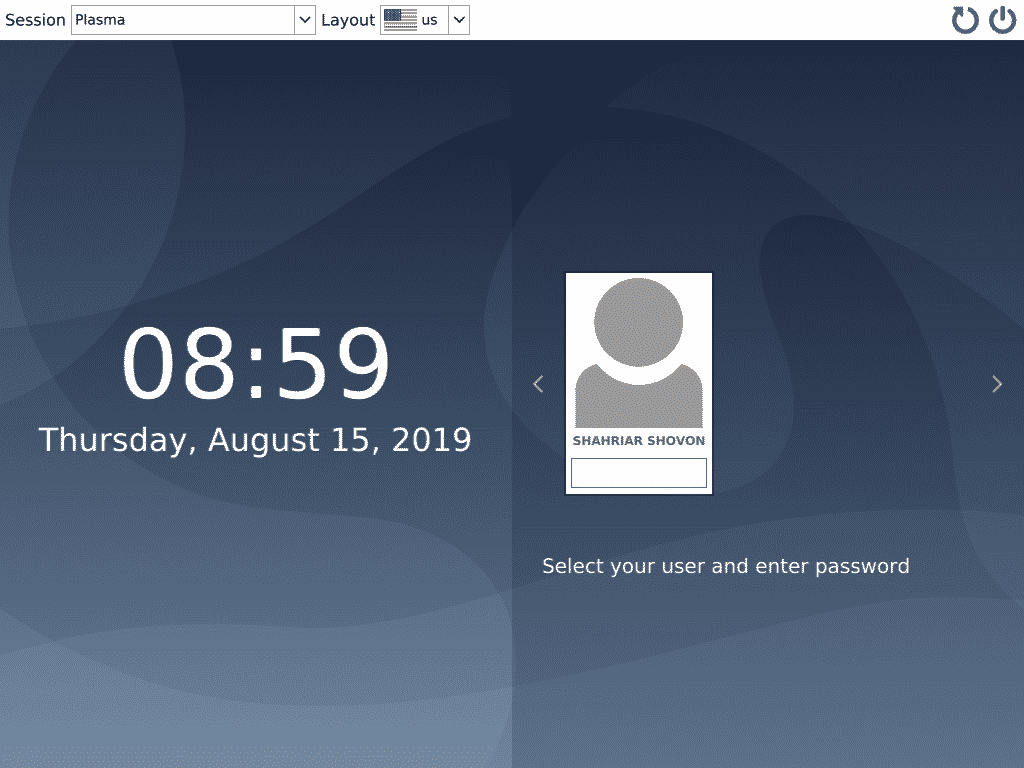
You should be logged in to your KDE Plasma 5 desktop environment.
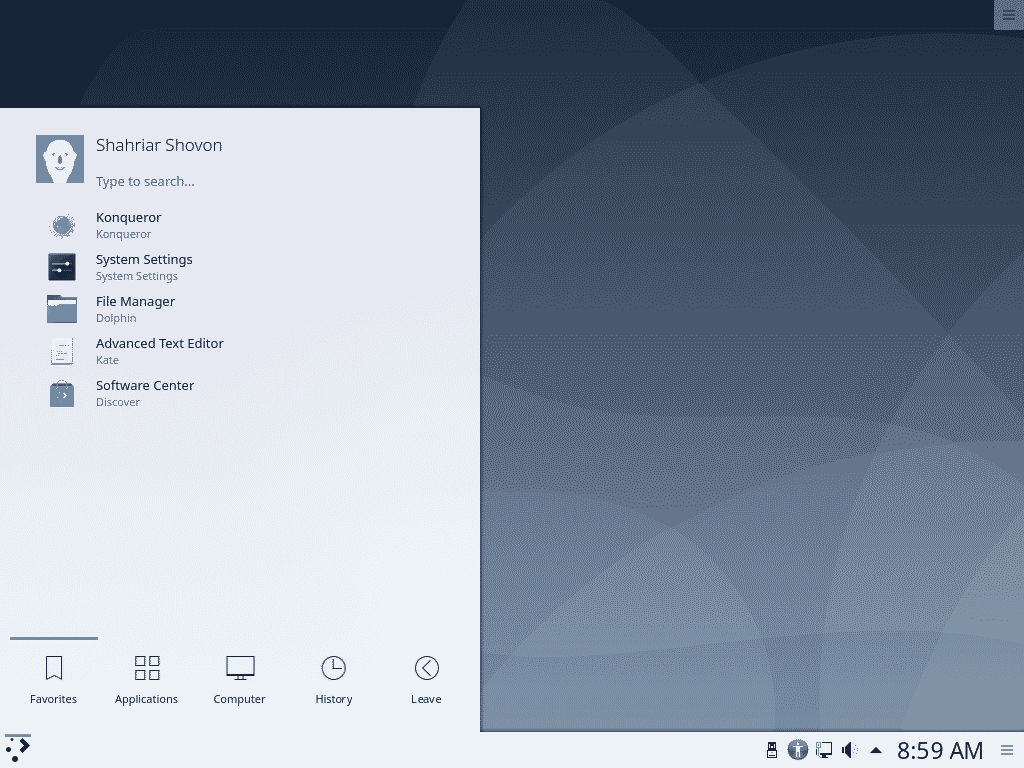
You can check the system information from KDE Menu > About System.
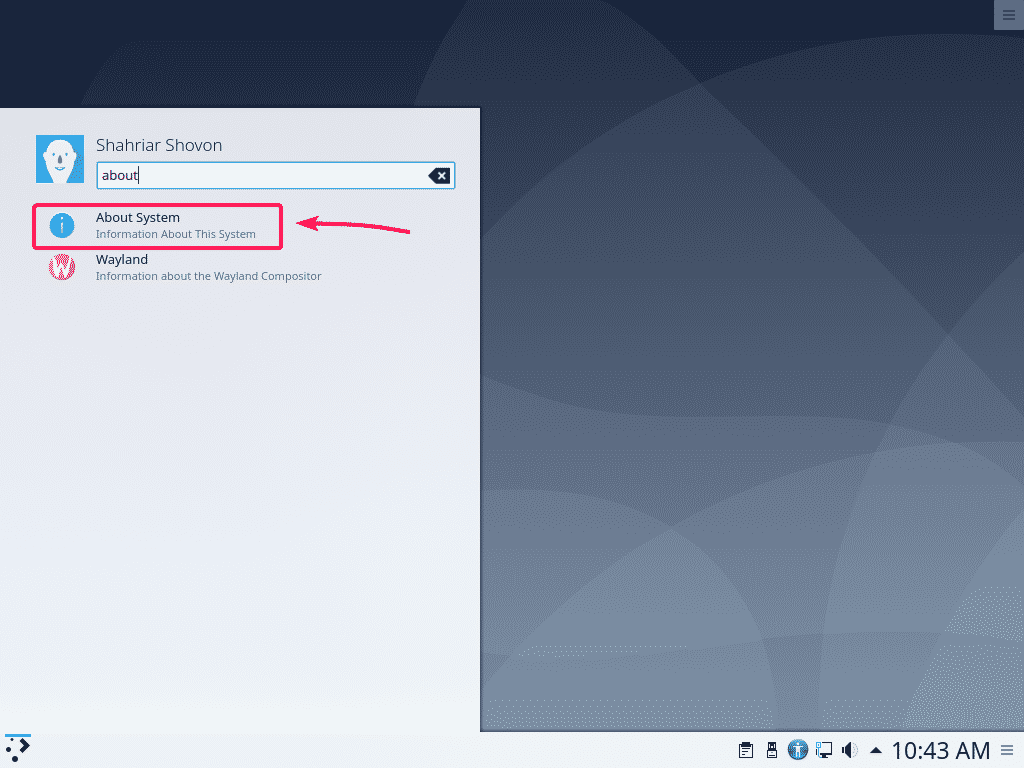
As you can see, I am running Debian GNU/Linux 10. The KDE Plasma Desktop Environment version is 5.14.5. The KDE Frameworks version is 5.54.0. The Linux kernel version is 4.19.
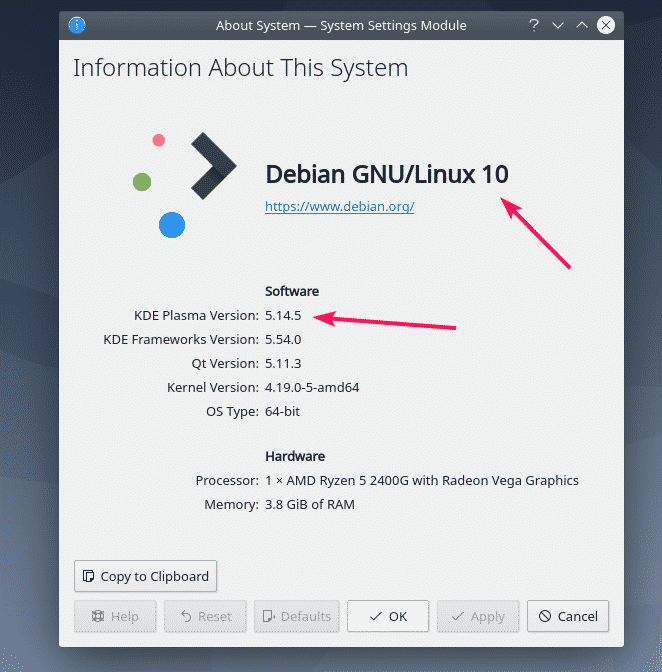
Uninstalling KDE Plasma 5 Desktop Environment:
If you don’t like the KDE Plasma 5 Desktop environment, then you can easily remove it and go back to headless mode.
First, start Konsole terminal from KDE Menu.
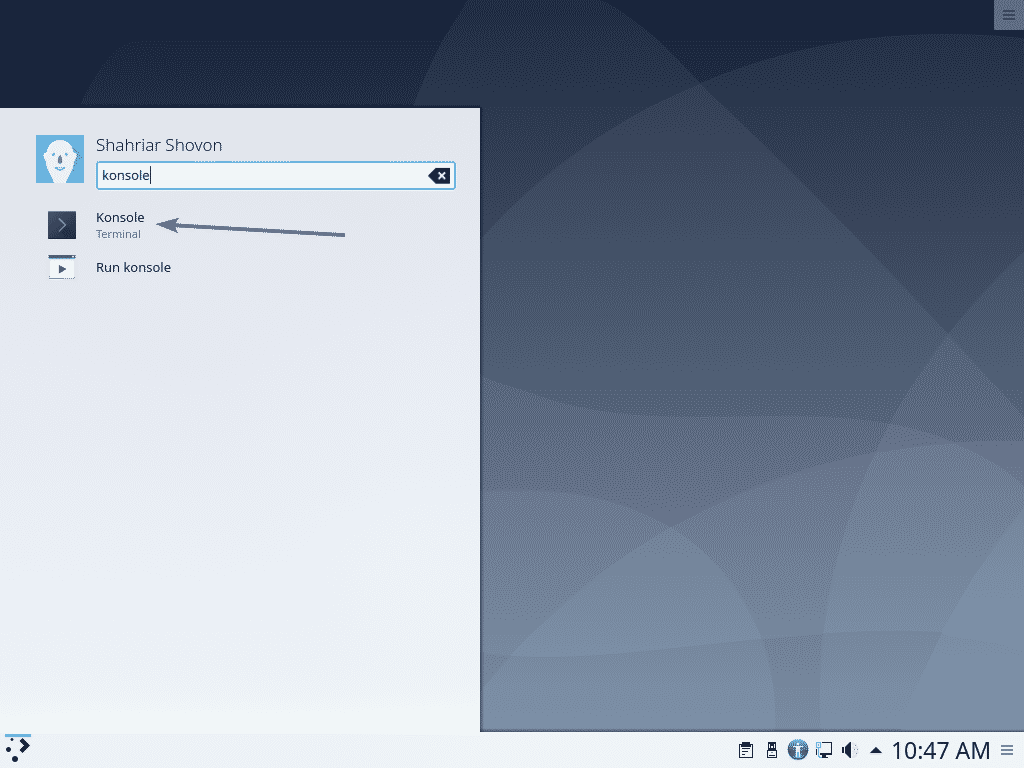
Konsole terminal should start.
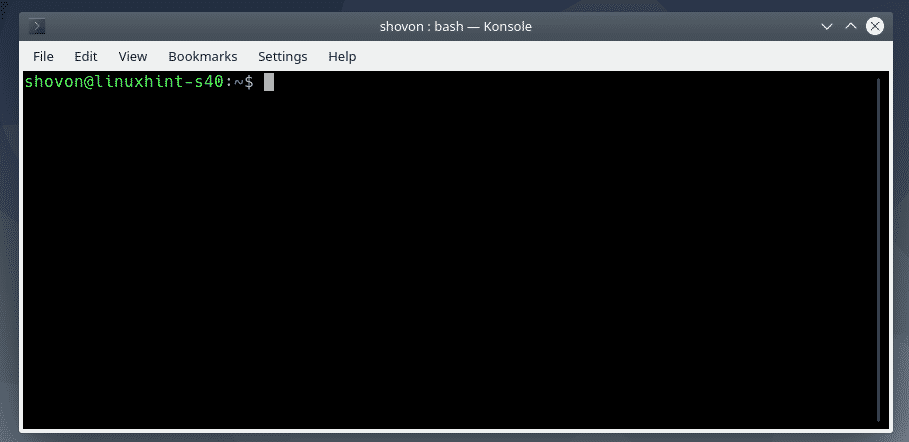
Now, remove the KDE Plasma 5 Desktop environment with the following command:

All the KDE Plasma 5 desktop environment packages are being removed.
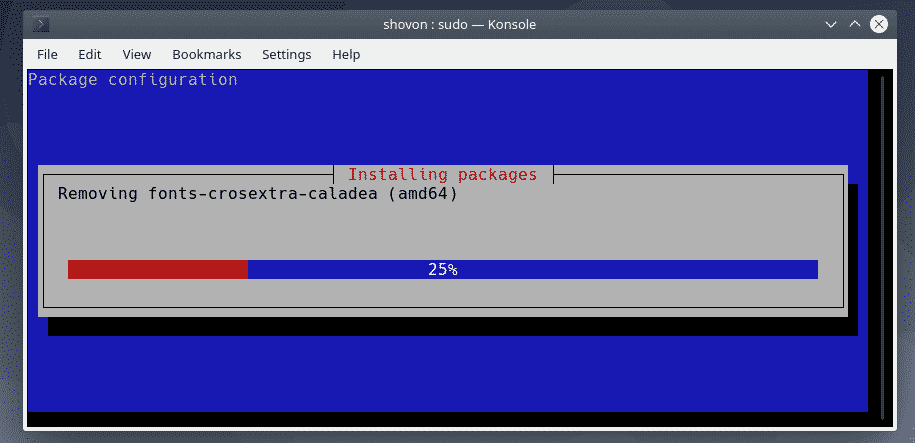
Once the KDE Plasma 5 desktop environment packages are removed, set headless mode as the default target with the following command:

The headless mode should be set as the default target.

Now, reboot your Debian 10 machine with the following command:

From the next time your Debian 10 machine should boot into headless mode.

So, that’s how you install KDE Desktop Environment on Debian 10 Minimal server. Thanks for reading this article.