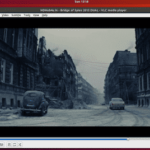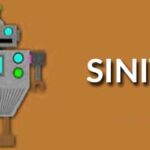Screen Recorders are tools that enables you to capture any area of yourscreen either as a screenshot or a video file. Screen recoding is becoming a comon need for most desktop users. For windows desktop users, there are lots of free screen recorders readily available without struggling to find one on the whole internet. For Linux desktop users, sometimes it could be challenging finding not just the right recorders but also one that is free and updated regularly.
In this review, we will dive into a few of the best known screen recorders for the linux platform. Some I have personally tried while some are based off research on the net. We would also include how to install them on your desktop.
1. ScreenStudio Screen Recorders
ScreenStudio is a great Screen Recorders tool that lets you record your desktop in a full HD video files. Comes with some text overlay. It will also let you stream your desktop to services like UStream, Hitbox or Twitch.tv.
Built around “ffmpeg” that is currently available on all Linux distros and should work “out-of-the-box”. ScreenStudio is compatible with Ubuntu/Linux, OS X and Windows 10
Key Features
- Record video from the webcam during the screen cast
- Record audio from both the microphone and speakers
- Allows you to select which screen you want to record if there are multiple ones
- Customizable FPS (frame per second)
- You can choose the desired resolution for recording video from the webcam
- Stream directly to YouTube Live, Twitch.tv, HitBox and Ustream.
- Screencast live over UDP
- Supports FLV, MOV and MP4 formats
How to install ScreenStudio on Ubuntu, Linux Mint
sudo add-apt-repository ppa:soylent-tv/screenstudio sudo apt update && sudo apt install screenstudio
Remove ScreenStudio
sudo apt-get remove screenstudio
2. Simple Screen Recorder
SimpleScreenRec
Key Features
- Graphical user interface (Qt-based).
- Faster than VLC and ffmpeg/avconv.
- Records the entire screen or part of it, or records OpenGL applications directly (similar to Fraps on Windows).
- Synchronizes audio and video properly (a common issue with VLC and ffmpeg/avconv).
- Reduces the video frame rate if your computer is too slow (rather than using up all your RAM like VLC does).
- Pause and resume recording at any time (either by clicking a button or by pressing a hotkey).
- Shows statistics during recording (file size, bit rate, total recording time, actual frame rate, …).
- Can show a preview during recording, so you don’t waste time recording something only to figure out afterwards that some setting was wrong.
How to Install Latest Simple Screen Recorder on Ubuntu, Linux Mint
sudo add-apt-repository ppa:maarten-baert/simplescreenrecorder sudo apt-get update && sudo apt-get install simplescreenrecorder ----- # if you want to record 32-bit OpenGL applications on a 64-bit system ----- sudo apt-get install simplescreenrecorder-lib:i386
Remove Simple Screen Recorder
sudo apt-get remove simplescreenrecorder
3. Kazam Screencaster
Kazam is a simple screen recorder program that will capture the content of your screen and record a video file that can be played by any video player that supports VP8/WebM video format. Optionally you can record sound from any sound input device that is supported and visible by PulseAudio.
Key Features
- Comes with a simple and easy to use GUI
- Outputs recorded video in VP8 or WebM formats
- Enables users to add text such title and description
- Does supports export of videos directly to YouTube
How to Install Latest Kazam Screencaster on Ubuntu, Linux Mint
sudo add-apt-repository ppa:kazam-team/unstable-series sudo apt-get update && sudo apt-get install kazam python3-cairo python3-xlib
Remove Kazam screencaster
sudo apt-get remove kazam python3-cairo python3-xlib
4. Vokoscreen
vokoscreen is an easy to use screencast creator (Screen Recorders) to record educational videos, live recordings of browser, installation, videoconferences, etc. The program is very simple and uses a minimalistic gui.
Key Features
- It can capture your face using a webcam in the same time, so this feature is especially suitable for screencasting purposes
- Direct capture from ieee1394 digital cameras
- This program uses the ffmpeg features
- Saves the capture in some formats, as avi, mp4, flv and mkv for video and mp3 for audio.
How to install Vokoscreen on Ubuntu, Linux Mint
sudo apt-get update sudo apt-get install vokoscreen
Remove Vokoscreen
sudo apt-get remove vokoscreen
5. recordMyDesktop
recordMyDesktop is another great easy to use Screen Recorders tool, but yet also effective at it’s primary task. This app comes in two part, a simple command line tool that performs the basic tasks of capturing and encoding and an interface that exposes the program functionality in a usable way.
The commandline tool (which essentially is recordMyDesktop), is written in C, with two GUI frontends both written in python (pyGtk (gtk-recordMyDesktop) and pyQt4 (qt-recordMyDesktop). recordMyDesktop offers also the ability to through ALSA, OSS or the JACK audio server
How to install recordMyDesktop on Ubuntu, Linux Mint
sudo apt install gtk-recordmydesktop
Remove recordMyDesktop
sudo apt remove gtk-recordmydesktop
6. Open Broadcaster Software Studio
OBS is a free and open source software for video recording and live streaming. OBS has been rebuilt from the ground up to be even more lightweight and high performance than before. It supports all your favorite streaming platforms and more
Key Features
- High performance real time video/audio capturing and mixing, with unlimited scenes you can switch between seamlessly via custom transitions.
- Filters for video sources such as image masking, color correction, chroma/color keying, and more
- Intuitive audio mixer with filter functionality such as noise gate, noise suppression, and gain
- Powerful and easy to use configuration options. Add new Sources, duplicate existing ones, and adjust their properties effortlessly.
How to Install Open Broadcaster Software Studio on Ubuntu and Linux Mint
sudo apt-add-repository ppa:obsproject/obs-studio sudo apt-get update && sudo apt-get install ffmpeg obs-studio
7. Shutter
Shutter is a feature-rich, free screenshot program for Linux operating systems. It allows you to take a screenshot of a specific area on your desktop, your whole screen, or even a website. You can apply different effects to it, draw on it to highlight points, as well as upload to an image hosting site, all within one window.
Key Features
Shutter allows you to capture nearly anything on your screen without loosing control over your screenshots (tabbed interface).
- Capture a Specific Area as well as your Desktop
- Screenshot a Window
- Capture a Menu or Tooltip
- Capture a Website
- Shutter ships with a great variety of plugins that allow you to add impressive effects to your screenshots.
How to Install Shutter on Ubuntu and Linux Mint
sudo apt-add-repository ppa:shutter/ppa sudo apt-get update && sudo apt-get install shutter