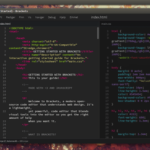The Snaps are universal Linux packaging system developed by Canonical and Ubuntu. Snaps are like RPMs but are more self contained and secure with dependancies and meta-data needed to run included in the package. Snapd is a daemon running on the target system that is leveraged to make use of snap packages. Although snaps were developed by Canonical they are supported on numerous, but not all, linux distributions.
What is Snapd?
Snapd needs to be installed on Linux system for using Snap distribution packages. Snapd offers various features like distribute, update, and run OS components and applications on Linux systems.
How to Install Snapd on Linux System
Now we will look at steps to install Snapd on different Linux systems.
Ubuntu 16.04: Snapd comes preinstalled with Ubuntu 16.04 LTS and above releases. So no additional steps required to install if you have Ubuntu 16.04 + and you can start using Snapd directly.
Ubuntu 14.04: For Ubuntu 14.04 or any other older release you need to open “Terminal” and enter following commands one by one to install Snapd.
$ sudo apt update $ sudo apt install snapd
The user may require performing additional steps to use Snaps on Snapd like install missing pulseaudio to play music and sounds. Many recent Linux releases comes preinstalled with pulseaudio but it needs to be installed in older releases. To install pulseaudio just type this command in “Terminal”:
$ sudo apt install pulseaudio
Some users will be unable to launch URLs from snapd applications because snaps require optional packages to launch external browser sessions. To solve this problem just type the commands given below in “Terminal”:
$ sudo apt update $ sudo apt install snapd-xdg-open
Now you are ready to start using Snaps on a Linux system.
How to Use Snaps?
Now that Snapd installation is complete you can start using different Snaps via “Terminal”.
Step01: To install Snaps and additional features you need to login to the Snap store. So sign-in to the Snap store as follows using your Ubuntu account.
$ sudo snap login [email protected]
Password: *********
2-factor: ******
Welcome!
Step02: Now you can find different snaps available on store for example find snap “hello”.
$ snap find hello Name Version Developer Notes Summary hello 2.10 canonical - GNU Hello, the "hello world" snap hello-huge 1.0 noise - A really big snap hello-world 6.1 canonical - Hello world example
Step03: Now install snap using snap name.
$ snap install hello
Step04: Now run snap as follows.
$ hello Hello, world! $ hello.universe Hello, universe!
This how you can run different snaps on linux systems.
Supported Linux Distros
Previously software and applications developers needed to create different versions of theirs software and applications for various Linux releases. Snap universal distribution packages now work on some popular distros such as:
- Arch
- Debian
- Fedora
- Kubuntu
- Lubuntu
- Ubuntu GNOME
- Ubuntu Kylin
- Ubuntu MATE
- Ubuntu Unity
- Xubuntu
Snap packages also being tested on various distros like CentOS, Mint, Gentoo, Elementary, OpenSUSE, OpenWRT and RHEL.
Various Snap Applications
There are various Snap applications available for Linux system. Some of the popular applications are as follows:
- Jenkins
- Chat
- Notes
- Cassandra
- Freecad
- Shout
- Stellarium
- WebDM
- Hangups
- Krita
- VLC
- Blender
For more Snap applications go to Uappexplorer.