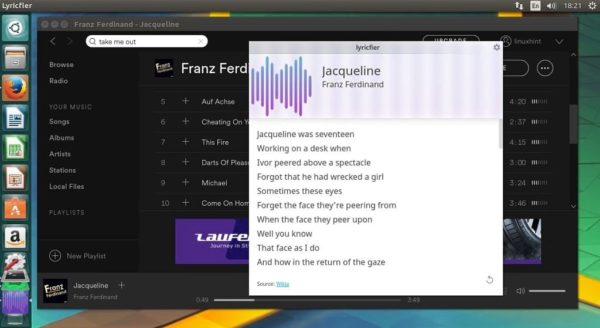In this post, we will show you how to install lyricfier on Ubuntu to enable you get Lyrics on Spotify Music. Spotify once had an interface on the desktop client through which you could follow the lyrics of the song that was playing. However, following the end of partnership between Spotify and musixmatch, the lyrics button that was available on the spofity app was no longer there.
With further investment and development work, it wasn’t long before an alternative solution was made available to fill in the gab created by musixmatch.
Introducing Lyricfier an electron app that integrates and communicates with Spotify Desktop Client to detect and get the current song playing and then look for a matching lyric scraping the web.
We retrieve the current song of spotify client using the spotify built-in web server that allow us to ask for the current status of the player. The built-in web server could run in a range of ports starting at 4370. Lyricfier will launch multiple connections hoping to find the actual port.
The only downside to the app is that the songs lyrics don’t auto scroll as the songs play, hence you would have to rely on the conventional way of manual scrolling with your mouse button or pissible with your keyboard arrows.
Lyricfier 0.2.5 Changelog
- Loop errors connecting spotify
- Preventing multiple spamming toastrs messages
- Normalizing common titles (remastered / live / mono…)
YouTube Video Walk-Through
How to install Lyricfier on Ubuntu 17.04 and below and set it up
- First make sure you have installed Spotify on your desktop machine > ensure Spotify is running in the background
- Now follow the steps below to download, setup and run Lyricfier
64bit OS (Same procedure for 32bit users)
cd ~/Download mkdir lyricfier cd lyricfier wget https://github.com/emilioastarita/lyricfier/releases/download/0.2.5/lyricfier-linux-x64.zip unzip lyricfier-linux-x64.zip
Fix Bugs Identified
- Now lets fix some issues identified before thsi would work.
- First bug is “Current song error: No song“. Follow the steps below to fix that
wget https://github.com/emilioastarita/lyricfier/files/852262/mol_lyricfier.zip unzip mol_lyricfier.zip mv SpotifyService.* resources/app/render/
- Next lets fix this error “Sorry, couldn’t find lyrics for this song“. Follow the steps below to fix this
wget https://github.com/emilioastarita/lyricfier/files/1176862/fix_lyrics_not_found.zip unzip fix_lyrics_not_found.zip mv Searcher* resources/app/render/
- Now launch lyricfier and play your song on Spotify
./lyricfier