
Now, the feel of the terminal is changeable dramatically. The color scheme itself plays a big role. Let’s change the terminal experience of Ubuntu terminal!
The Ubuntu terminal
Let’s have a closer look at the Ubuntu terminal.
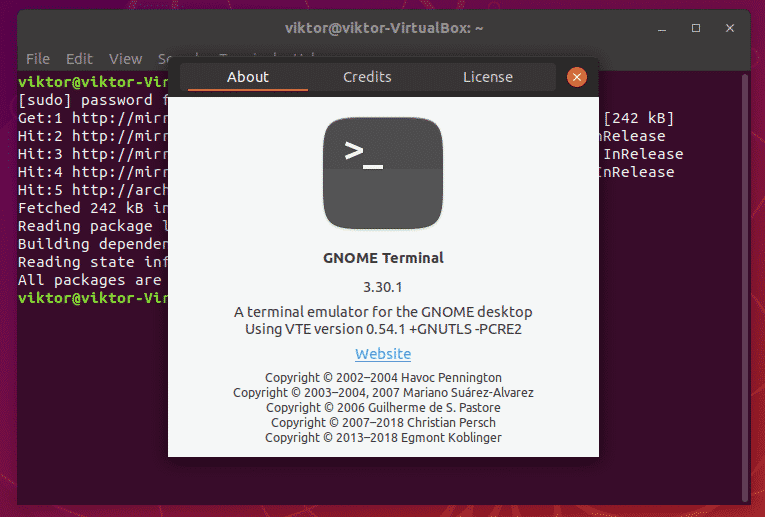
It’s actually the GNOME Terminal. GNOME is a family of software that comes up with a powerful support and a large community. Ubuntu has finally shifted towards GNOME and the terminal is now from GNOME. As it’s a part of GNOME, it already contains a number of predefined color schemes.
Changing the terminal color scheme
Go to Edit >> Preferences.
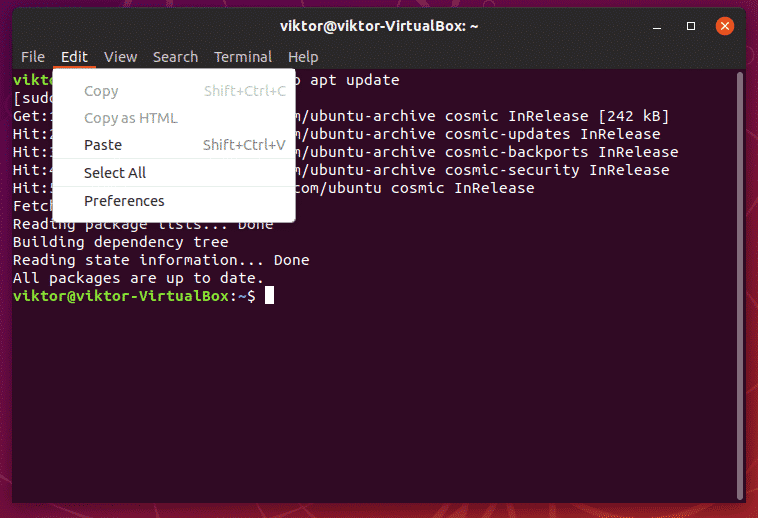
Open the “Colors” tab.

At first, uncheck the “Use colors from system theme”.
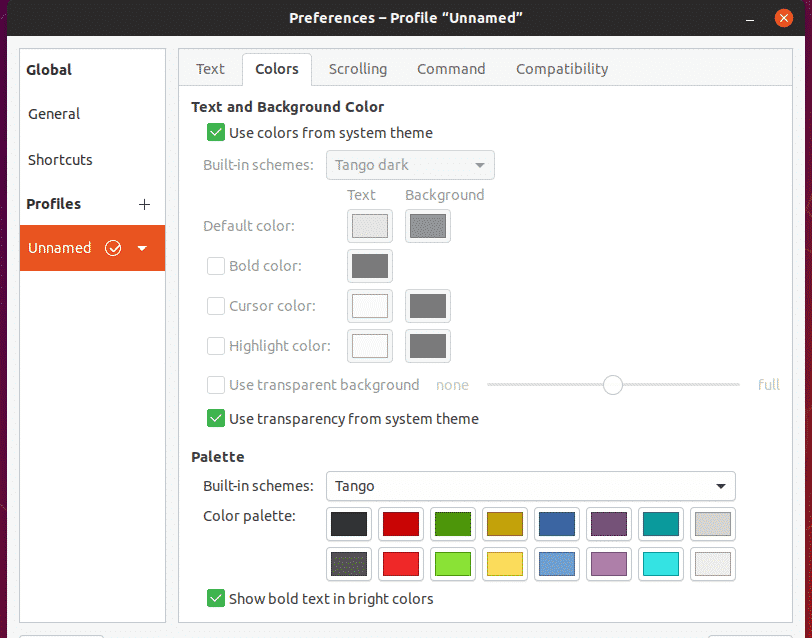
Now, you can enjoy the built-in color schemes.
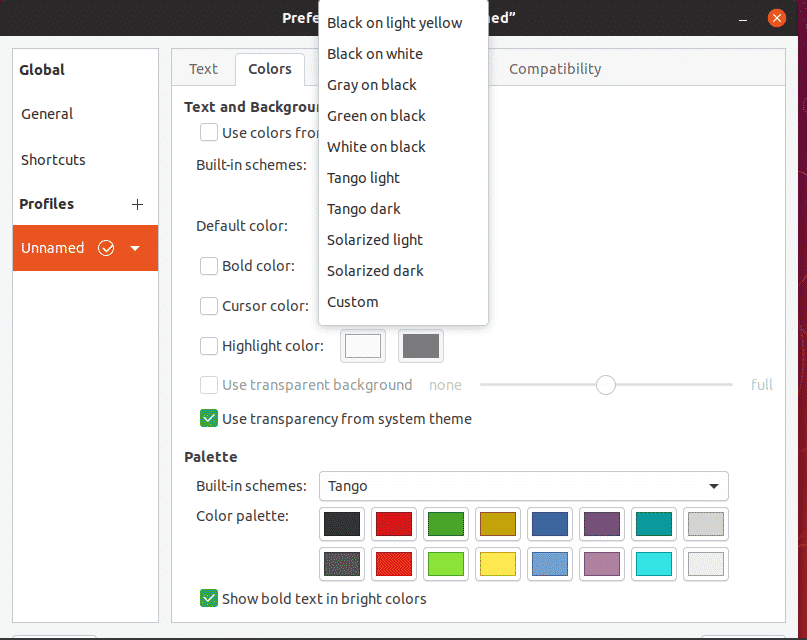
Here are all the available color schemes.
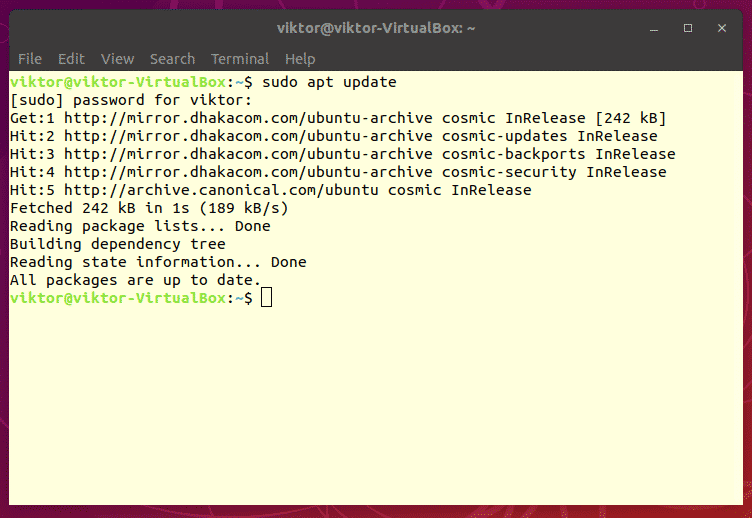
Black on light yellow
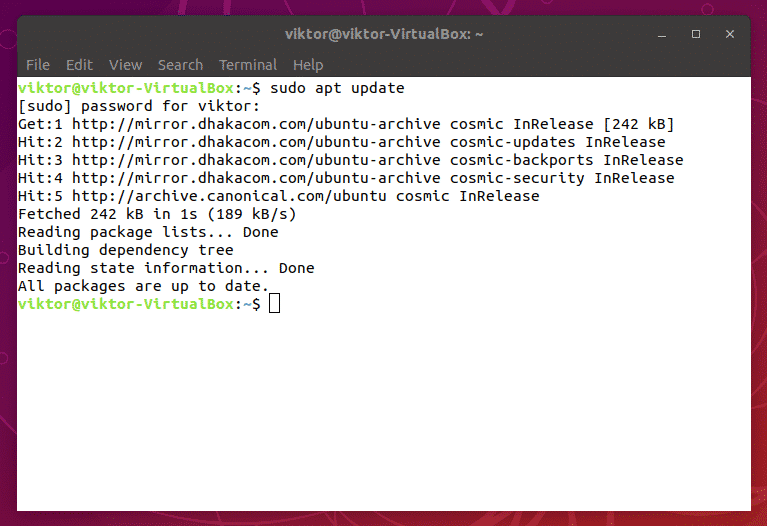
Black on white

Gray on black

Green on black
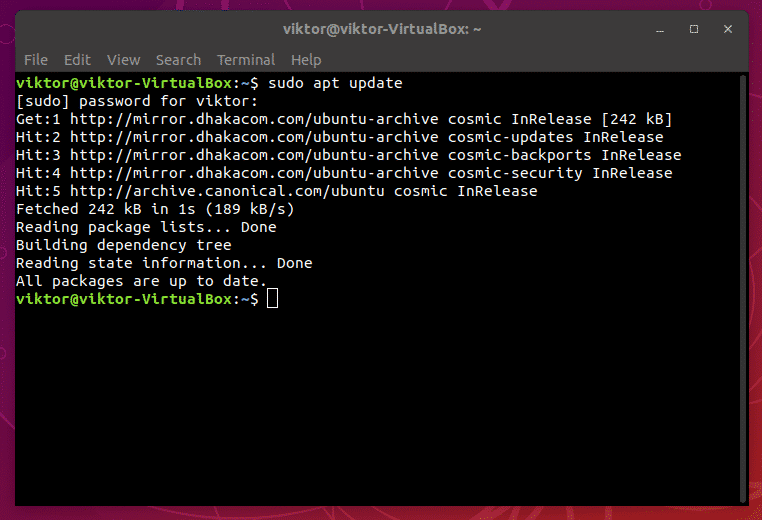
White on black
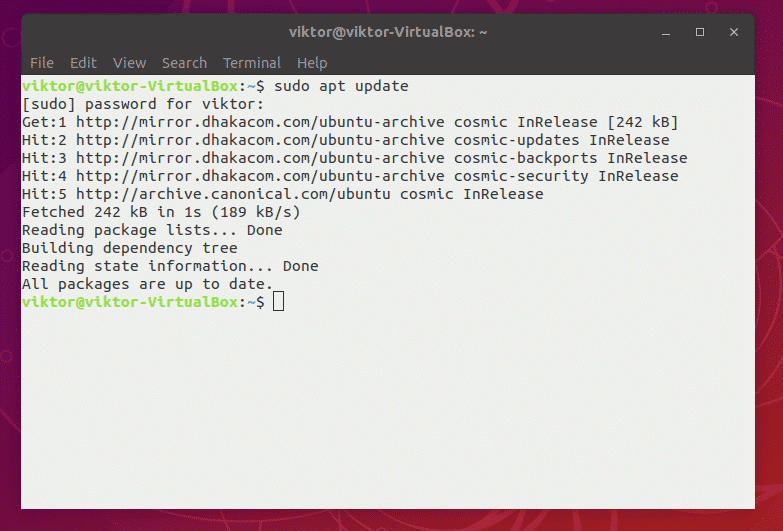
Tango light

Tango dark
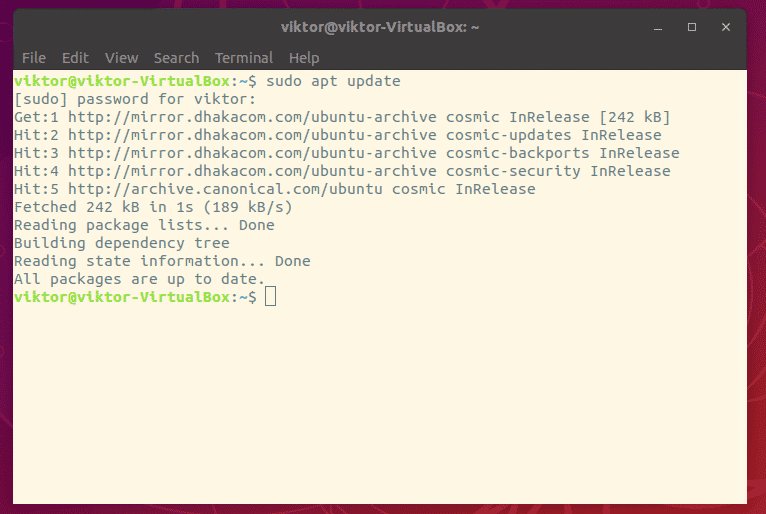
Solarized light
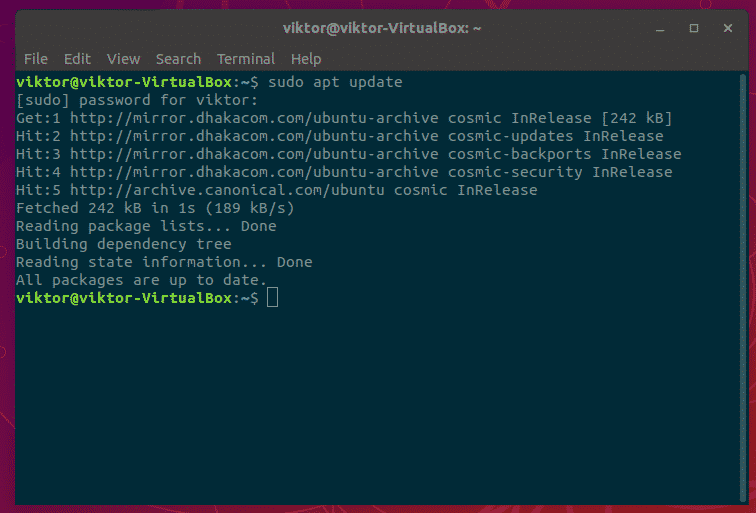
Solarized dark
Note that you can also change the color of the characters from the “Palette” section.
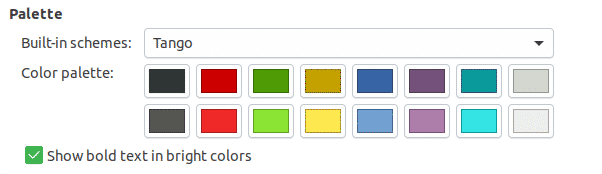
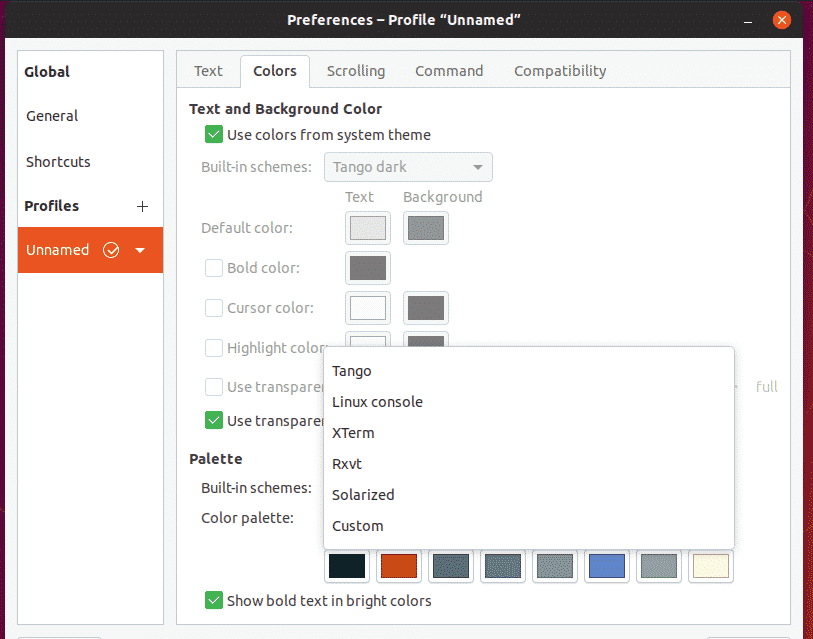
Enjoy the coloring!









