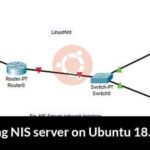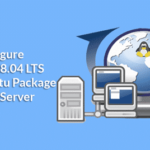Light Table is the next generation code editor that connects you to your creation with instant feedback. Light Table is very customizable and can display anything a Chromium browser can. It allows you to have a real-time debugging of your code while typing. This means you get a real-time feedback allowing instant execution, debugging as well as access to documentation.
Light Table 0.8.1 Changelog Highlight
Changes
- Backspace key uses the same CodeMirror plugin that lt.objs.editor/autoclose-brackets does
- Removed unused styling in structure.css, as well as light skin which was just a confusing pointer to dark skin
- Removed harbor and jshint node packages that belong to other LightTable plugins
- files/open-sync logs an error when trying to open a nonexistent file. Previously the error was ignored
- Check for updates every hour instead of every 5 minutes
- Removed :hide-connect command which is the same as :show-connect
Fixes
- Changing branches and doing rebases doesn’t cause buggy dialogs. If a file is removed, the tab is closed. If a file has a local modification, the user decides whether to overwrite the current file or not
- LightTable documentation supports navigation as it is now in a browser tab
- Save and remove trailing whitespace behavior refreshes tab
- Navigator no longer cuts off end of files i.e. can scroll horizontally
- Case sensitive renaming of files e.g. readme -> README
- Faster detection of binaries in build scripts
- In linux, middle click to close tab doesn’t paste clipboard contents
- Clearer description of font-settings behavior
- Clear console error when github endpoints returns invalid JSON
- All errors are consistently caught and also logged to console
Added
- Linux and Windows users have access keys on menus, as well as have additional menu items under File: Quit Light Table and About Light Table
- Added file type definitions for html templates: ERB, ASPX, EJS, as well as JSP
- Command-0/Ctrl-0 to reset zoom and Command-=/Ctrl-= to zoom in
- Disply notification to user after installing/updating/uninstalling a plugin
How to install Light Table 0.8.1 on Ubuntu 17.04, Ubuntu 16.10, Ubuntu 16.04, Ubuntu 15.04, Ubuntu 14.04
wget https://github.com/LightTable/LightTable/releases/download/0.8.1/lighttable-0.8.1-linux.tar.gz tar -xvf lighttable-0.8.1-linux.tar.gz sudo mv lighttable-0.8.1-linux /opt/LightTable sudo ln -s /opt/LightTable/LightTable /usr/bin/lighttable lighttable
How to remove Light Table from Ubuntu
sudo apt-get remove lighttable
ONET IDC thành lập vào năm 2012, là công ty chuyên nghiệp tại Việt Nam trong lĩnh vực cung cấp dịch vụ Hosting, VPS, máy chủ vật lý, dịch vụ Firewall Anti DDoS, SSL… Với 10 năm xây dựng và phát triển, ứng dụng nhiều công nghệ hiện đại, ONET IDC đã giúp hàng ngàn khách hàng tin tưởng lựa chọn, mang lại sự ổn định tuyệt đối cho website của khách hàng để thúc đẩy việc kinh doanh đạt được hiệu quả và thành công.