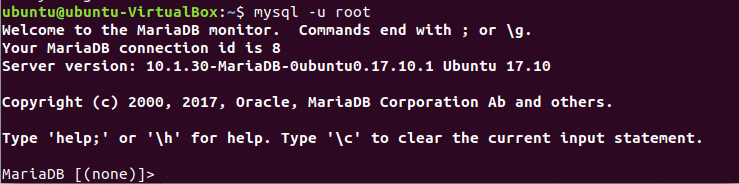If no password is set for the root user then you can connect with the MySQL database server by using the following command.
or
It is necessary to set strong password for root or any other user to provide database security. Two ways are shown in this tutorial to change MySQL user’s password. You can follow any one from these.
Changing Password using SET:
The syntax for changing password of any MySQL user by using set statement is,
‘hostname’ for local server is ‘localhost’. Run the following MySQL statement to set/reset password for root user. Here, ‘abc890def’ is set as root password.
Exit from the server and try to connect without any password. The following access denied error will appear in the terminal.
Run the command with -p option and test the connection by applying wrong password. Then the following error message will appear.
Now, run the command with correct root password which is set in previous step. If you provide the correct password then it will be able to connect successfully with the server.
Changing Password using UPDATE:
The syntax for changing MySQL password using update query is given below. All user’s information is stored in user table of mysql database. So, if you can update the value of Password field of user table for any particular user then the password of that user will be changed properly.
USER=‘username’ AND Host=‘hostname’;
To change the password of root user on local server, you have to run the following SQL command. Here, ‘mynewpassword’ is set as new password.
USER=‘root’ AND Host=‘localhost’
Again, exit from the server and restart the database server before testing the new password.
Now, check the new password is working or not for root user.
By following any of the above SQL statements, you can easily change the password of any existing MySQL user.