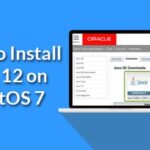Android Studio is the official recognized Integrated Development Environment (IDE) for Google’s Android operating system, having been unveiled on May 16, 2013, at the Google conference. An Integrated Development Environment is a particular software application that facilitates a comprehensive environment to computer programmers as they develop software. Like most software, it is written in the Java programming language.
It has been hailed as the most effective tool for building applications on all types of android devices. This is because it provides quality code editing tools, debugging, performance tooling, and a flexible built-in system which ensures the building of unique and high-quality applications.
Android Studio provides the following features currently;
- Support for building Android wear applications
- Grade-based build support
- Android-specific refactoring and quick fixes
- Lint tools to catch performances, usability, revision and other hitches
- Template-based wizards to create common Android designs and components
Android Studio Themes
A theme is basically described as a style applied to an entire activity or an application by software programmers. Android Studio provides an interface for creating and editing themes. This is a visual aid called the theme editor that allows developers to create or modify themes, adjust current themes and visualize the effect of color changes on common User Interface elements. The theme editor is accessed by either selecting it from tools menu or from an open XML file in the Android studio. The theme editor’s screen is divided into two parts, the left side displays how specific UI elements look like when applied, whereas the right side declares the name of the current theme being worked on by the programmer.
How to create a new theme
To create a new theme the user has to understand the proper navigation features in the IDE. First, one has to open the theme drop-down menu, then select create “new theme.” A dialog box appears, where the user has to enter a name of the new theme they need. Finally, in the parent themes name list, they have to click on the parent from which the particular theme inherits its initial resources.
Changing an existing theme
Altering the theme of a project can also be performed by the theme editor. To do this one has to follow these steps;
- Open the theme drop-down menu in the theme editor window
- Click on rename theme-name
- In the Rename dialog, enter a new name for the theme
- To view the changes, select the preview option
- Finally, click on the refractor button to apply the theme.
How to apply created themes
A programmer writes the code for a theme that they may wish to apply to a particular activity or the whole application they have created. These include various types of buttons, checkboxes, radio buttons, switches or a text view. To apply these features to an activity, one has to open their project’s manifest file and add android:theme attribute to their activity’s definition.
How to alter a theme’s color to users specifications
The user may decide to change the present color of the underlying theme. These can be achieved by the following procedure;
- Go to theme editor
- Click the colored square next to the name of the resource you want to change
- Set a color for the theme resource dialog by either selecting a color from the panel or defining an entirely new color.
How to improve your theme
You may want to make your theme more pretty for your Android app. In this case, you have to edit the style employed by either an individual view or by editing the entire activity or application. Styles in individual view is set by either adding the specific style attribute to a view element in the XML for an activity’s layout or by passing the style resource identifier to a view constructor. The entire activity or application can be altered by adding the phrase “android:theme” to the <activity> element in the particular android manifest.
Conclusion
Android Studio makes it easier for programmers to complete their projects and meets their specific demands. This is enabled by improvement and upgrading of their software capabilities. Android Studio also provides Graphical User Interface tools that simplify the less interesting parts of application development by the programmers. These include the layout editor, Vector asset studio, which makes it easy to create a new image asset for every density size, and translations editor.
Its shortcomings are always being worked on and therefore latest versions are always improved and contain new features to the delight of the users.