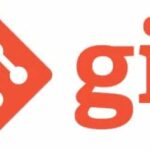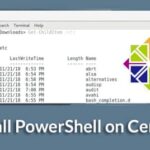You can do a minimal install of the Debian 10 Buster on a production server. Debian does not release new versions frequently. Every version of the Debian operating system is a long term release (LTS). You get security updates and bug fixes for 5 years after the release of a new Debian version. It’s very stable as well. So, for server operating system, Debian 10 is a good choice.
In this article, I am going to show you how to install Debian 10 minimal on your server. So, let’s get started.
Downloading Debian Network Installer Image:
You can download the Debian 10 network installer ISO image from the official website of Debian.
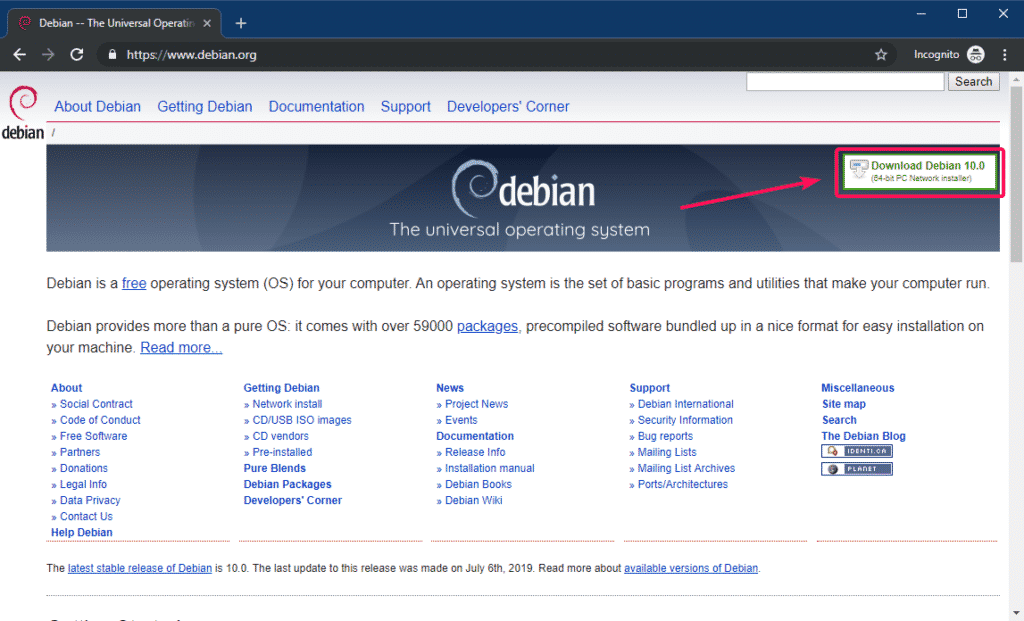
Making a Bootable USB Thumb Drive of Debian 10 Network Installer ISO Image:
Once you download the Debian 10 network installer ISO image, make a bootable USB thumb drive out of the ISO image. Then, you can install Debian 10 on your server using the USB thumb drive.
To learn how to make a bootable USB thumb drive of Debian 10, read this article.
Installing Debian 10 Minimal:
Now, insert the bootable USB thumb drive on your computer and boot from it. Once you see the following GRUB menu, select Graphical install and press <Enter>.
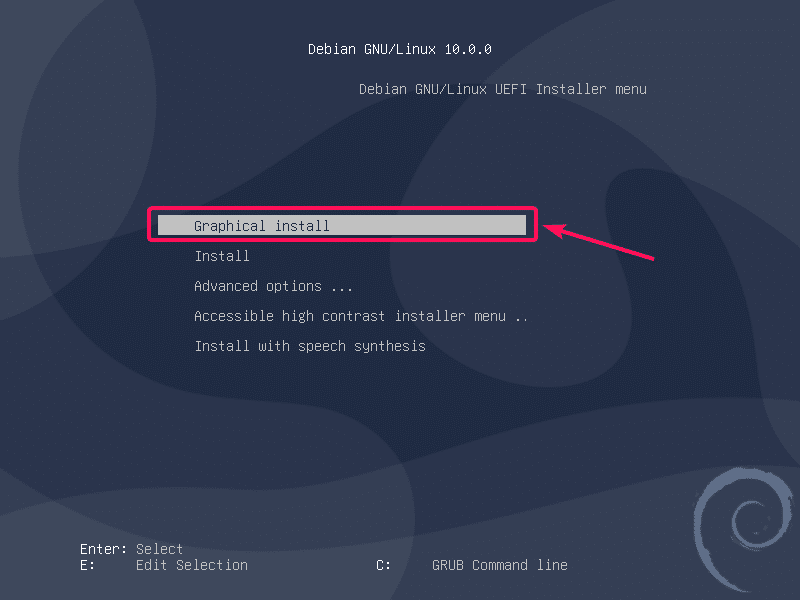
Now, select your language and click on Continue.
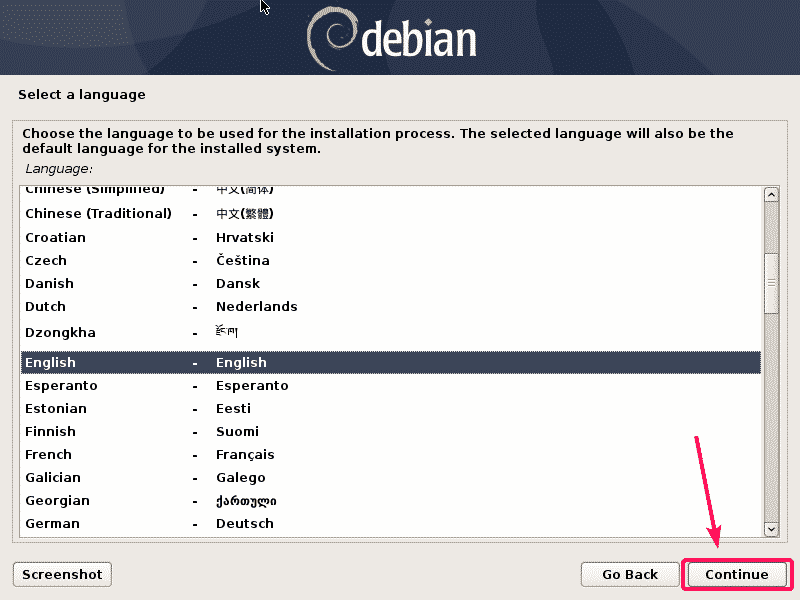
Now, select your location and click on Continue.
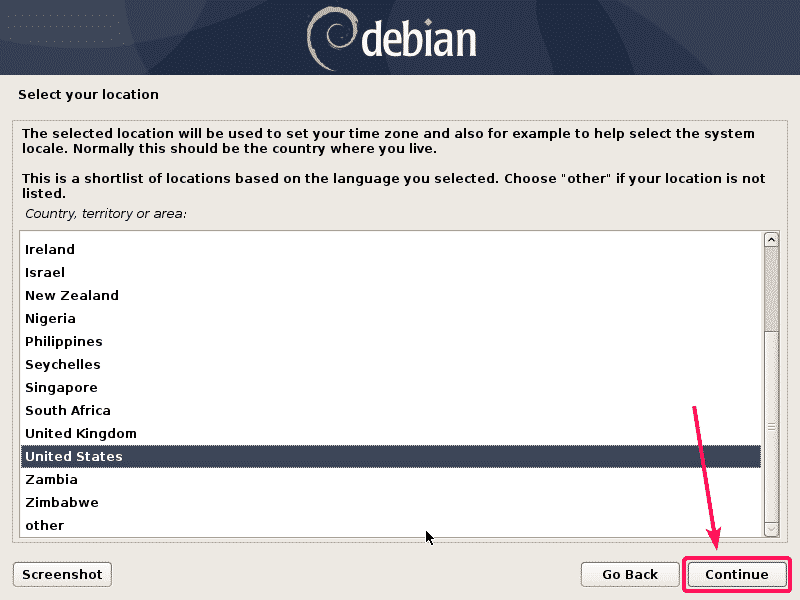
Now, select your keyboard layout and click on Continue.
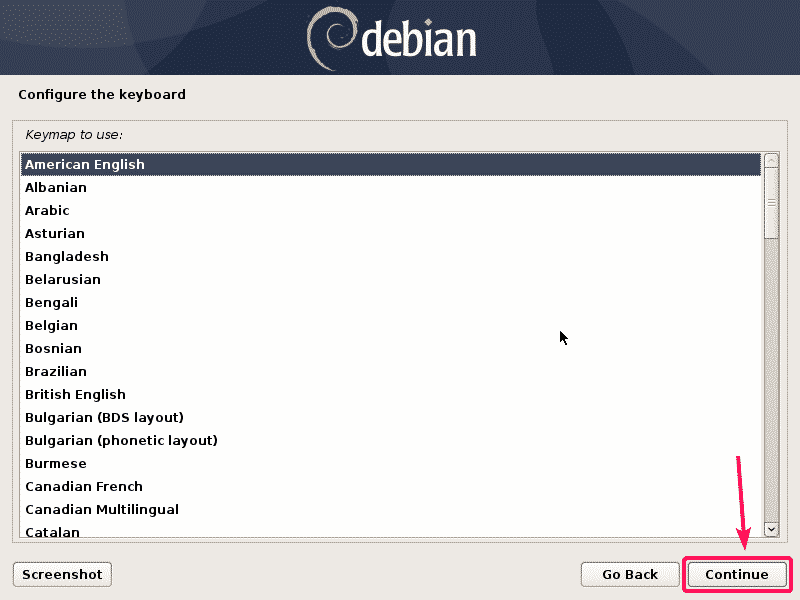
Now, type in your hostname and click on Continue.
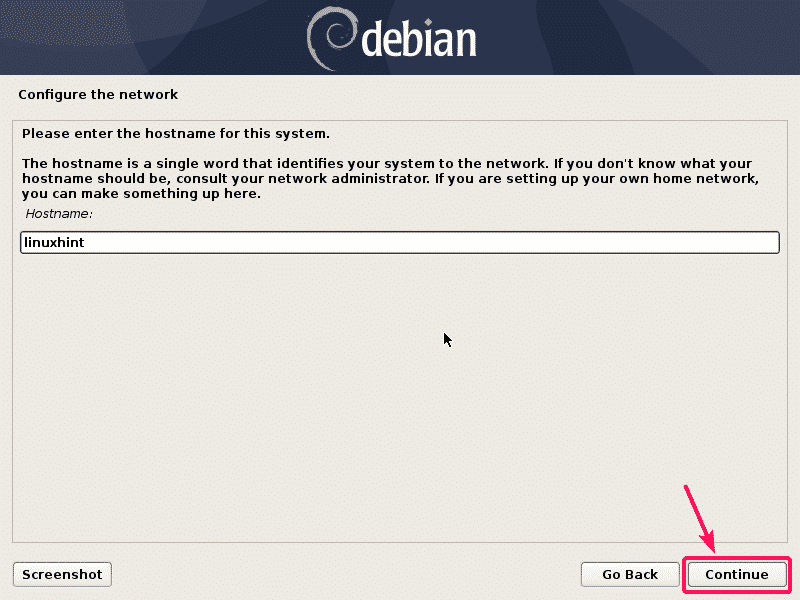
Now, type in the domain name of your server and click on Continue. If you don’t have a domain name yet, you can just leave it blank.
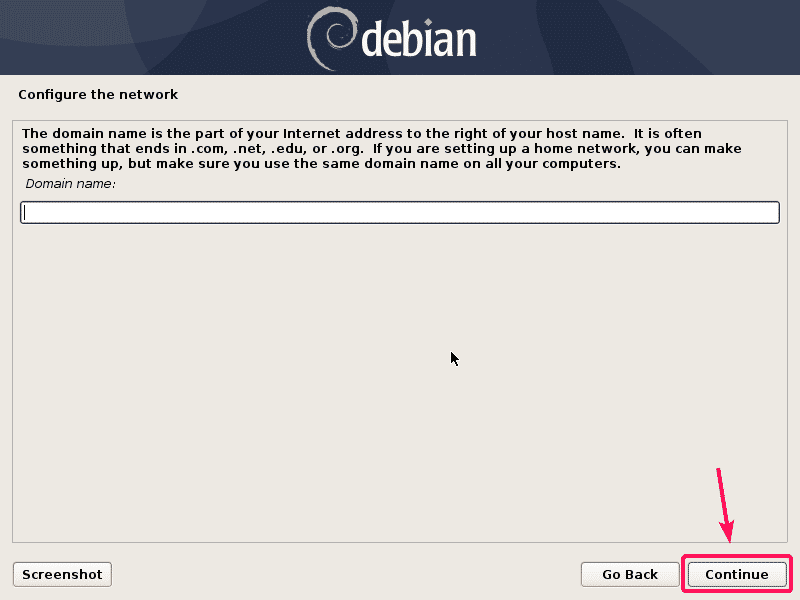
If you want to set up a root password, then type in the root password and click on Continue. If you want to disable root user for security purpose, then you can just leave it blank here.
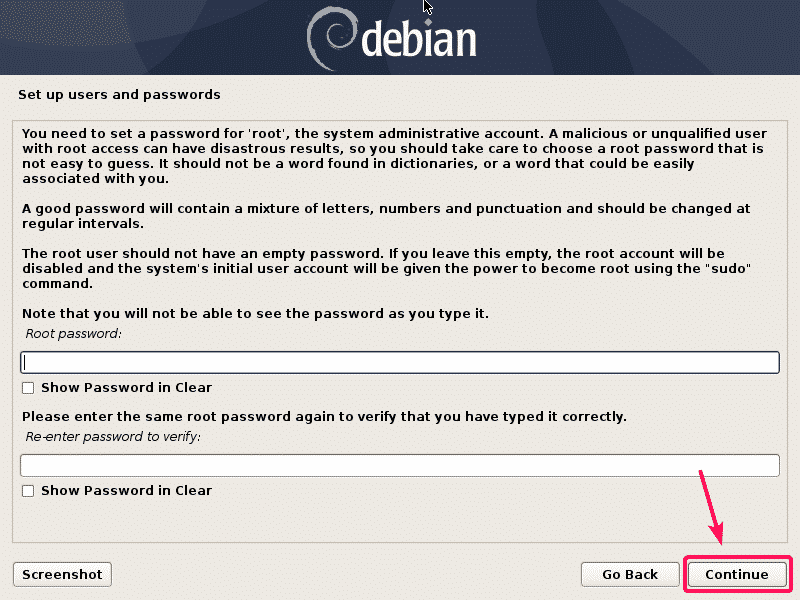
Now, you have to provide the details of an ordinary user who will manage the system. So, type in the full name of your new user and click on Continue.
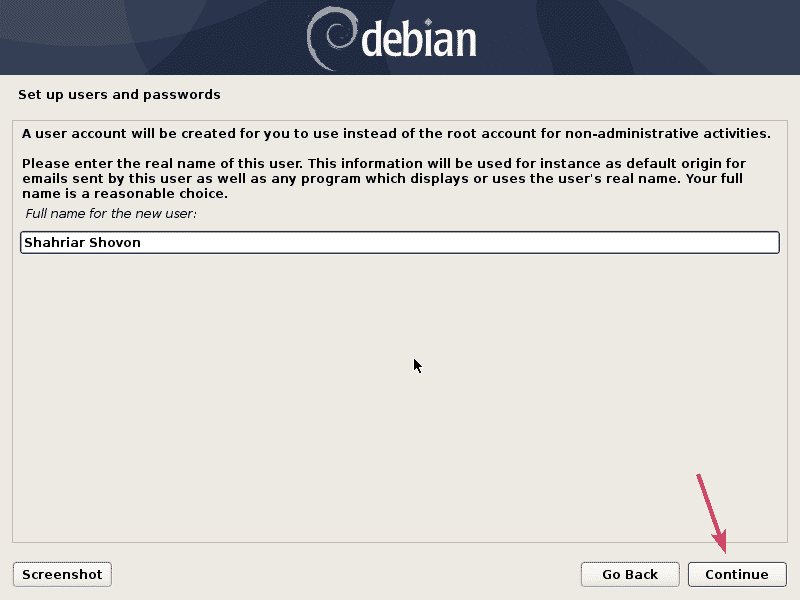
Now, type in the username of the new user and click on Continue.
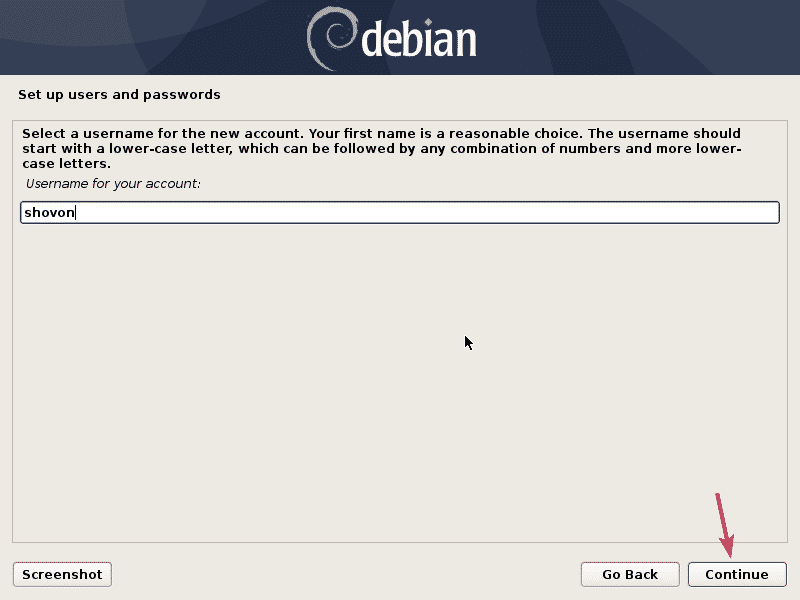
Now, type in the password of the new user and click on Continue.
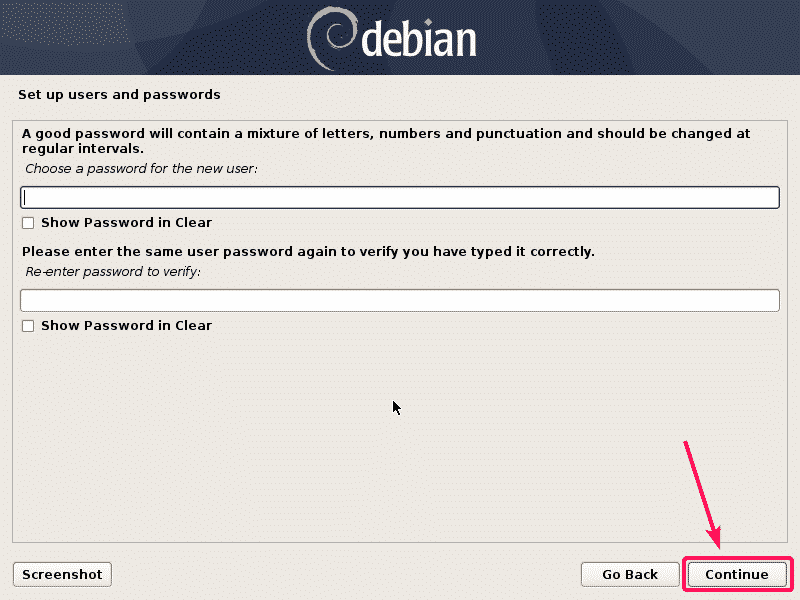
Now, select your time zone and click on Continue.
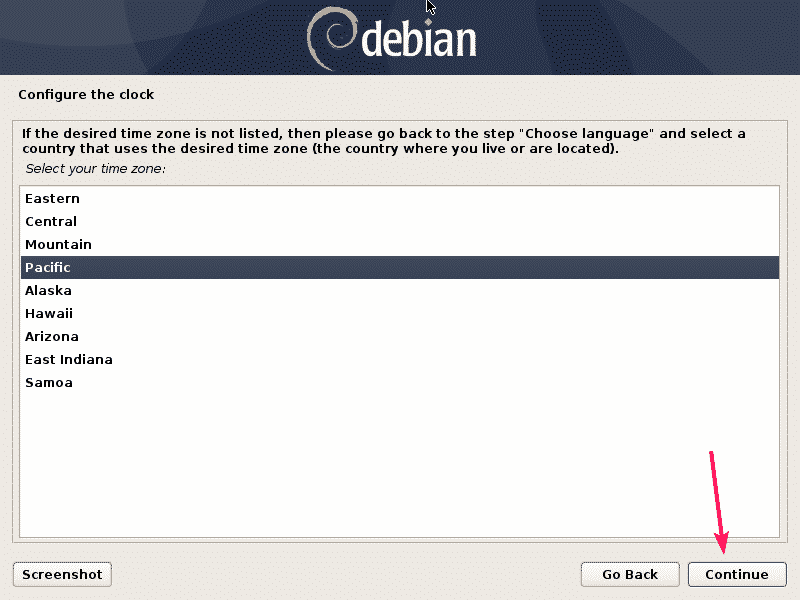
Now, you have to partition the hard drive for Debian 10 installation.
If you just want to learn Debian 10 server administration, then the easiest way to install Debian 10 is to use automatic partition. Debian 10 installer will remove everything and install Debian 10 on your hard drive. To do that, select Guided – use entire disk or Guided – use entire disk and set up LVM and click on Continue.
For server installation, it’s common to do manual partitioning. To do that, select Manual and click on Continue. I am going to show you how to do manual partitioning in this article.
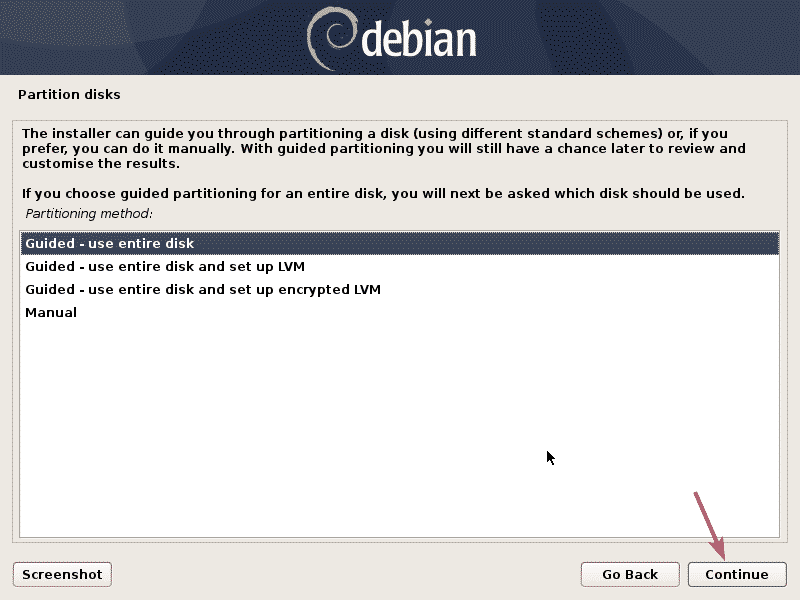
If your hard drive doesn’t have any partition table, which is the case if it’s a new one, then just select the hard drive and click on Continue.
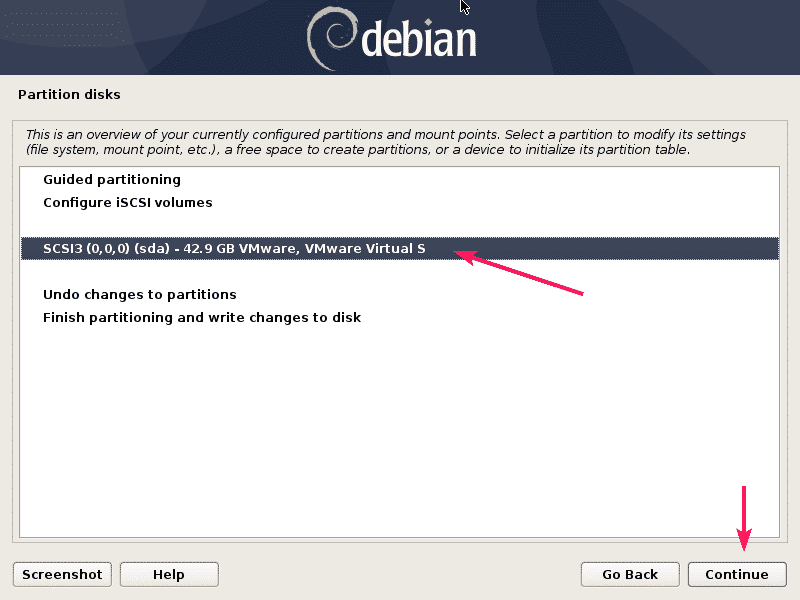
Now, select Yes and click on Continue.
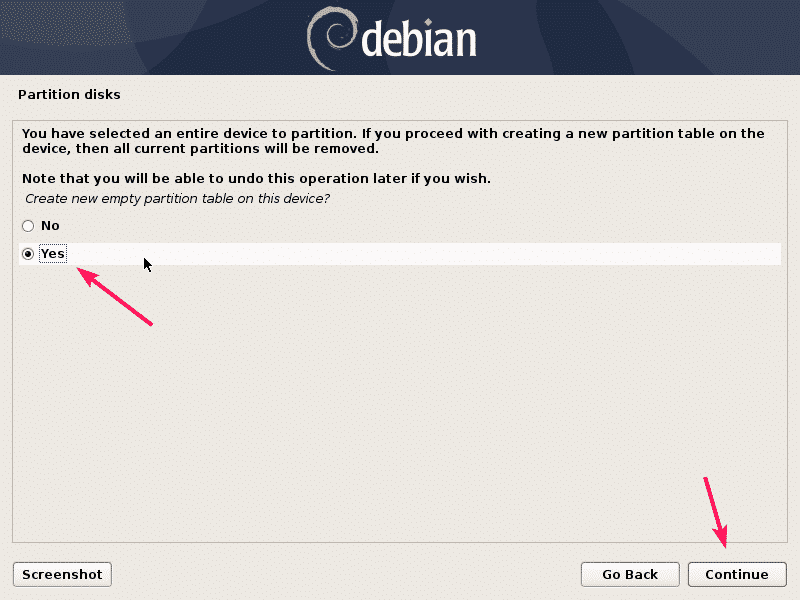
Now, you have to create the required partitions for Debian 10 installation.
For BIOS based motherboards, you need at least a root (/) partition of at 20 GB in size.
For UEFI based motherboards, you need a EFI System Partition of about 512 MB in size and a root (/) partition of about 20 GB in size.
You can create as many partitions as you need. It’s totally up to you. I will create the bare minimum partitions for a UEFI based system in this article.
To create a new partition, select the FREE SPACE and click on Continue.
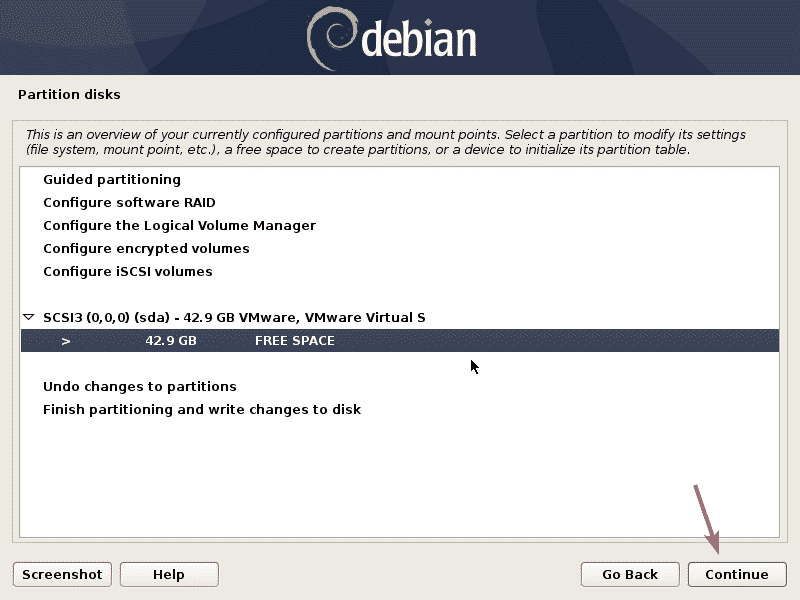
Now, select Create a new partition and click on Continue.
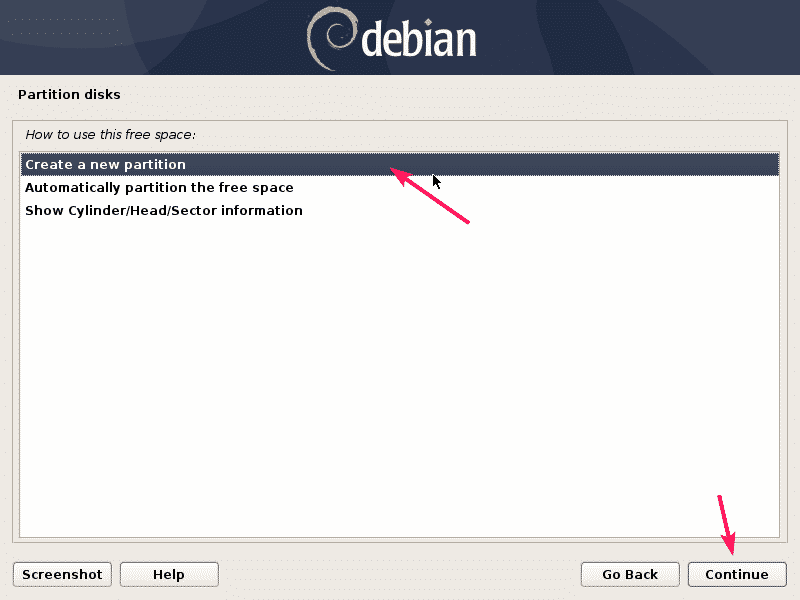
The first partition should be the EFI System Partition. So, set the partition size to 512 MB and click on Continue.
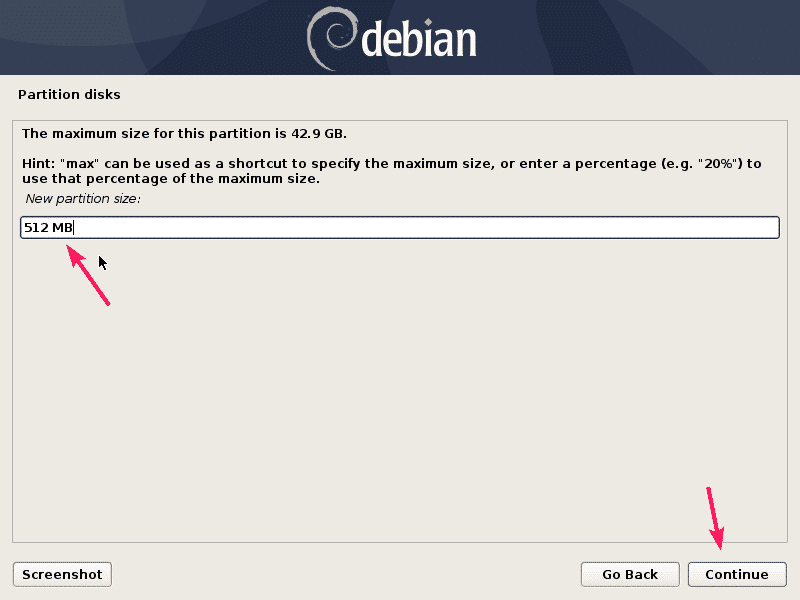
Select Beginning and click on Continue.
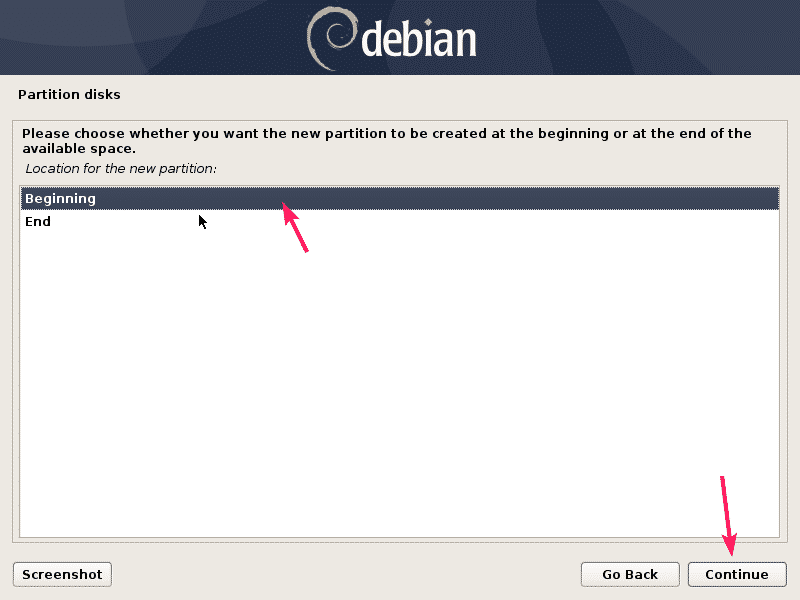
Now, select the marked row and click on Continue to change the filesystem type.
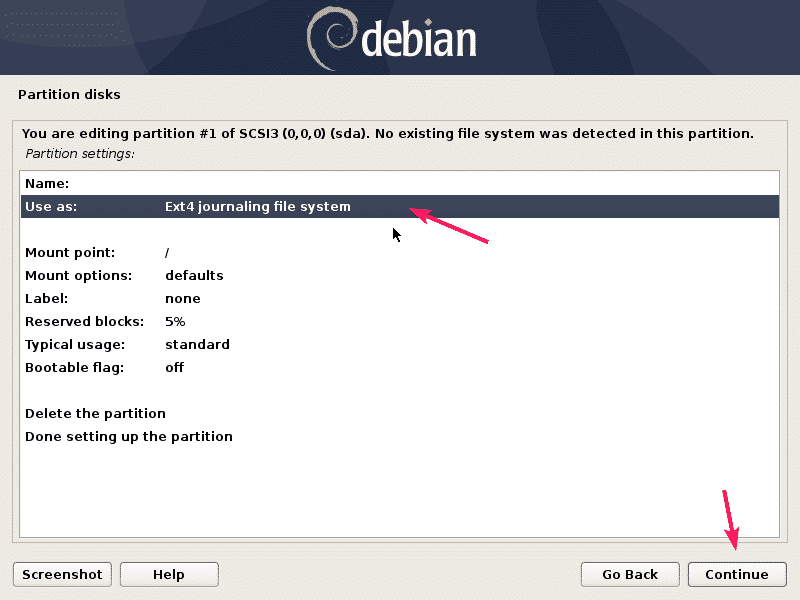
Now, select EFI System Partition and click on Continue.
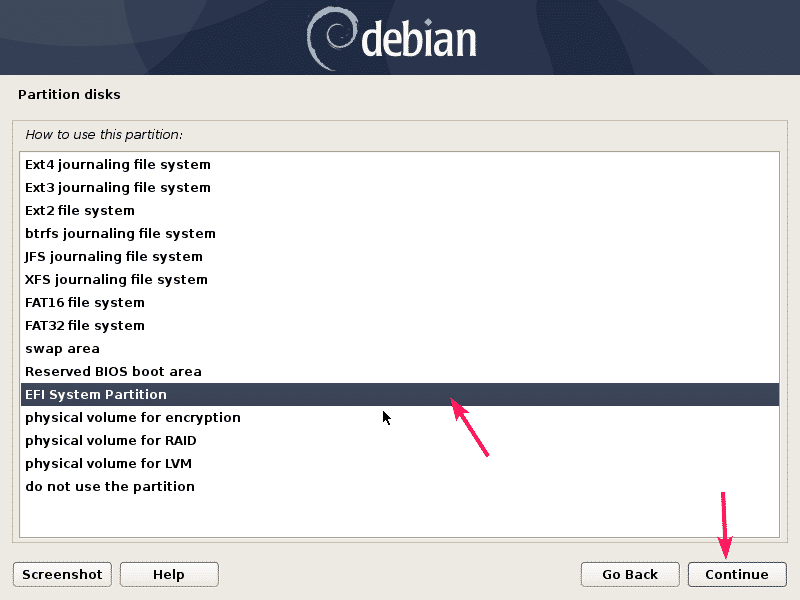
Now, select Done setting up the partition and click on Continue.
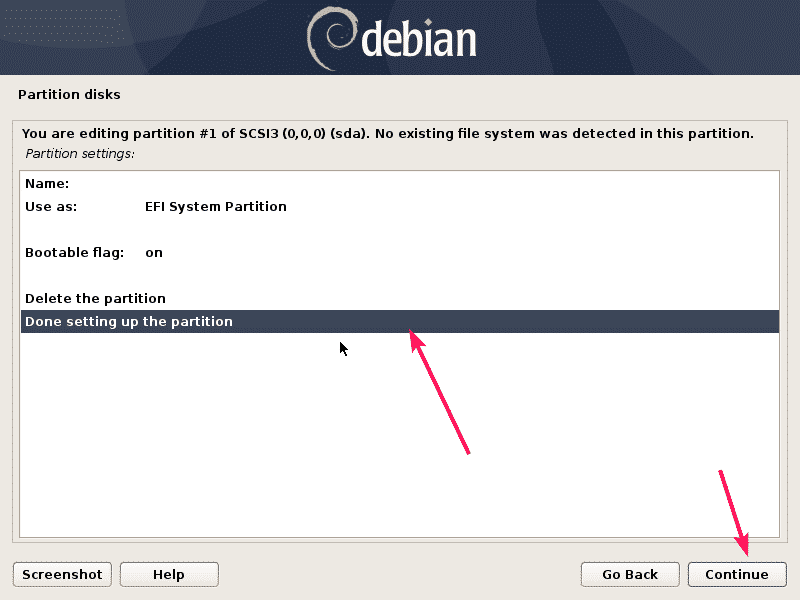
The EFI System Partition should be created. Now, select the FREE SPACE and create a new root (/) partition the same way.
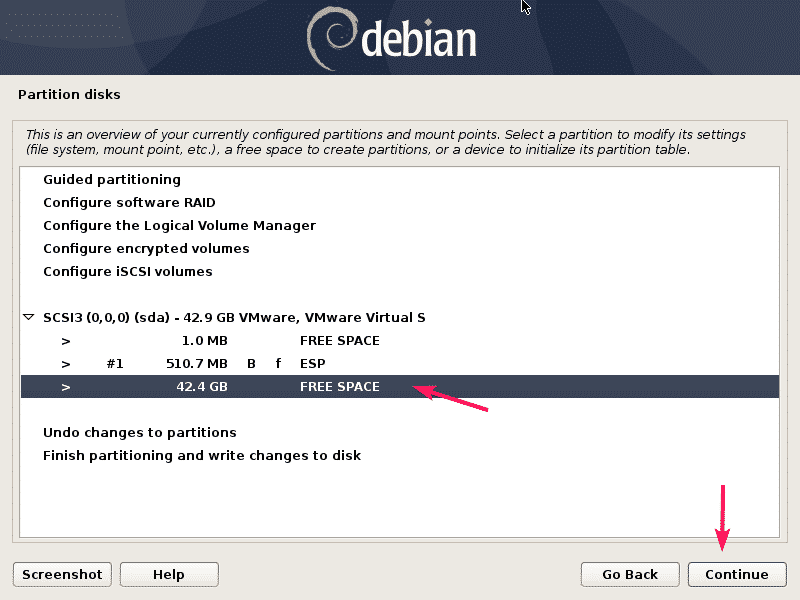
For the partition size, you can type in the quantity in MB or GB. If you want to use all the available disk space for this partition, then you can also use the keyword max here.
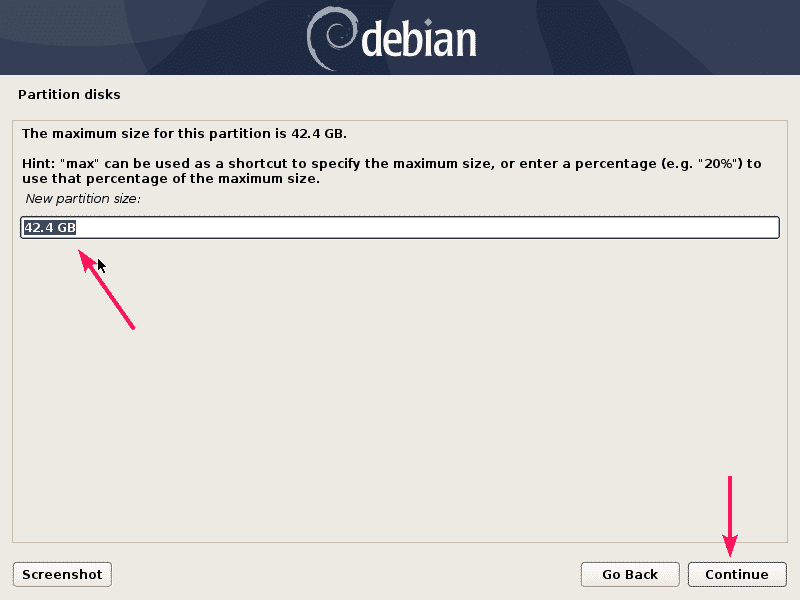
Now, make sure the mount point is /. Then, select Done setting up the partition and click on Continue.
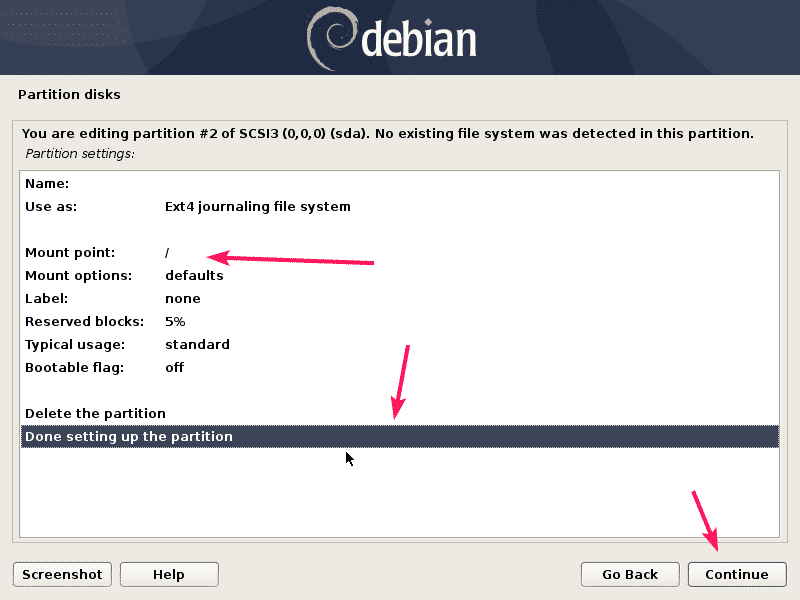
The required partitions are created. Now, select Finish partitioning and write changes to disk and click on Continue.
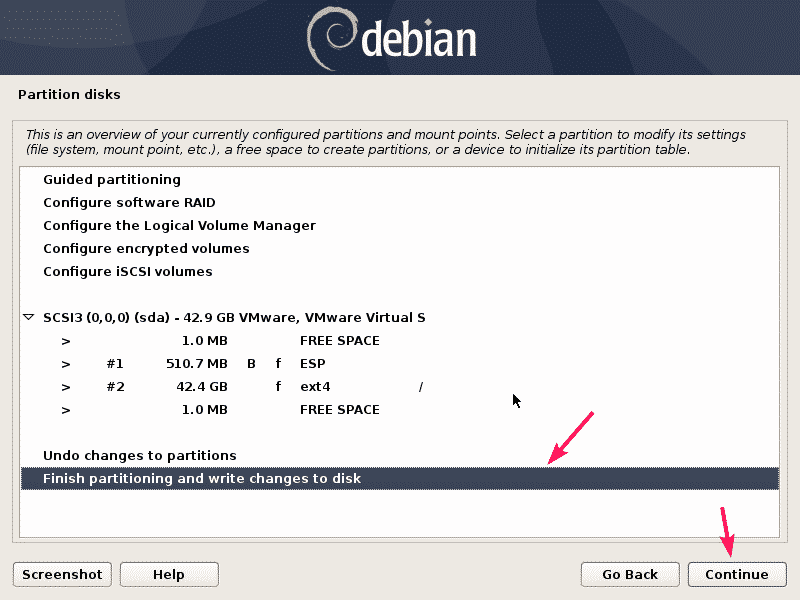
I did not create a swap partition. So, it’s giving me warnings. I don’t want to create any swap partition either. So, I am going to select No and click on Continue.
If you want to create a swap partition, you can just go back and create it. Or you can use file based swap later.
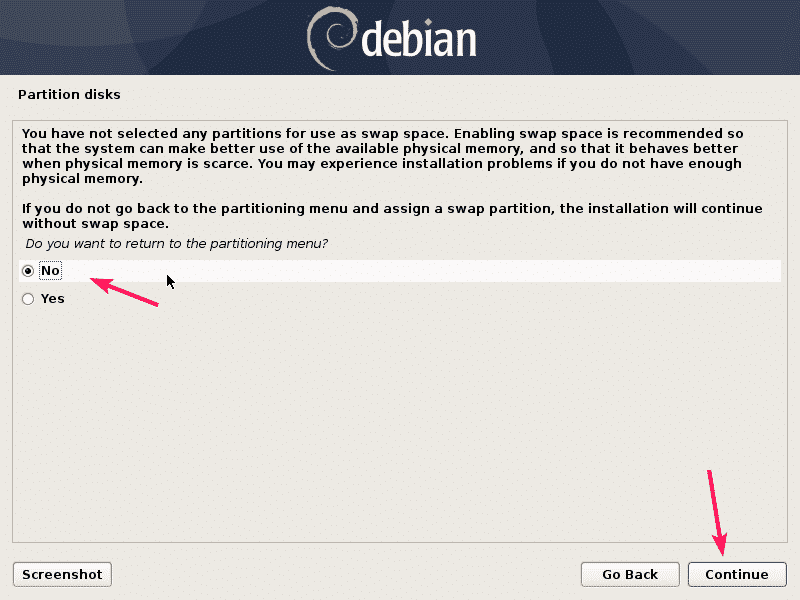
Now, select Yes and click on Continue to write changes to the disk.
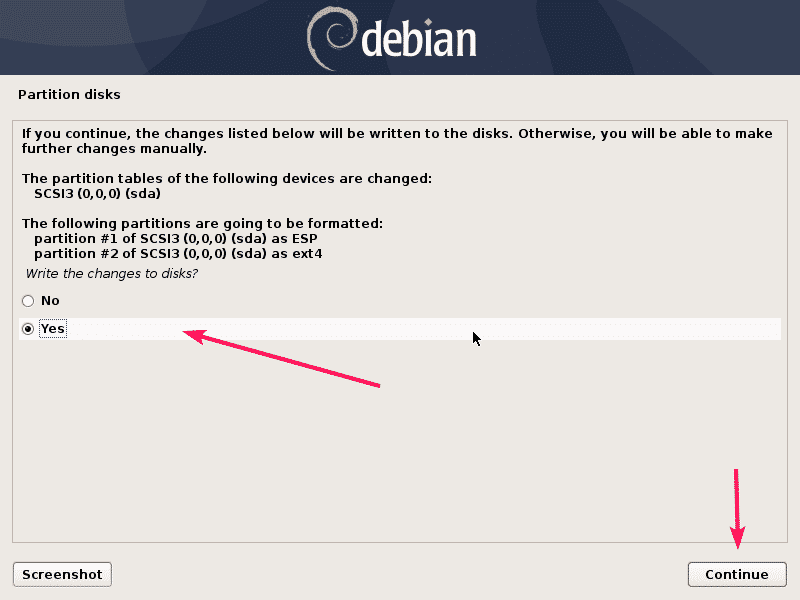
The installation should start.
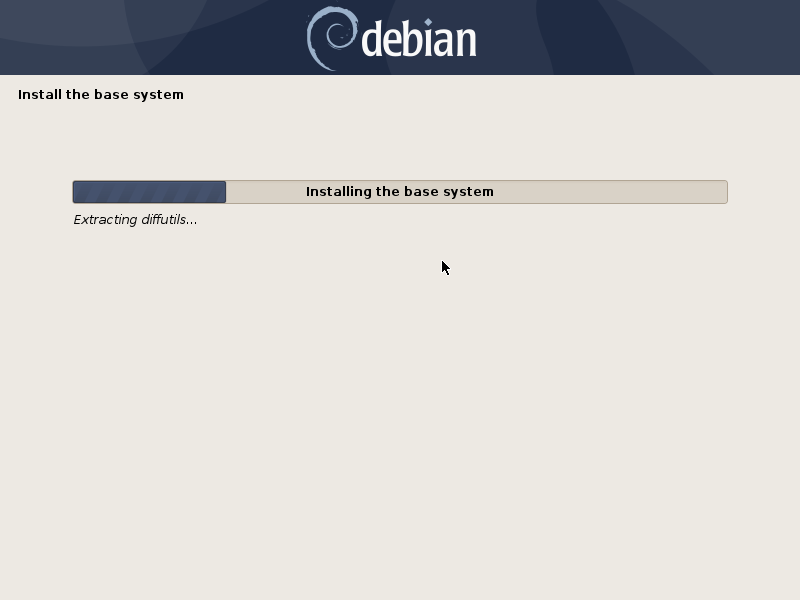
When you see this, just select No and click on Continue.
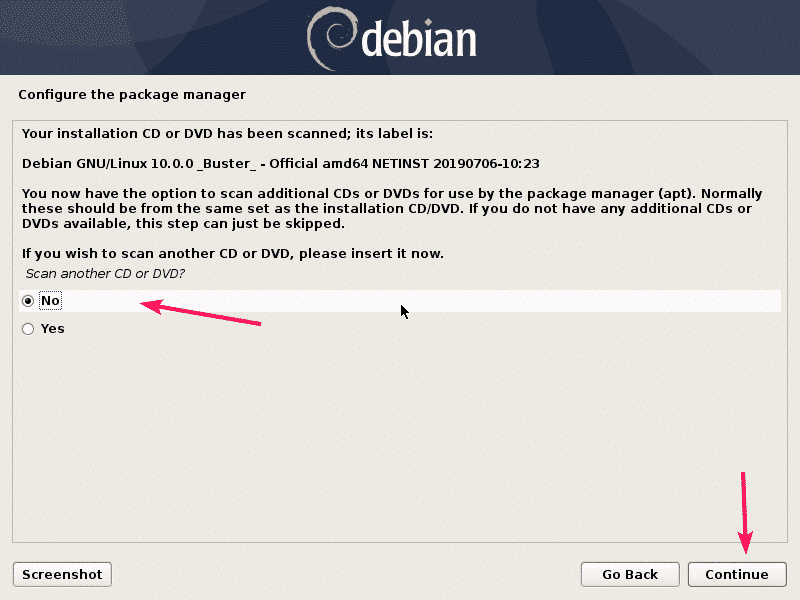
Now, select a Debian archive mirror location that is geographically closest to you and click on Continue.
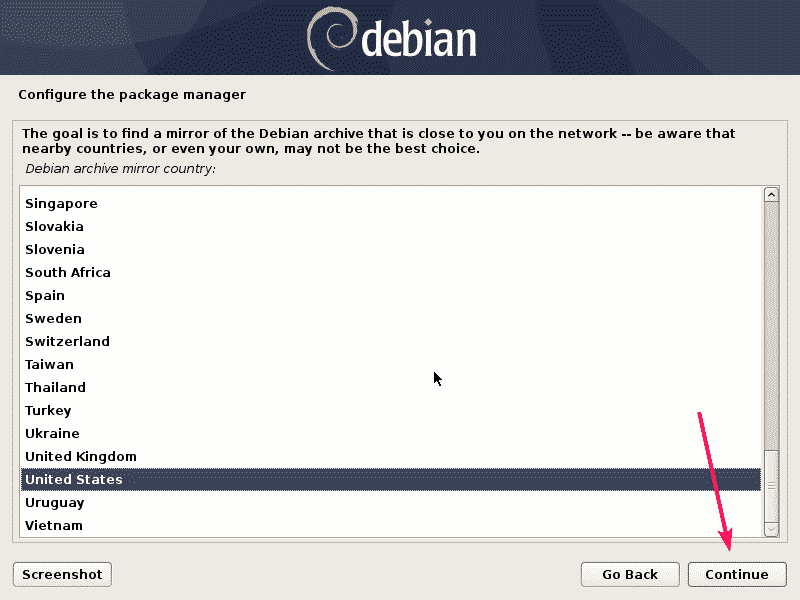
Now, select a mirror and click on Continue. If you don’t know what to do, just leave the default.
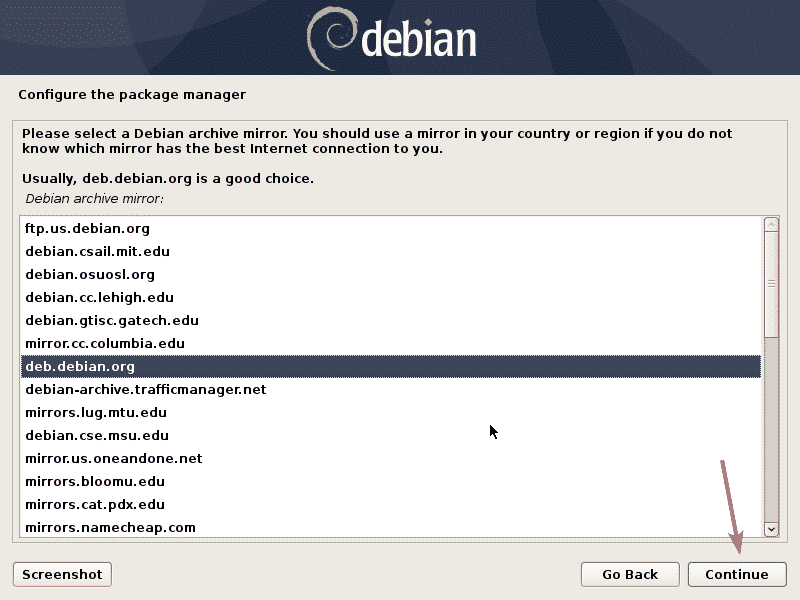
If your organization or network has any proxy configuration, then you can add it here. Otherwise, leave it blank. Then, click on Continue.
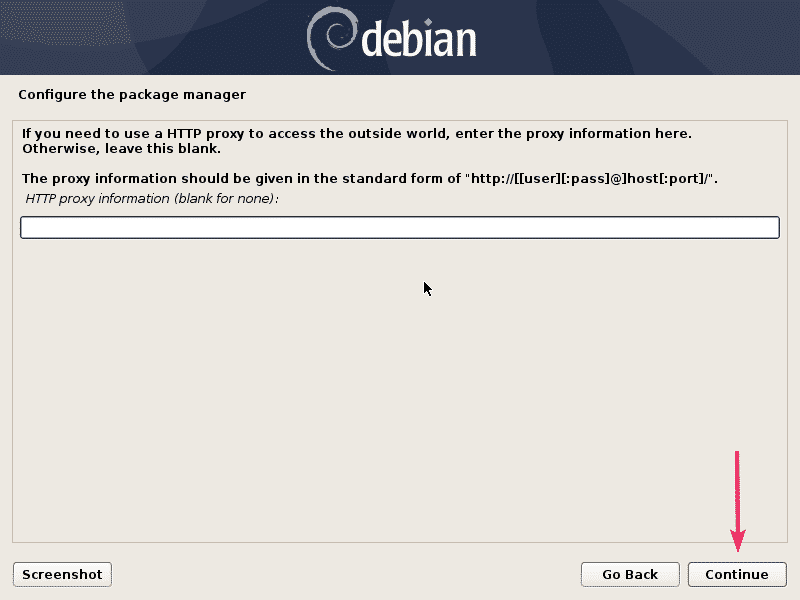
Select No and click on Continue.
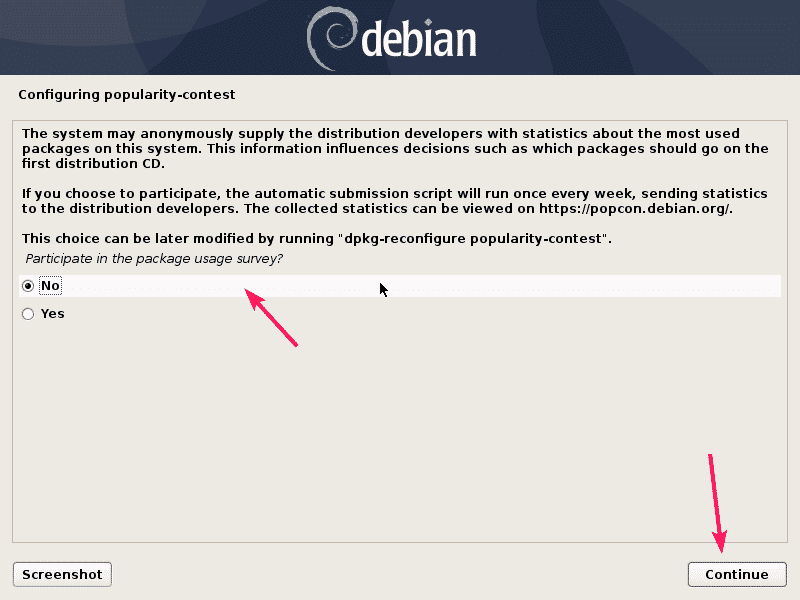
By default, these softwares will be selected. But for minimal installation, you don’t want any desktop environment (Debian desktop environment) or maybe a print server. So, deselect those.

For minimal installation, it’s best to just install the SSH server and standard system utilities. Check those and click on Continue.
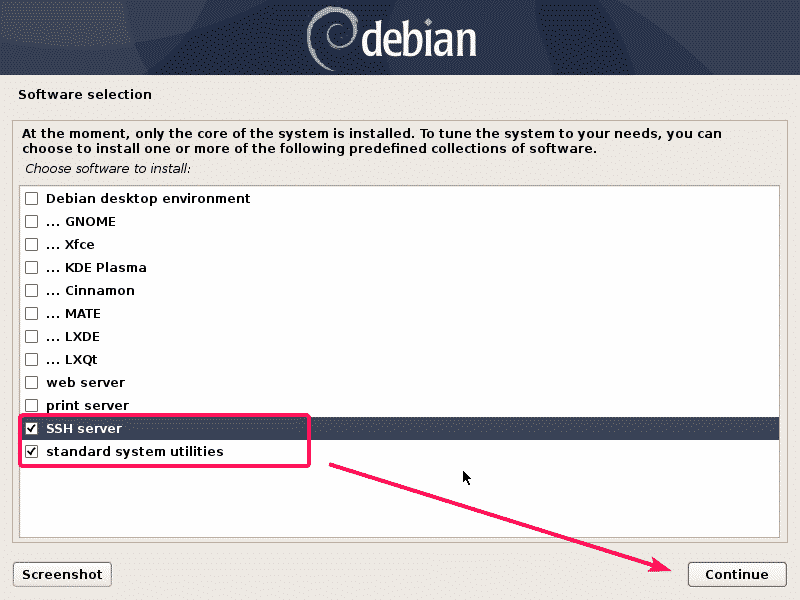
The installation should continue.
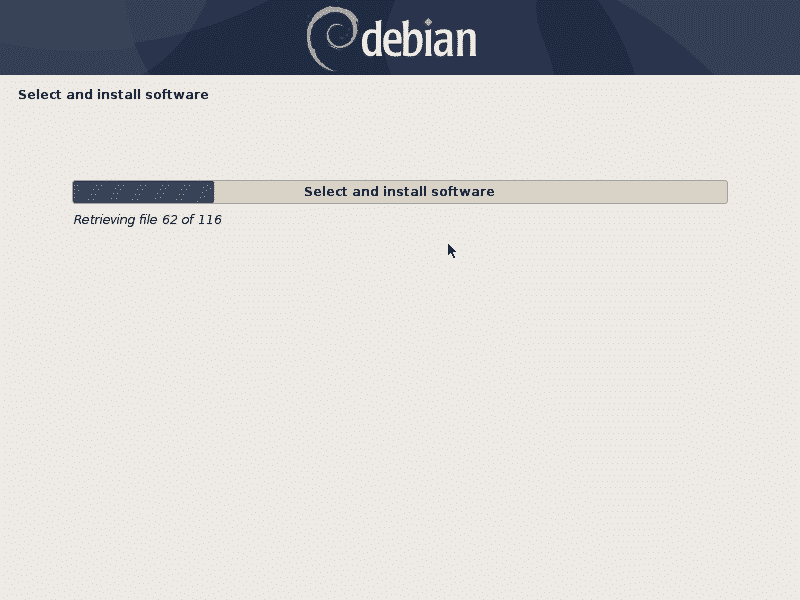
Once the installation is complete, click on Continue.
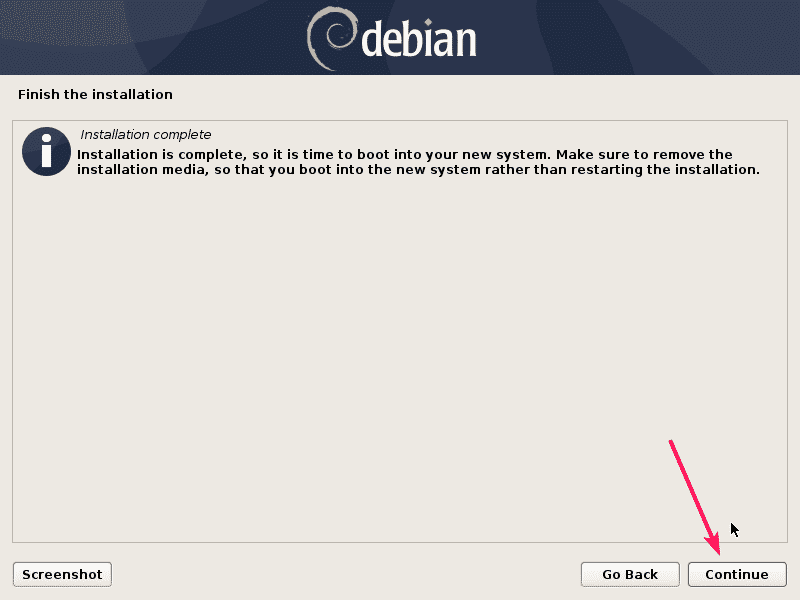
Your computer should reboot.
Once it boots, it should prompt you to login to your Debian 10 server. Just type in your login username and password to login.

Once you’re logged in, you can run commands as usual. As you can see, I am using Debian 10 Buster and it uses Linux kernel 4.19.
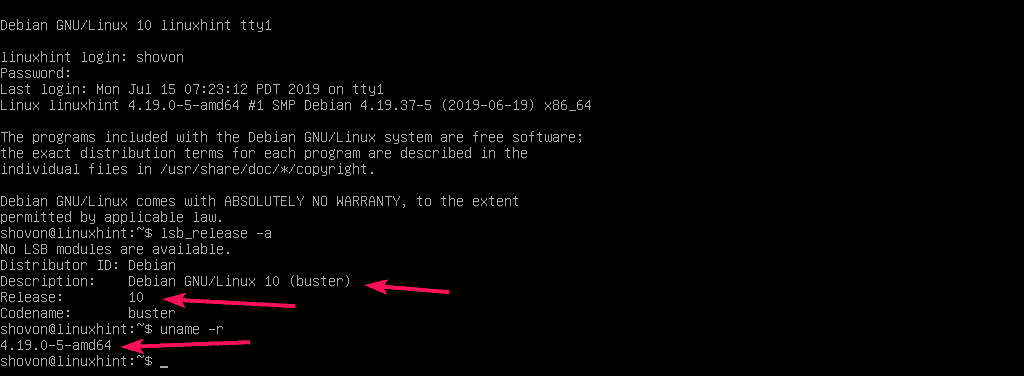
Also, the minimal installation of Debian uses only 105 MB memory (RAM) and 1009 MB of disk space. So, it’s very lightweight.
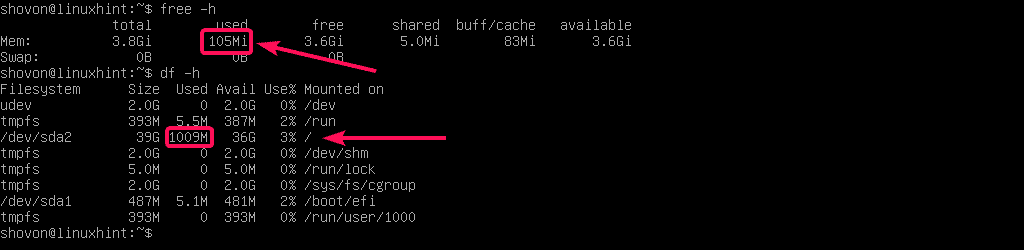
So, that’s how you install Debian 10 minimal on your server. Thanks for reading this article.