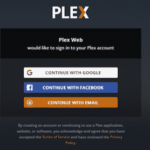SQLite is a free, lightweight, and command-line database application. It is an efficient database engine that is implemented in C. It is a cross-platform database application. Like SQL and MySQL, SQLite is also a relational database. It is widely used in combination with Android and web applications. SQLite is leveraged with an SQLite browser. SQLite Browse is a graphical and free software platform for developing and designing, SQLite databases. In this post, you will get to know the installation procedure of SQLite 3 and SQLite Browser on Linux Mint 20 Ubuntu 20.04.
Installing SQLite 3 in Ubuntu 20.04 and Linux Mint 20
To install SQLite 3 on Ubuntu 20.04 and Linux Mint 20, perform the following steps:
Step 1: Update apt repository cache
Before installing any application or package, it is recommended to update the system apt repository cache using the following command:
Step 2: Update apt-cache
Next, upgrade the apt repository cache using the following command:
Step 3: Install SQLite 3
Alright! Now we are ready to install SQLite 3 on Ubuntu 20.04 and Linux 20. SQLite is available through Ubuntu 20.04 and Linux Mint 20 repositories. Install SQLite 3 using the following command:
Step 4: Verify the installation
After installing SQLite 3, we can view the installed version of SQLite 3. Additionally, it also verifies the installation. Run the below-given command to do so:
Installing SQLite browser in Ubuntu 20.04 and Linux Mint 20
The SQLite browser can be installed in Ubuntu 20.04 and Linux Mint 20 through the below-given steps:
Step 1: Update apt repository cache
Before installing the SQLite browser, update the system’s apt repository cache with the following command:
Step 2: Install SQLite browser on your Ubuntu 20.04 and Linux Mint 20
The SQLite browser can be installed by executing the following command:
The command line will display a prompt. You are supposed to press “y” to continue the installation process. However, if you want to cancel the installation process then press ‘n’ and hit enter.
Step 3: Launch SQLite browser
After the successful installation, click on the application menu and search for SQLite browser and open it.
It is the main window of SQLite bowser.
Removing SQLite 3 from Ubuntu 20.04 and Linux Mint 20
At any point, if you want to remove or uninstall the SQLite 3 from your system, run the following command to do so:
Conclusion
SQLite 3 is a free and efficient database engine. This article explains how to install SQLite 3 on Ubuntu 20.04 and Linux Mint 20.